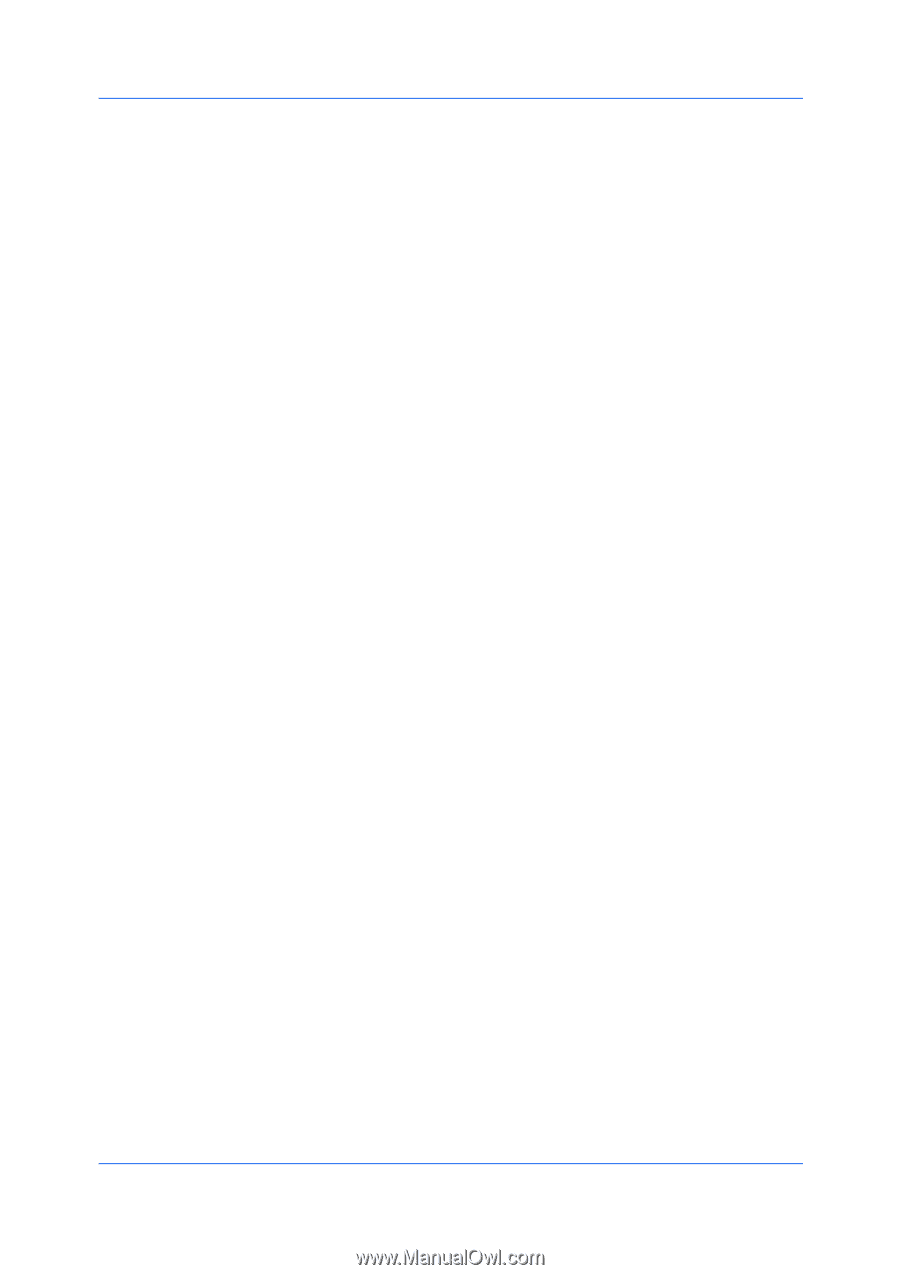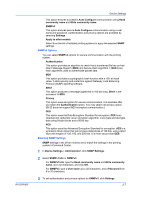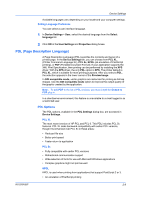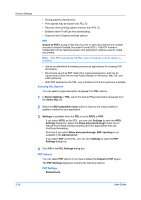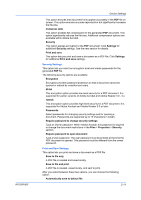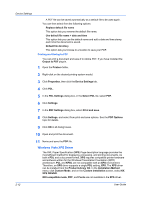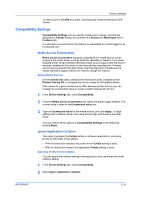Kyocera FS-C5300DN FS-C5100DN/C5200DN/C5300DN/C5400DN Printer Driver User Guid - Page 22
User Settings, Identification, Setting User Identification, Units, Selecting a Unit of Measurement
 |
UPC - 632983010303
View all Kyocera FS-C5300DN manuals
Add to My Manuals
Save this manual to your list of manuals |
Page 22 highlights
Device Settings 4 In the SNMPv3 dialog box, select from the available options. 5 Click OK in the SNMPv3 dialog box. 6 Optional: You can click Apply to other models and select from available models. The SNMP settings are applied to all selected models. User Settings User Settings lets you specify user and department names, select the default unit of measure, and change the driver display language. In a client/server environment, this feature is unavailable to a client logged in as a restricted user. Identification Identification lets you identify your print job with a User name and Department name, up to 31 characters. The User name can be used to identify a print job stored on the hard disk. Setting User Identification You can type User name and Department information to be used with the Job Storage (e-MPS) feature. 1 In Device Settings > User, type your preferred name in the User name text box. 2 Type your department or group name in Department text box. You can type up to 31 characters in the User name and Department text boxes. Units You can set Inches or Millimeters as the unit of measurement. This is used for the following settings: • Custom page size setting in the Page Sizes dialog box in the Basic tab. • Spacing setting in the Watermark Add and Edit dialog boxes in the Advanced tab. • Poster settings and Gutter settings in the Layout tab. Selecting a Unit of Measurement You can select a unit for displaying measurements in the user interface. 1 In the Device Settings tab, click User. 2 Select Inches or Millimeters. Language Preference The Language preference option specifies the user interface language of the Device Settings tab of Printer Properties and all tabs of Printing Preferences. 2-8 User Guide