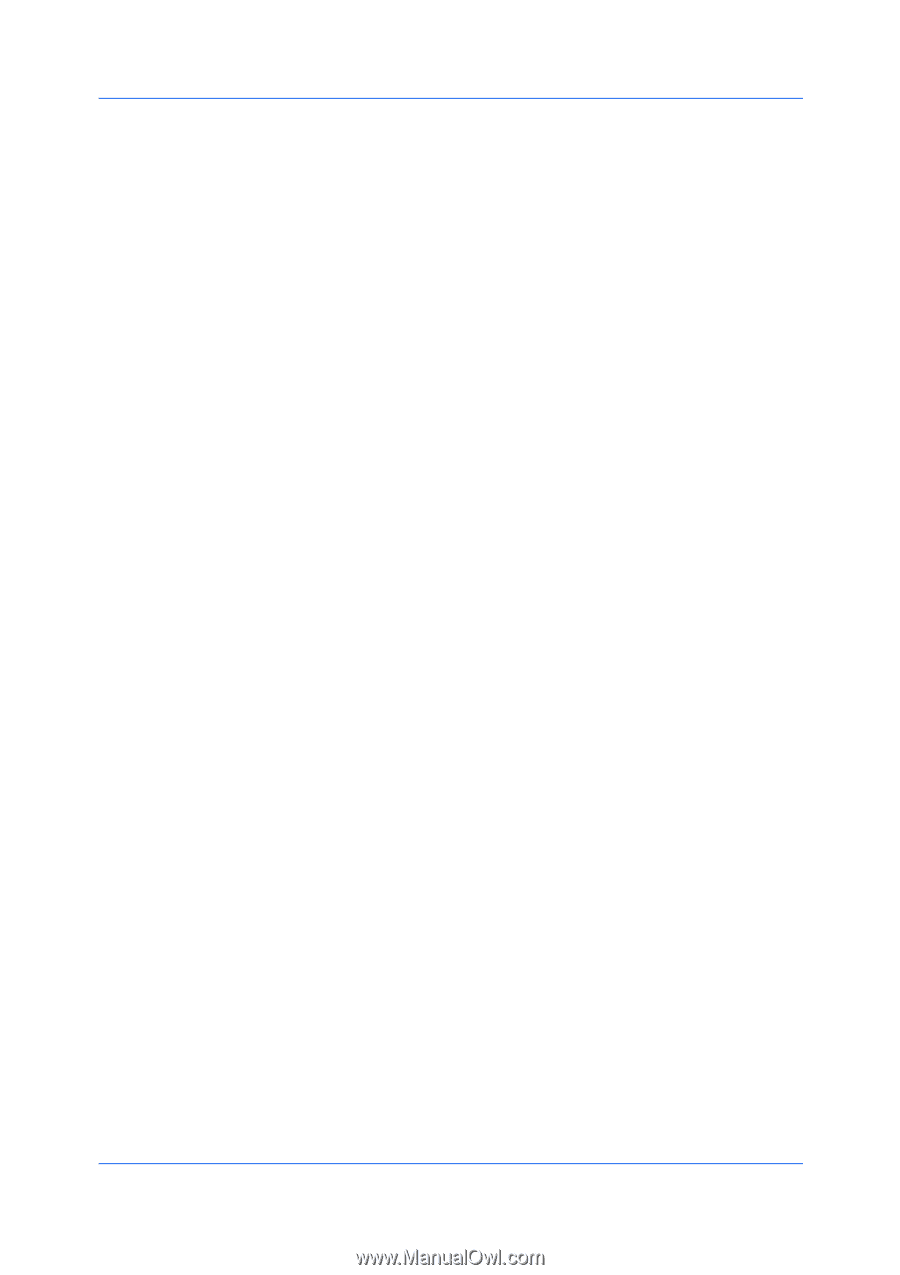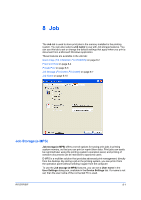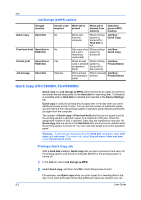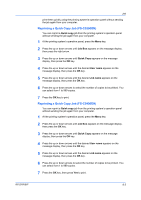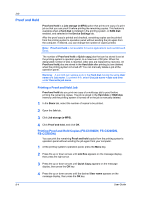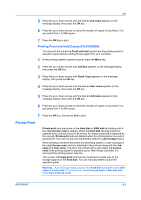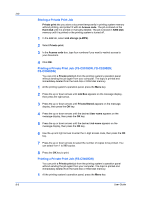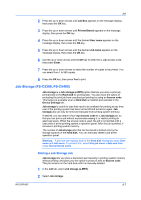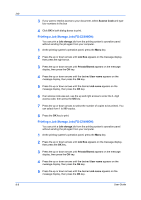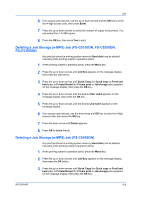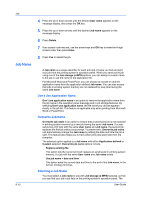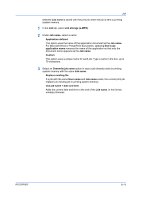Kyocera FS-C5300DN FS-C5100DN/C5200DN/C5300DN/C5400DN Printer Driver User Guid - Page 66
Storing a Private Print Job, Printing a Private Print Job (FS-C5100DN, FS-C5200DN, Private print
 |
UPC - 632983010303
View all Kyocera FS-C5300DN manuals
Add to My Manuals
Save this manual to your list of manuals |
Page 66 highlights
Job Storing a Private Print Job Private print lets you store a document temporarily in printing system memory without printing, and protect it with an Access code. The job is stored on the Hard disk until it is printed or manually deleted. The job is stored in RAM disk memory until it is printed or the printing system is turned off. 1 In the Job tab, select Job storage (e-MPS). 2 Select Private print. 3 In the Access code box, type four numbers if you want to restrict access to your document. 4 Click OK. Printing a Private Print Job (FS-C5100DN, FS-C5200DN, FS-C5300DN) You can print a Private print job from the printing system's operation panel without sending the job again from your computer. The topic is printed and immediately deleted from the hard disk or RAM disk memory. 1 At the printing system's operation panel, press the Menu key. 2 Press the up or down arrows until Job Box appears on the message display, then press the right arrow. 3 Press the up or down arrows until Private/Stored appears on the message display, then press the OK key. 4 Press the up or down arrows until the desired User name appears on the message display, then press the OK key. 5 Press the up or down arrows until the desired Job name appears on the message display, then press the OK key. 6 Use the up and right arrows to enter the 4-digit access code, then press the OK key. 7 Press the up or down arrows to select the number of copies to be printed. You can select from 1 to 999 copies. 8 Press the OK key to print. Printing a Private Print Job (FS-C5400DN) You can print a Private print job from the printing system's operation panel without sending the job again from your computer. The topic is printed and immediately deleted from the hard disk or RAM disk memory. 1 At the printing system's operation panel, press the Menu key. 8-6 User Guide