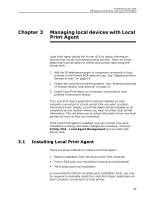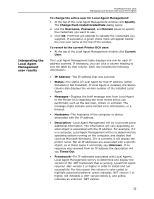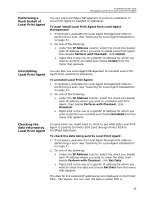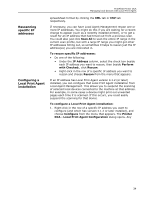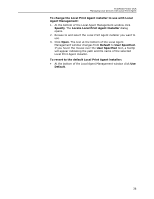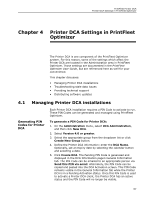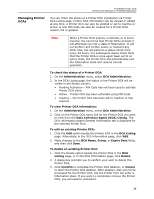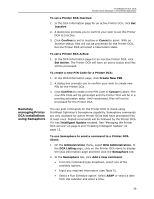Kyocera TASKalfa 3010i PrintFleet DCA Setup & User's Guide Rev- 4.2.1 - Page 38
Rescanning specific IP addresses, Configuring a Local Print Agent installation
 |
View all Kyocera TASKalfa 3010i manuals
Add to My Manuals
Save this manual to your list of manuals |
Page 38 highlights
PrintFleet Printer DCA Managing local devices with Local Print Agent Rescanning specific IP addresses Configuring a Local Print Agent installation spreadsheet format by clicking the XML tab or CSV tab respectively. If necessary, you can have Local Agent Management rescan one or more IP addresses. You might do this if you are waiting for a recent change to appear (such as a recently installed printer), or to get a result for an IP address that had timed out from a previous scan. You could also just click Scan All to scan the entire IP range in the current scan profile, but with a large IP range you might get other IP addresses timing out, so sometimes it helps to rescan just the IP address(es) you are interested in. To rescan specific IP addresses: • Do one of the following: • Under the IP Address column, select the check box beside each IP address you want to rescan, then beside Perform with Checked:, click Rescan. • Right-click in the row of a specific IP address you want to rescan and choose Rescan from the menu that appears. If an IP address has Local Print Agent version 4.1.2 (or later) installed, you can configure that Local Print Agent installation from Local Agent Management. This allows you to suspend the scanning of selected local devices connected to the machine at that address. For example, in some cases a device might print out unwanted pages each time it is scanned. If this occurs, you could easily suspend the scanning for that device. To configure a Local Print Agent installation: 1. Right-click in the row of a specific IP address you want to configure (and which has version 4.1.2 or later installed), and choose Configure from the menu that appears. The Printer DCA - Local Print Agent Configuration dialog opens. Any 34