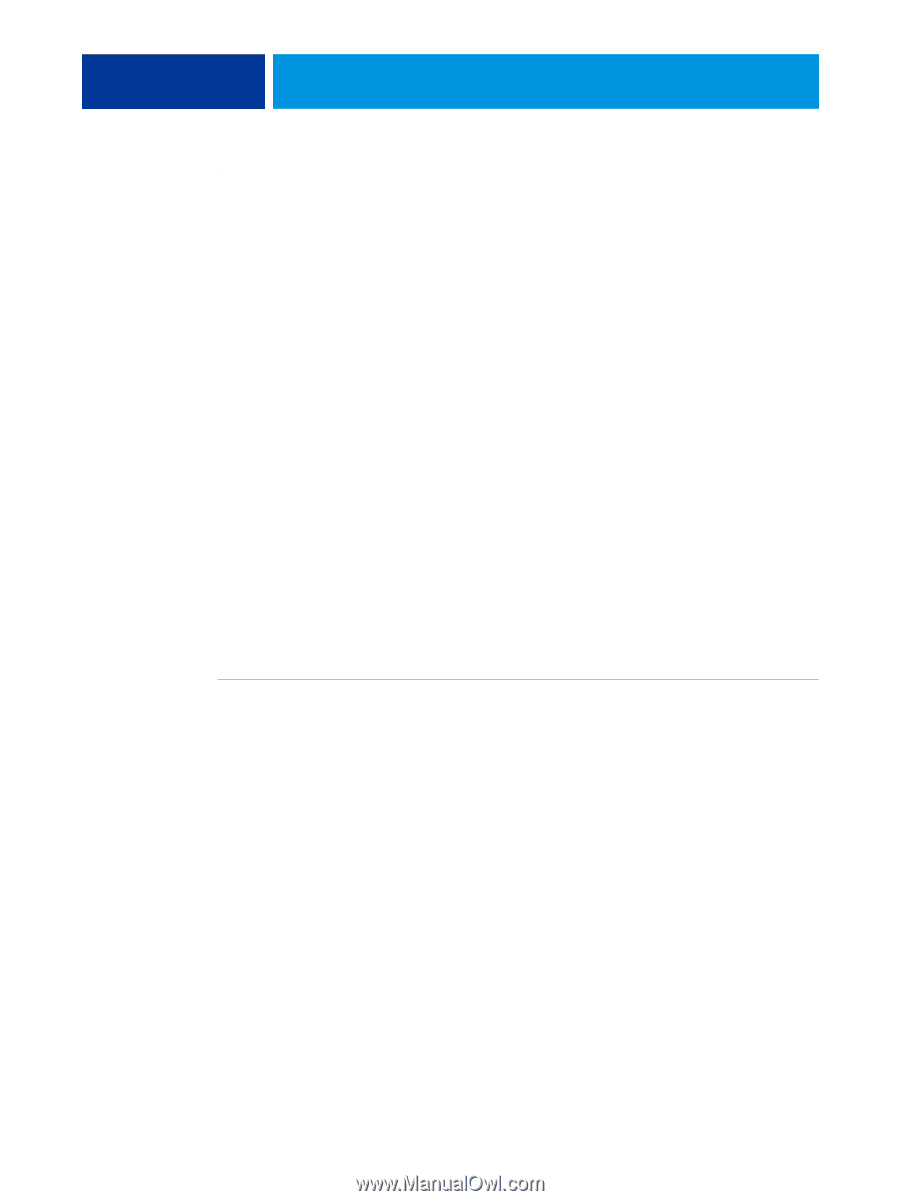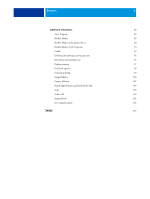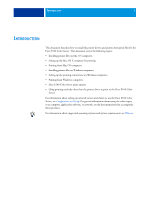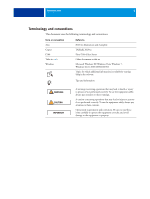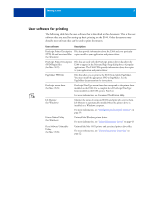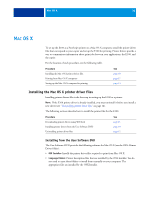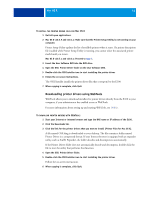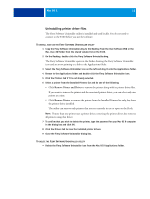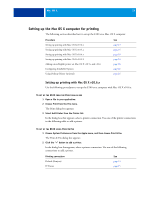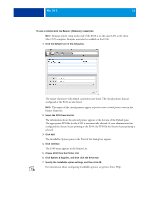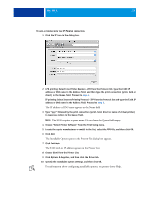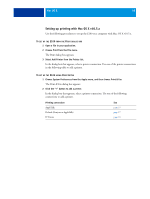Kyocera TASKalfa 3051ci Printing System (11),(12),(13),(14) Printing Guide (Fi - Page 11
Downloading printer drivers using WebTools
 |
View all Kyocera TASKalfa 3051ci manuals
Add to My Manuals
Save this manual to your list of manuals |
Page 11 highlights
MAC OS X 11 TO INSTALL THE PRINTER DRIVER FILES FOR MAC OS X 1 Quit all open applications. 2 Mac OS X v10.3.9 and v10.4.x: Make sure that the Printer Setup Utility is not running on your computer. Printer Setup Utility updates the list of available printers when it starts. If a printer description file is added while Printer Setup Utility is running, you cannot select the associated printer model until you restart. Mac OS X v10.5.x and v10.6.x: Proceed to step 3. 3 Insert the User Software DVD into the DVD drive. 4 Open the OSX: Printer Driver folder on the User Software DVD. 5 Double-click the OSX Installer icon to start installing the printer driver. 6 Follow the on-screen instructions. The OSX Installer installs the printer driver files that correspond to the E100. 7 When copying is complete, click Quit. Downloading printer drivers using WebTools WebTools allows you to download installers for printer drivers directly from the E100 to your computer, if your administrator has enabled access to WebTools. For more information about setting up and starting WebTools, see Utilities. TO DOWNLOAD PRINTER DRIVERS WITH WEBTOOLS 1 Start your Internet or intranet browser and type the DNS name or IP address of the E100. 2 Click the Downloads tab. 3 Click the link for the printer drivers that you want to install (Printer Files for Mac OS X). A file named OSX.dmg is downloaded to your desktop. The file contains a folder named Printer Driver in a compressed format. If your Internet browser is equipped with an expander utility, such as StuffIt Expander, the folder decodes and decompresses automatically. If the Printer Driver folder does not automatically decode and decompress, double-click the file to start the utility that performs that function. 4 Open the OSX: Printer Driver folder. 5 Double-click the OSX Installer icon to start installing the printer driver. Follow the on-screen instructions. 6 When copying is complete, click Quit.