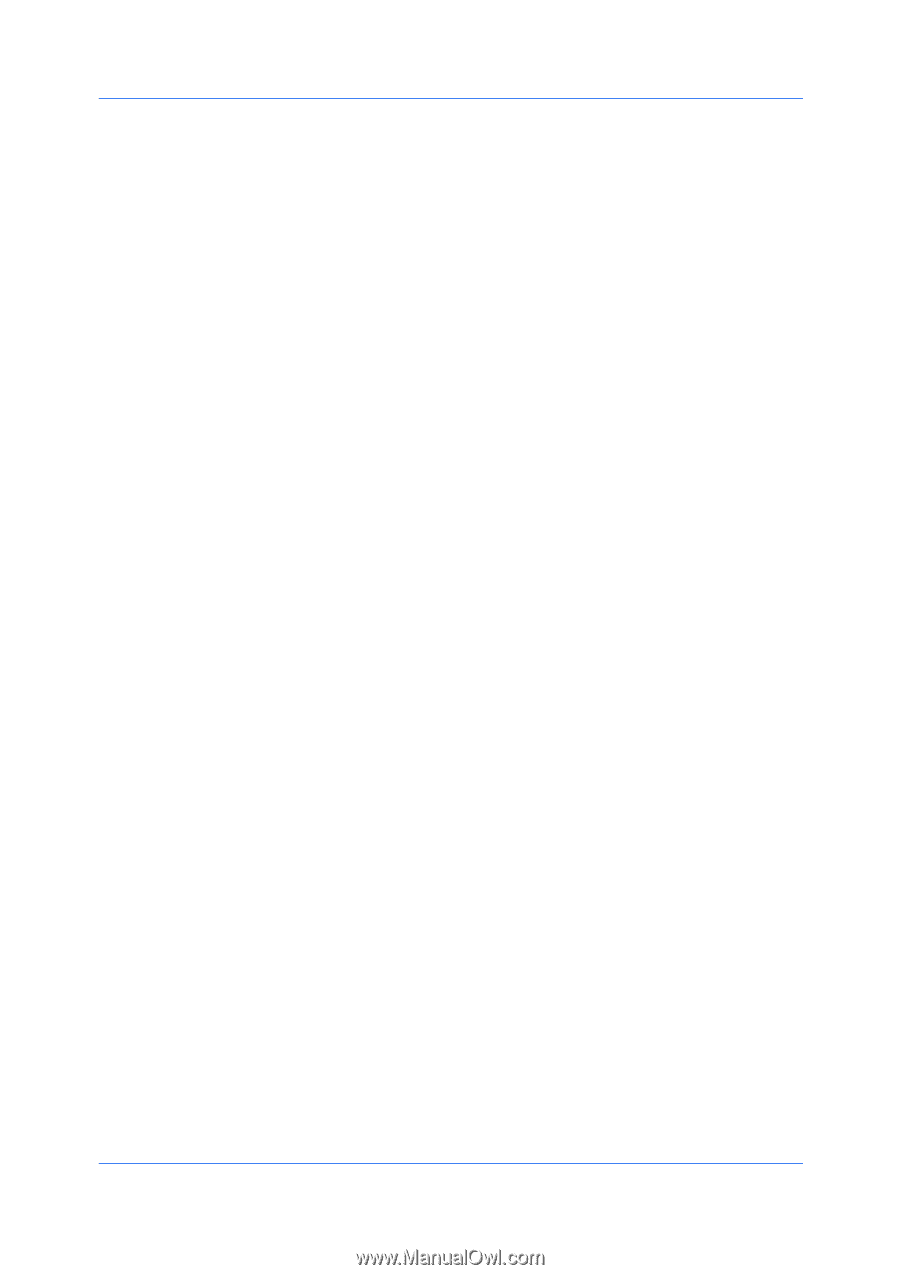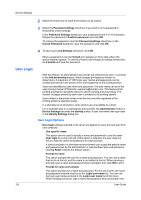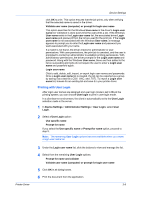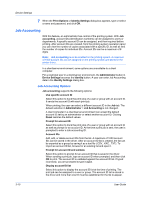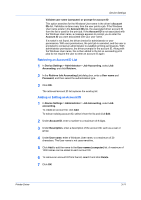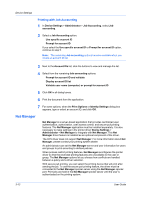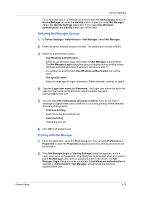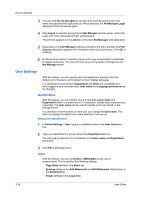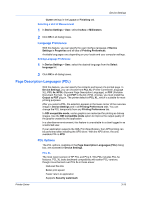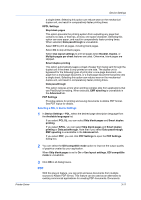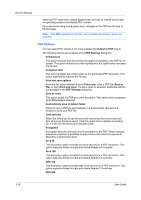Kyocera TASKalfa 3212i 3212i/4012i KX Driver Operation Guide - Page 35
Selecting Net Manager Options, Printing with Net Manager, Use Windows authentication
 |
View all Kyocera TASKalfa 3212i manuals
Add to My Manuals
Save this manual to your list of manuals |
Page 35 highlights
Device Settings For a restricted user in a client/server environment, the Administrator button in Device Settings becomes the Identity button. A user can enter Net Manager data in the Identity Settings dialog box. If you select Use Windows authentication, the Identity button can not be used. Selecting Net Manager Options 1 In Device Settings > Administrator > Net Manager, select Net Manager. 2 Enter the server address and port number. The default port number is 9094. 3 Select an authentication option: Use Windows authentication Select to use Windows login information for Net Manager authentication. The Net Manager Login dialog box does not appear during printing unless Windows authentication fails. If selected, continue to step 5. In a workgroup environment, Use Windows authentication can not be used. Use specific name Select to enter specific login information. When selected, continue to step 4. 4 Type the Login user name and Password. The Login user name can be in the user principal name (UPN) format to support multiple domains: [email protected] 5 You can select No notifications for policy conflicts if you do not want a message to appear when policy conflicts occur during printing. When selected, choose a printing result: Continue printing Apply the policy and print the job Cancel printing Cancel the print job 6 Click OK in all dialog boxes. Printing with Net Manager 1 From the application, open the Print dialog box. You can click Preferences or Properties to open the Properties dialog box and view printing restrictions set by the policy. 2 If the Net Manager Login or Identity Settings dialog box appears, enter a Login user name and password. This dialog box is generated when an invalid or blank Net Manager user name or password is set in the driver. The Net Manager Login dialog box does not appear if Use Windows authentication is selected in Administrator > Net Manager, except when the Windows authentication fails. Printer Driver 3-13