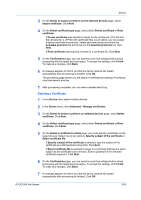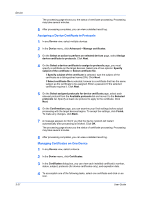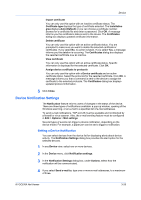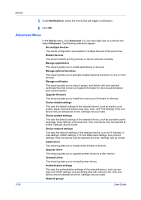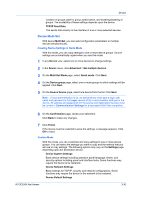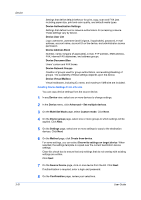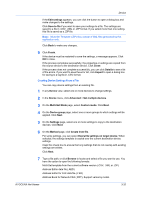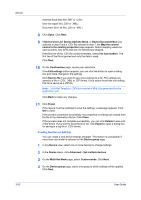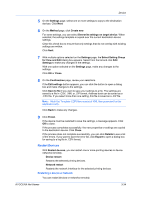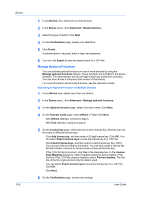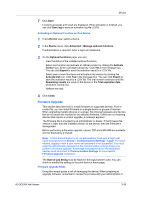Kyocera TASKalfa 5002i Kyocera Net Viewer Operation Guide Rev 5.5 2016.6 - Page 54
Creating Device Settings From a Device, Device Address Book
 |
View all Kyocera TASKalfa 5002i manuals
Add to My Manuals
Save this manual to your list of manuals |
Page 54 highlights
Device 3-31 Settings that define default behavior for print, copy, scan and FAX jobs including paper size, print and scan quality, and default media types. Device Authentication Settings Settings that define local or network authorization for accessing a device. These settings vary by device. Device User List Login username, username (and furigana, if applicable), password, e-mail address, account name, account ID on the device, and administrator access permission. Device Address Book Number, name, furigana (if applicable), e-mail, FTP address, SMB address, FAX, internet FAX addresses, and address groups. Device Document Box Users' custom and FAX boxes. Device Network Groups Creation of groups used for group authorization, and enabling/disabling of groups. The availability of these settings depends upon the device. Device Virtual Mailbox Virtual mailboxes, including ID, name, and maximum VMB size are included. Creating Device Settings From a Device You can copy device settings from the source device. 1 In any Device view, select one or more devices to change settings. 2 In the Device menu, click Advanced > Set multiple devices. 3 On the Multi-Set Mode page, select Custom mode. Click Next. 4 On the Device group page, select one or more groups to which settings will be applied. Click Next. 5 On the Settings page, select one or more settings to copy to the destination devices. Click Next. 6 On the Method page, click Create from device. For some settings, you can select Overwrite settings on target device. When selected, the settings template is copied over the current destination device settings. Clear this check box to ensure that only settings that do not overlap with existing settings are written. Click Next. 7 On the Source Device page, click on one device from the list. Click Next. If authentication is required, enter a login and password. 8 On the Confirmation page, review your selections. User Guide