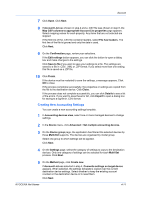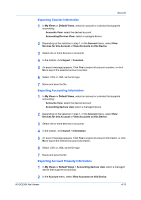Kyocera TASKalfa 5002i Kyocera Net Viewer Operation Guide Rev 5.5 2016.6 - Page 75
Accounting Multi-Set, Creating Accounting Settings From a Device
 |
View all Kyocera TASKalfa 5002i manuals
Add to My Manuals
Save this manual to your list of manuals |
Page 75 highlights
Account Accounting Multi-Set With Accounting Multi-Set, you can send configuration parameters for device accounting to multiple devices simultaneously. The following options may vary on the Settings page, depending upon the device: Device Accounting Settings These are settings for job accounting, media type, error handling, permitting job processing without an account ID, and copy counter. Account List This is a list of device accounts with information about print, copy, scan, and FAX counts. Creating Accounting Settings From a Device You can copy accounting settings from a source device. 1 In Accounting devices view, select one or more managed devices to change settings. 2 In the Device menu, click Advanced > Set multiple accounting devices. 3 On the Device group page, the application has filtered the selected devices by those Multi-Set supports. The devices are organized by model group. Select one group to which settings will be applied. Click Next. 4 On the Settings page, select the category of settings to copy to the destination devices. Only one category of settings can be selected for each Multi-Set process. Click Next. 5 On the Method page, click Create from Device. If Account List was selected in step 4, Overwrite settings on target device appears. When selected, the settings template is copied over the current destination device settings. Select whether to keep the existing account counters in the destination device or to reset them. Click Next. 6 On the Source Device page, select one device from the list. Click Next. 7 On the Confirmation page, review your selections. If the Edit settings button appears, you can click the button to open a dialog box and make changes to the settings. Click Save to file if you want to save your settings to a file. The settings are saved to a file in .CSV or .XML format. Click Back to make any changes. 8 Click Finish. KYOCERA Net Viewer 4-9