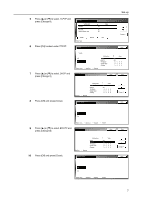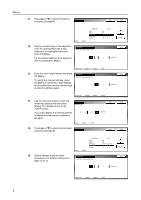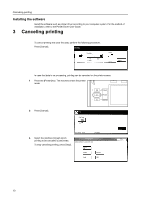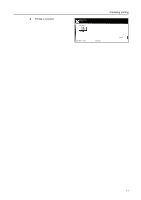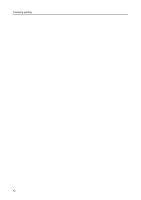Kyocera TASKalfa 620 Printing System (W) Operation Guide (Setup Edition) - Page 16
Installing the software
 |
View all Kyocera TASKalfa 620 manuals
Add to My Manuals
Save this manual to your list of manuals |
Page 16 highlights
Canceling printing Installing the software Install the software such as printer driver according to your computer system. For the method of installation, refer to the Printer Driver User Guide. 3 Canceling printing To cancel printing and clear the data, perform the following procedure. Press [Cancel]. rinting. Count/Set A4 Plain APS 1 sided Output Left tray Cancel In case that data is on processing, printing can be canceled on the printer screen. 1 Press the [Printer] key. The machine enters the printer mode. 2 Press [Cancel]. user1 Orig. Page 16 A4 User name: user1 Job name: 3 Select the interface through which printing to be canceled is performed. Select interface to cancel the job. To stop canceling printing, press [Stop]. Current Job Parallel Network Serial USB Cancel Stop 10