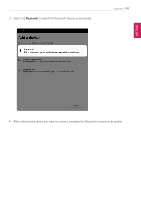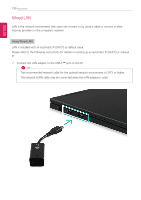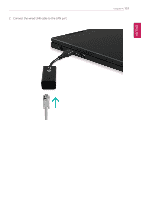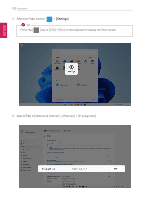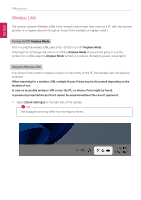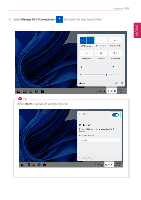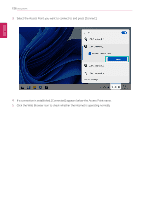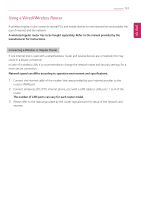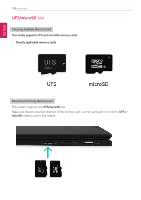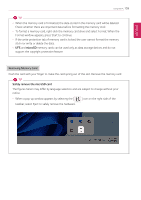LG 14T90Q-K.AAB9U1 User Guide - Page 154
Wireless LAN, Airplane Mode
 |
View all LG 14T90Q-K.AAB9U1 manuals
Add to My Manuals
Save this manual to your list of manuals |
Page 154 highlights
ENGLISH 154 Using the PC Wireless LAN The wireless network (Wireless LAN) is the network environment that connects a PC with the internet provider or company network through an Access Point (wireless or regular router). Turning On/Off Airplane Mode Prior to using the wireless LAN, press [Fn] + [F6] to turn off Airplane Mode. Pressing [Fn] + [F6] keys will turn on or off the Airplane Mode. If you are not going to use the product for a while, keep the Airplane Mode turned on to reduce the battery power consumption. Using the Wireless LAN If an Access Point (wired or wireless router) is in the vicinity of the PC, the wireless LAN can easily be accessed. When searching for a wireless LAN, multiple Access Points may be discovered depending on the location of use. In case no accessible wireless LAN is near the PC, no Access Point might be found. A password-protected Access Point cannot be accessed without the correct password. 1 Select [Quick Settings] on the right side of the taskbar. TIP The displayed icons may differ from the figures herein.