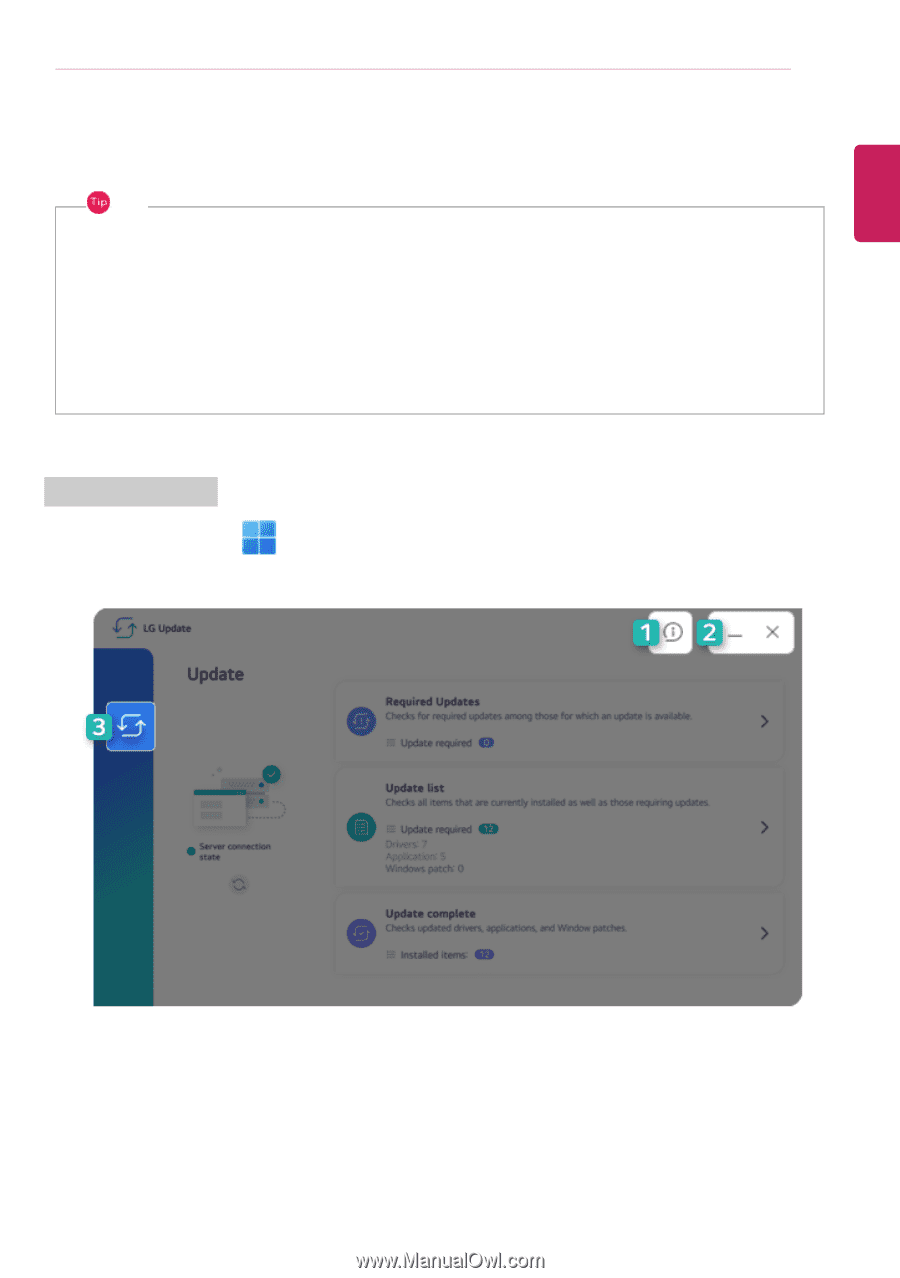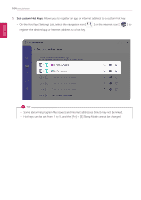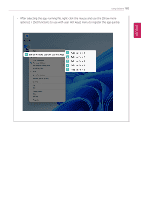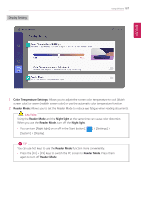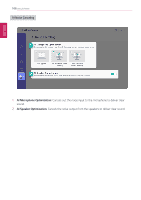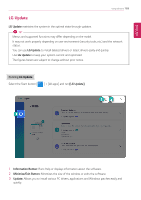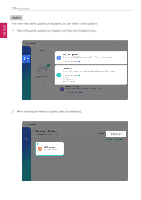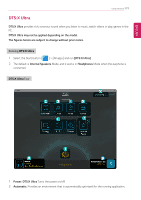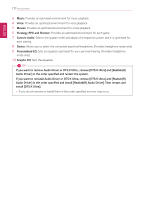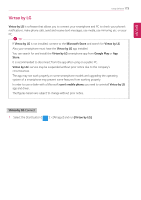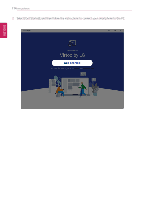LG 14T90Q-K.AAB9U1 User Guide - Page 169
LG Update
 |
View all LG 14T90Q-K.AAB9U1 manuals
Add to My Manuals
Save this manual to your list of manuals |
Page 169 highlights
ENGLISH Using Software 169 LG Update LG Update maintains the system in the optimal state through updates. TIP Menus and supported functions may differ depending on the model. It may not work properly depending on user environment (security tools, etc.) and the network status. You can use LG Update to install deleted drivers or latest drivers easily and quickly. Use LG Update to keep your system current and optimized. The figures herein are subject to change without prior notice. Running LG Update Select the Start button [ ] > [All apps] and run [LG Update]. 1 Information Button: Runs Help or displays information about the software. 2 Minimize/Exit Button: Minimizes the size of the window, or exits the software. 3 Update: Allows you to install various PC drivers, applications and Windows patches easily and quickly.