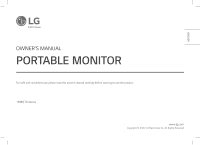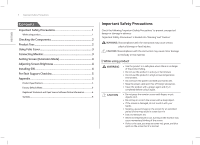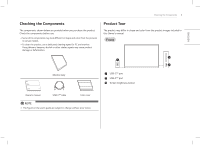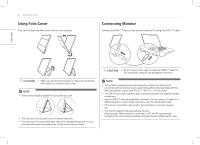LG 16MQ70.ADSU1 Owners Manual - Page 8
Pre-Tech Support Checklist, Appendix
 |
View all LG 16MQ70.ADSU1 manuals
Add to My Manuals
Save this manual to your list of manuals |
Page 8 highlights
5 Pre-Tech Support Checklist ENGLISH Pre-Tech Support Checklist If the following symptoms appear while using the product, check again. It may not be a malfunction. Symptom Cause and Solution The screen stays yy Check if the device connected to the monitor supports blank or connection is DisplayPort Alternate Mode unstable. (DP Alt Mode) and USB Power Delivery(USB PD). The power does not turn on. yy Check if you can properly connect the device to the monitor using the USB-C™ cable that comes with the monitor. The monitor's supported frequency range has been exceeded. yy This phenomenon occurs when the signal sent from the PC exceeds the horizontal or vertical frequency range. Refer to the Factory Mode settings and reset the frequency. The screen looks unclear. yy Setting the screen resolution to any other than the recommended (optimal) resolution may result in blurry text or dimming, cropping, or tilting of the screen. Use the recommended screen resolution setting. Screen burn-in remains even when power is off. yy Note that having a fixed screen on for an extended period of time may cause damage to the display and lead to screen burn-in. yy To use the monitor for a long time, use a screensaver. There are spots on the screen. yy You may see a few pixel spots (red, green, blue, white, black) on the screen while using the monitor. This is a normal phenomenon of an LCD screen. This is unrelated to the monitor performance and is not an abnormality. Appendix Product Specifications Display Color Depth Resolution Display Standard Supported Power Environment Dimensions (not including package) Weight (not including package) 16 inch (40.6 cm) IPS LCD 16.7 million colors (8 bits) Maximum Resolution 2560 x 1600 @ 60 Hz Recommended Resolution 2560 x 1600 @ 60 Hz DisplayPort Alternate Mode (DP Alt Mode) Rated Power Consumption Operation Storage With a folio cover Without a folio cover With a folio cover 5 V 0 2 A Operation mode: 8 W general (factory default)* +32 °F to +104 °F Temperature (0 °C to 40 °C) Humidity Lower than 80 % -4 °F to +140 °F Temperature (-20 °C to 60 °C) Humidity 85 % or lower 14.3 (width) x 9.8 (height) x 0.4 inch (thickness) / (362 (width) x 249 (height) x 11.3 mm (thickness) ) 14.2 (width) x 9.7 (height) x 0.3 inch (thickness) / (360 (width) x 245.5 (height) x 8.3 mm (thickness) ) Approx. 35 oz (990 g) Without a folio cover Approx. 24 oz (670 g)