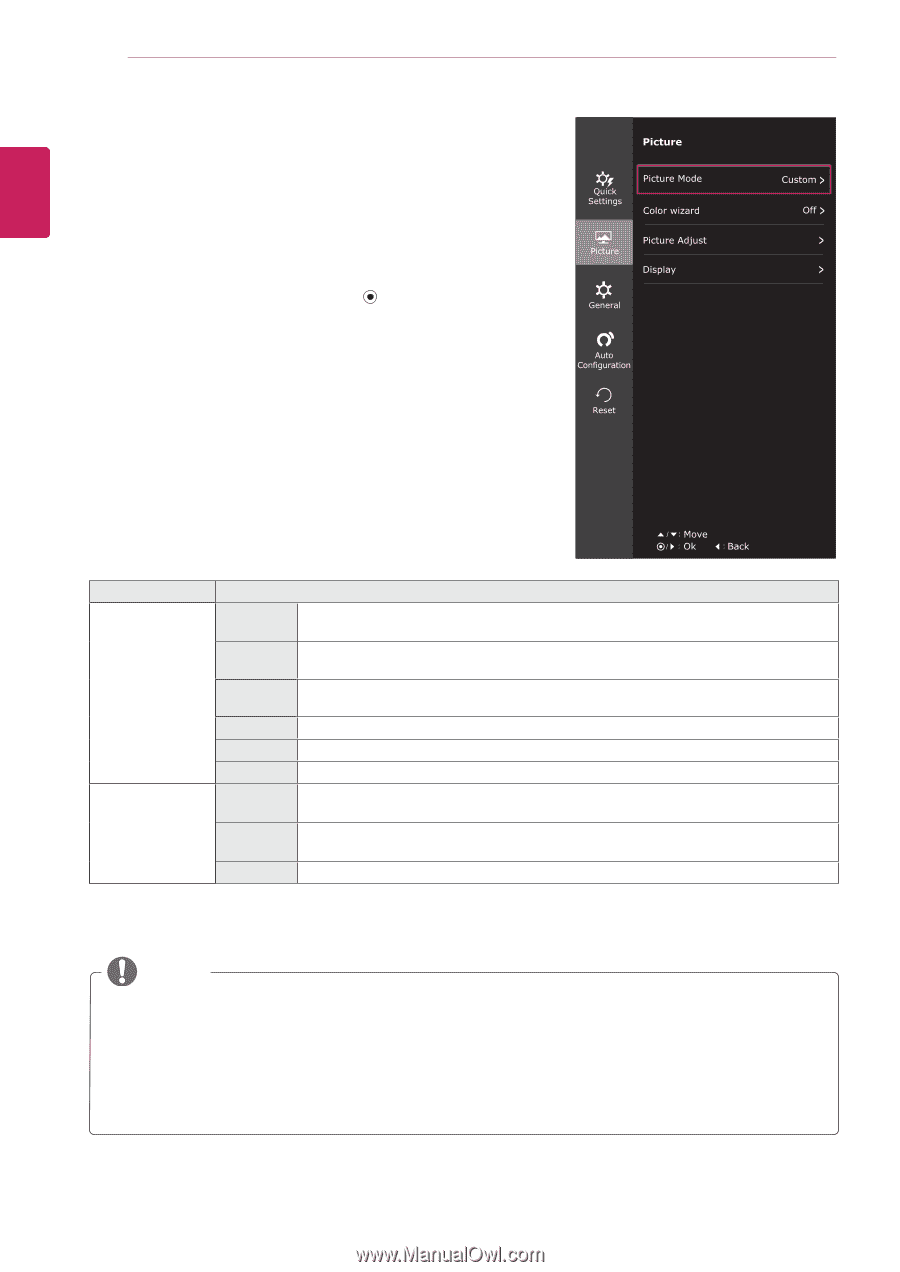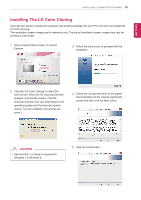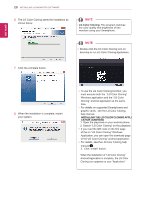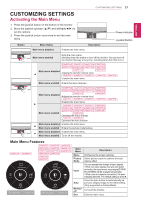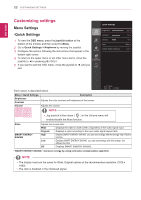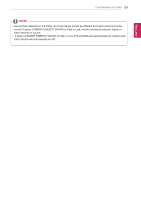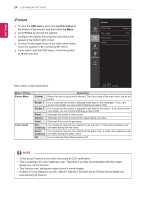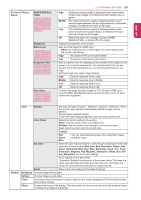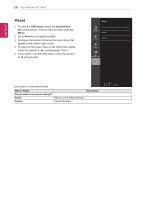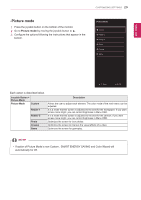LG 22MP57HQ-P Owners Manual - English - Page 24
-Picture, OSD menu, joystick button
 |
View all LG 22MP57HQ-P manuals
Add to My Manuals
Save this manual to your list of manuals |
Page 24 highlights
ENEGNLGISH 24 CUSTOMIZING SETTINGS -Picture 1 To view the OSD menu, press the joystick button at the bottom of the monitor and then enter the Menu. 2 Go to Picture by moving the joystick. 3 Configure the options following the instructions that appear in the bottom right corner. 4 To return to the upper menu or set other menu items, move the joystick to ◄ or pressing ( / OK) it. 5 If you want to exit the OSD menu, move the joystick to ◄ until you exit. Each option is described below. Menu > Picture Picture Mode Color wizard Custom Reader 1 Reader 2 Photo Cinema Game Red weakness Green weakness Off Description Allows the user to adjust each element. The color mode of the main menu can be adjusted. It is a mode that the screen is adjusted to the best for the newspaper. If you want screen more bright, you can control brightness in Menu OSD. It is a mode that the screen is adjusted to the best for the cartoon. If you want screen more bright, you can control brightness in Menu OSD. Optimizes the screen to view photos. Optimizes the screen to improve the visual effects of a video. Optimizes the screen for gameplay. It is a mode for user who has inability to see red color. It make color weakness user can easily distinguish red colors. It is a mode for user who has inability to see green color. It make color weakness user can easily distinguish green colors. It is a mode that Color Wizard mode is off. NOTE yy"Color wizard" feature is not within the scope of CUD certification. yyThis is subsidiary for color weakness user. Therefore if you feel uncomfortable with the screen, please turn off this function. yyThis function can't distinguish some colors in some images. yyIf option of Color Wizard is not Off , SMART ENERGY SAVING will be Off and Picture Mode will automatically be Custom.