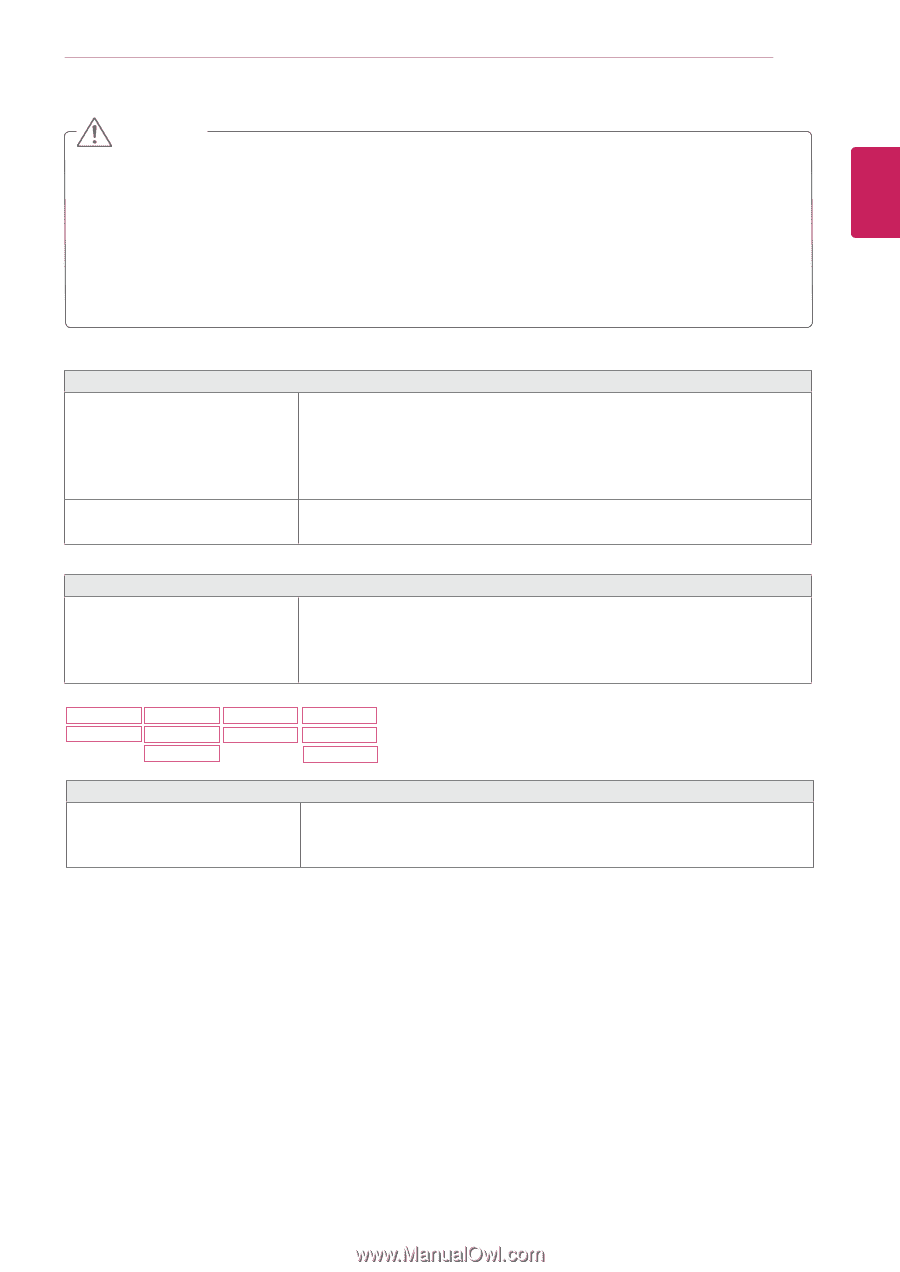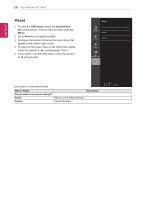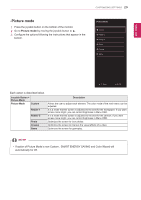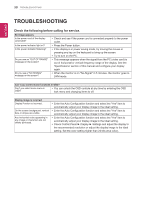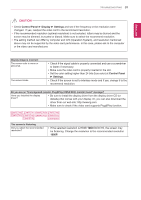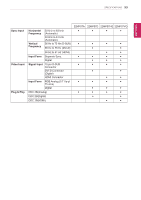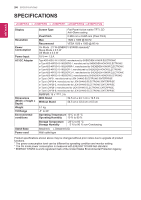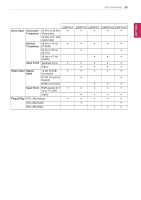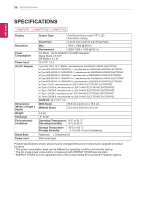LG 22MP57HQ-P Owners Manual - English - Page 31
CAUTION, Control Panel, Settings
 |
View all LG 22MP57HQ-P manuals
Add to My Manuals
Save this manual to your list of manuals |
Page 31 highlights
TROUBLESHOOTING 31 ENEGNLGISH CAUTION yyCheck Control Panel ► Display ► Settings and see if the frequency or the resolution were changed. If yes, readjust the video card to the recommend resolution. yyIf the recommended resolution (optimal resolution) is not selected, letters may be blurred and the screen may be dimmed, truncated or biased. Make sure to select the recommend resolution. yyThe setting method can differ by computer and O/S (Operation System), and resolution mentioned above may not be supported by the video card performance. In this case, please ask to the computer or the video card manufacturer. Display image is incorrect The screen color is mono or abnormal. The screen blinks. yy Check if the signal cable is properly connected and use a screwdriver to fasten if necessary. yy Make sure the video card is properly inserted in the slot. yy Set the color setting higher than 24 bits (true color) at Control Panel ► Settings. yy Check if the screen is set to interlace mode and if yes, change it to the recommend resolution. Do you see an "Unrecognized monitor, Plug&Play (VESA DDC) monitor found" message? Have you installed the display driver? yy Be sure to install the display driver from the display driver CD (or diskette) that comes with your display. Or, you can also download the driver from our web site: http://www.lg.com. yy Make sure to check if the video card supports Plug&Play function. 22MP57HQ 23MP57H 24MP57HQ 27MP57HQ 22MP57VQ 23MP57HQ 24MP57VQ 27MP57VQ 23MP57VQ 27MP57HT The screen is flickering. Did you select the recommended resolution? yy If the selected resolution is HDMI 1080i 60/50 Hz, the screen may be flickering. Change the resolution to the recommended resolution 1080P.