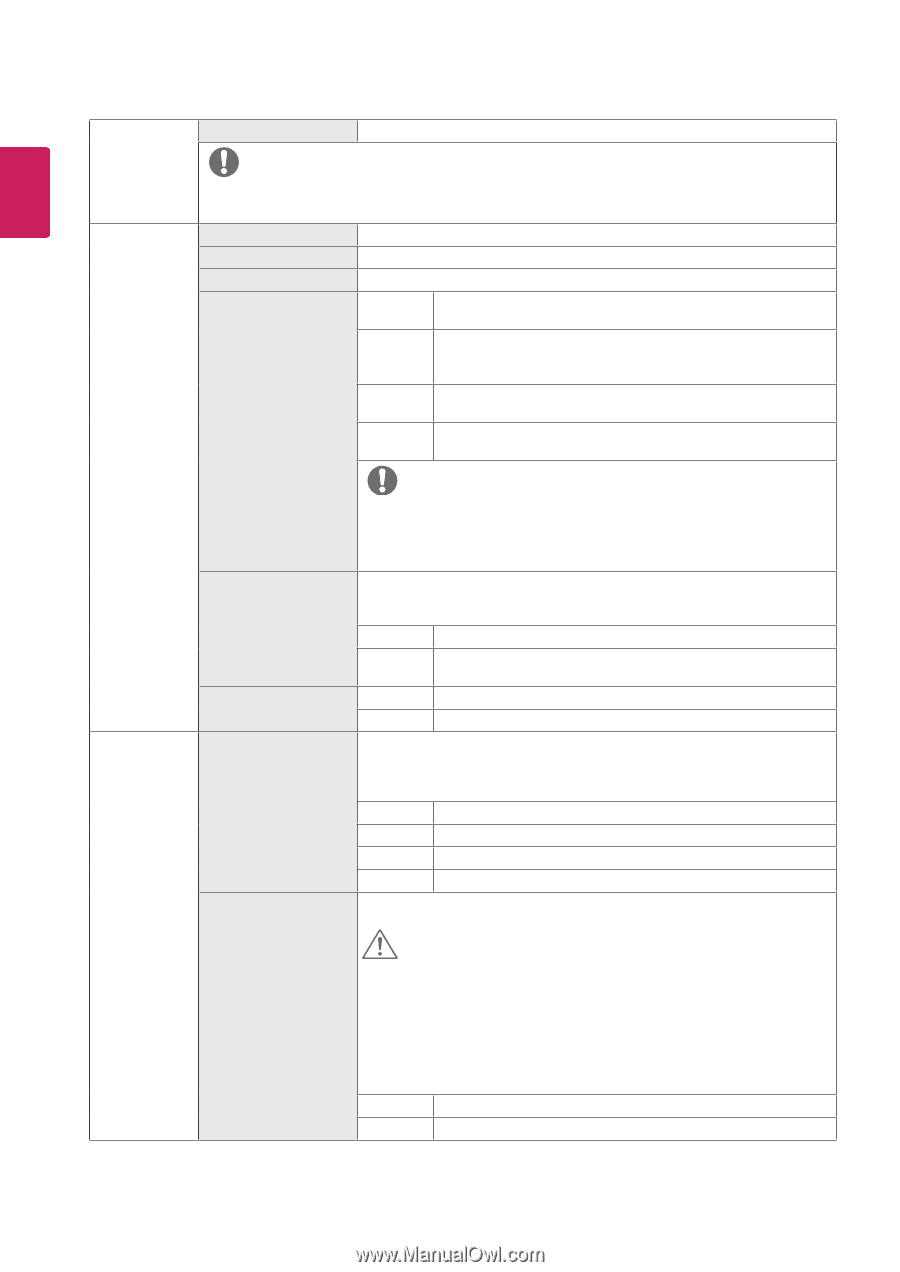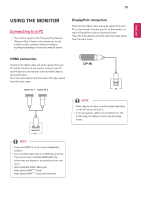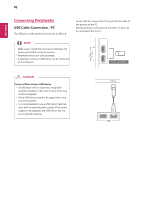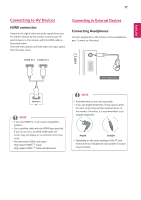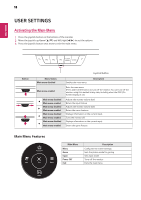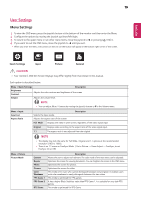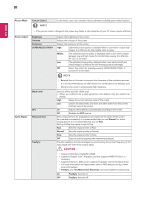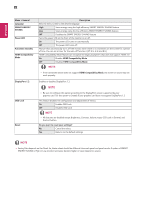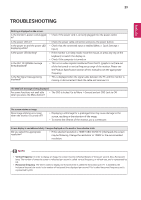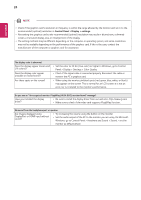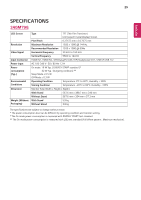LG 24GM79G-B Owners Manual - Page 20
English
 |
View all LG 24GM79G-B manuals
Add to My Manuals
Save this manual to your list of manuals |
Page 20 highlights
20 ENEGNLGISH Picture Mode Custom (Game) NOTE In this mode, users can customize various elements including game-related options. yy If the picture mode is changed in the screen may flicker or the resolution of your PC screen may be affected. Picture Adjust Game Adjust Brightness Contrast Sharpness SUPER RESOLUTION+ Black Level DFC Response Time FreeSync Adjusts the brightness of the screen. Adjusts the contrast of the screen. Adjusts the sharpness of the screen. High Optimized picture quality is displayed when a user wants crystal clear images. It is effective for high quality video or game. Middle The optimized picture quality is displayed when a user wants images between low and high modes for comfortable viewing. It is effective for UCC or SD video. Low The optimized picture quality is displayed when a user wants smooth and natural images. It is effective for slow-moving pictures or still images. Off Select this option for everyday viewing. SUPER RESOLUTION+ is turned off in this mode. NOTE yy Because this is a function to increase the sharpness of low resolution pictures, it is not recommended to use the function for normal text or for desktop icons. Doing so may result in unnecessarily high sharpness. Sets the offset level (for HDMI only). yy Offset: as a reference for a video signal, this is the darkest color the monitor can display. High Keeps the current contrast ratio of the screen. Low Lowers the black levels and raises the white levels from the current contrast ratio of the screen. On Adjusts the brightness automatically according to the screen. Off Disables the DFC feature. Sets a response time for displayed pictures based on the speed of the screen. For a normal environment, it is recommended that you use Normal. For a fastmoving picture, it is recommended that you use Fast. Setting to Fast may cause image sticking. Fast Sets the response time to Fast. Normal Sets the response time to Normal. Slow Sets the response time to Slow. Off Does not use the response time improvement feature. Provides seamless and natural images by synchronizing the vertical frequency of the input signal with that of the output signal. CAUTION yy Supported Interface: DisplayPort,HDMI. yy Supported Graphic Card : A graphic card that supports AMD's FreeSync is necessary. yy Supported Version : Make sure to update the graphic card to the latest driver. yy For more information and requirement, refer to AMD website at http://www. amd.com/FreeSync yy FreeSync and 1ms Motion Blur Reduction cannot be enabled simultaneously. On FreeSync function on. Off FreeSync function off.