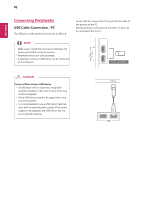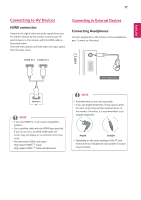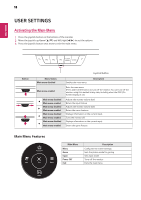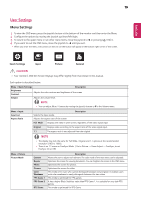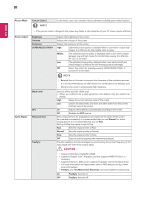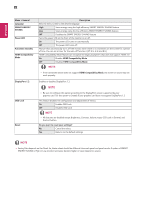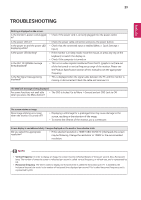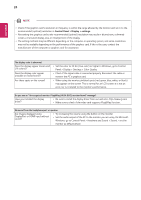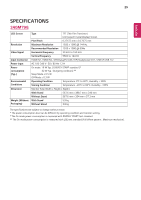LG 24GM79G-B Owners Manual - Page 21
ms Motion Blur Reduction, FreeSync
 |
View all LG 24GM79G-B manuals
Add to My Manuals
Save this manual to your list of manuals |
Page 21 highlights
ENEGNLGISH 21 Game Adjust Black Stabilizer 1ms Motion Blur Reduction You can control the black contrast to have better visibility in dark scenes. Increasing the Black Stabilizer value brightens the low gray level area on the screen. (You can easily distinguish objects on dark game screens.) Reducing the Black Stabilizer value darkens the low gray level area and increases the dynamic contrast on the screen. On This mode minimizes motion blur in fast-moving videos. To take full ad- vantage of this function, select 1920 x 1080 @ 144 Hz before enabling 1ms Motion Blur Reduction. This function is available for the following vertical frequency. (60Hz, 100Hz, 120Hz, 144Hz) Off Turns 1ms Motion Blur Reduction Mode off. NOTE yy To reduce motion blur, brightness is reduced with backlight control. yy 1ms Motion Blur Reduction and FreeSync feature can not used at the same time. yy This function is game-optimized. yy It is recommended to turn off when you are not using the gaming function. Cross Hair Cross Hair provides a mark on the center of the screen for First Person Shooter(FPS) games. Users can select the cross hair that fits their gaming environment among four different cross hairs. yy When the monitor is off or enters energy saving mode, the Cross Hair feature is automatically turned off. Color Adjust Gamma Mode 1, Mode 2, The higher the gamma value, the darker the image becomes. Likewise, the Mode 3 lower the gamma value, the lighter the image becomes. Mode 4 If you do not need to adjust the gamma settings, select Mode 4. Color Temp Custom The user can adjust it to red, green, or blue by customization. Warm Sets the screen color to a reddish tone. Medium Sets the screen color between a red and blue tone. Cool Sets the screen color to a bluish tone. Red You can customize the picture color using Red, Green, and Blue colors. Green Blue Six Color Meets the user requirements for colors by adjusting the hue and saturation of the six colors (Red, Green, Blue, Cyan, Magenta and Yellow) and then saving the settings. Hue Adjusts the tone of the screen colors. Saturation Adjusts the saturation of the screen colors. The lower the value, the less saturated and brighter the colors become. The higher the value, the more saturated and darker the colors become. Picture Reset Do you want to Picture reset your settings? No Cancel the select. Yes Returns to the default settings.