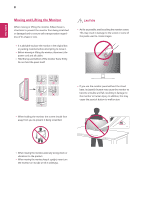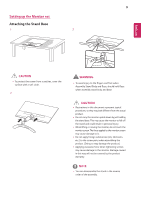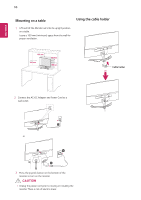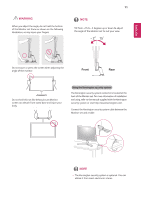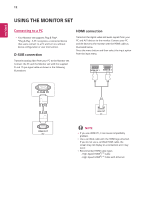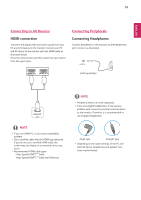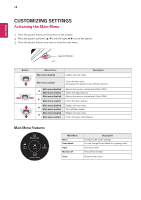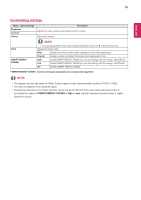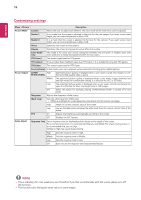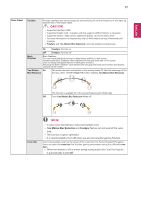LG 24MP59HT-P Owners Manual - Page 13
Connecting to AV Devices, HDMI connection, Connecting Peripherals, Connecting Headphones
 |
View all LG 24MP59HT-P manuals
Add to My Manuals
Save this manual to your list of manuals |
Page 13 highlights
13 ENEGNLGISH Connecting to AV Devices HDMI connection Transmits the digital video and audio signals from your PC and A/V devices to the monitor. Connect your PC and AV device to the monitor with the HDMI cable as illustrated below. Press the menu button and then select the input option from the input menu. Connecting Peripherals Connecting Headphones Connect peripherals to the monitor via the headphones port. Connect as illustrated. H/P (sold separately) AV NOTE yyIf you use HDMI PC, it can cause compatibility problem. yyUse a certified cable with the HDMI logo attached. If you do not use a certified HDMI cable, the screen may not display or a connection error may occur. yyRecommended HDMI cable types - High-Speed HDMI®/TM Cable - High-Speed HDMI®/TM Cable with Ethernet NOTE yyPeripheral devices are sold separately. yyIf you use angled headphones, it may cause a problem with connecting another external device to the monitor. Therefore, it is recommended to use straight headphones. Angle Type Straight Type yyDepending on the audio settings of the PC and external device, headphones and speaker functions may be limited.