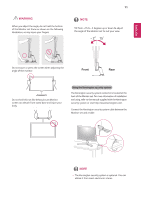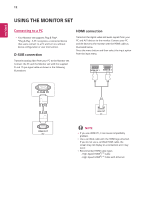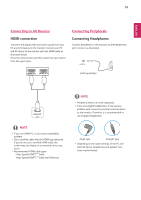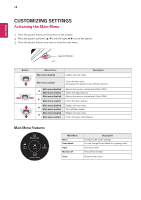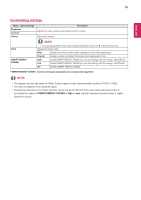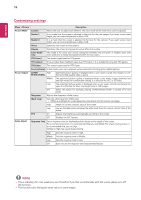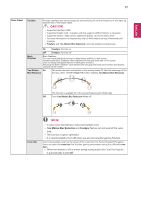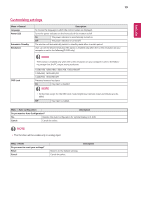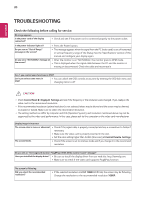LG 24MP59HT-P Owners Manual - Page 16
ENGLISH, Menu > Picture
 |
View all LG 24MP59HT-P manuals
Add to My Manuals
Save this manual to your list of manuals |
Page 16 highlights
ENEGNLGISH 16 Customizing settings Menu > Picture Description Picture Mode Custom Allows the user to adjust each element. The color mode of the main menu can be adjusted. Reader 1 It is a mode that the screen is adjusted to the best for the new spaper. If you want screen more bright, you can control brightness in Menu OSD. Reader 2 It is a mode that the screen is adjusted to the best for the cartoon. If you want screen more bright, you can control brightness in Menu OSD. Photo Optimizes the screen to view photos. Cinema Optimizes the screen to improve the visual effects of a video. Color Weak- This mode is for users who cannot distinguish between red and green. It enables users with ness color weakness to easily distinguish between the two colors. FPS Game 1 This mode is optimized for FPS games. FPS Game 2 It has a higher Black Stabilizer value than FPS Game 1. It is suitable for very dark FPS games. RTS Game This mode is optimized for RTS Game. Custom(Game) In this mode, users can customize various elements including game-related options. Picture Adjust SUPER High RESOLUTION+ Optimized picture quality is displayed when a user wants crystal clear images. It is effective forhigh quality video or game. Middle The optimized picture quality is displayed when a user wants images between low and high modes for comfortable viewing. It is effective for UCC or SD video. Low The optimized picture quality is displayed when a user wants smooth and natural images. It is effective for slow -moving pictures or still images. Off Select this option for everyday viewing. SUPER RESOLUTION+ is turned off in this mode. Sharpness Adjusts the sharpness of the screen. Black Level Sets the offset level (for HDMI only). yyOffset: as a reference for a video signal, this is the darkest color the monitor can display. High Keeps the current contrast ratio of the screen. Low Low ers the black levels and raises the white levels from the current contrast ratio of the screen. DFC On Adjusts the brightness automatically according to the screen. Off Disables the DFC feature. Game Adjust Response Time Sets a response time for displayed pictures based on the speed of the screen. For a normal environment, it is recommended that you use Middle. For a fast-moving picture, it is recommended that you use high. Setting to High may cause image sticking. High Middle Low Off Sets the response time to High. Sets the response time to Middle. Sets the response time to Low. Does not use the response time improvement feature. NOTE yyThis is subsidiary for color weakness user. Therefore if you feel uncomfortable with the screen, please turn off this function. yyThis function can't distinguish some colors in some images.