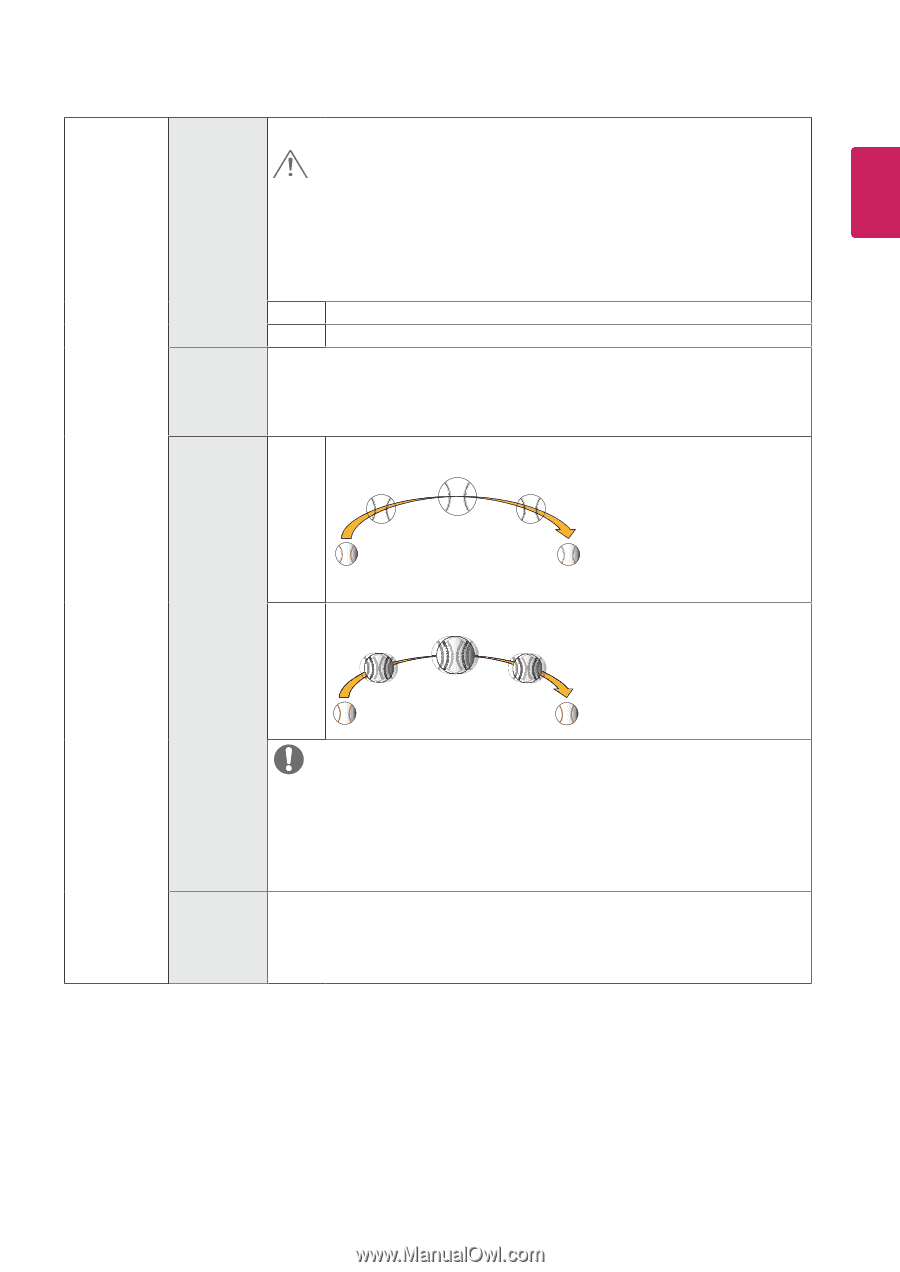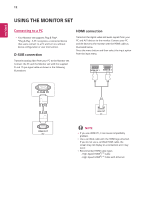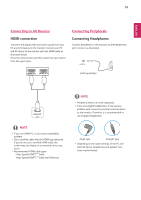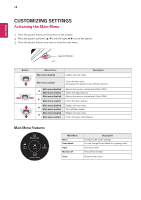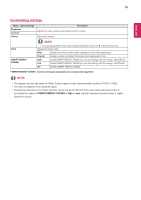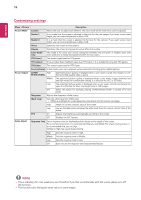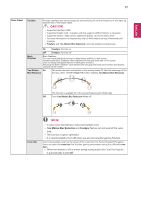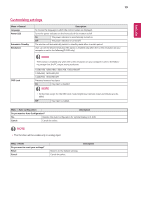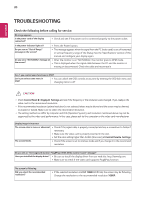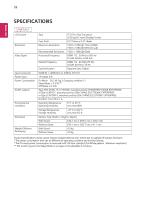LG 24MP59HT-P Owners Manual - Page 17
CAUTION, 1ms Motion Blur Reduction, FreeSync
 |
View all LG 24MP59HT-P manuals
Add to My Manuals
Save this manual to your list of manuals |
Page 17 highlights
ENEGNLGISH 17 Game Adjust FreeSync Provides seamless and natural images by synchronizing the vertical frequency of the input signal with that of the output signal. CAUTION yySupported Interface: HDMI. yySupported Graphic Card : A graphic card that supports AMD's FreeSync is necessary. yySupported Version : Make sure to update the graphic card to the latest driver. yyFor more information and requirement, refer to AMD website at http://www.amd.com/ FreeSync yyFreeSync and 1ms Motion Blur Reduction cannot be enabled simultaneously. On FreeSync function on. Off FreeSync function off. Black Stabilizer Black Stabilizer: You can control the black contrast to have better visibility in dark scenes. Increasing the Black Stabilizer value brightens the low gray level area on the screen. (You can easily distinguish objects on dark game screens.) Reducing the Black Stabilizer value darkens the low gray level area and increases the dynamic contrast on the screen. 1ms Motion On Blur Reduction This mode minimizes motion blur in fast-moving videos. To take full advantage of this function, select 1920X1080@75Hz before enabling 1ms Motion Blur Reduction. This Function is available for 75hz vertical frequency (for HDMI only). Off Turns 1ms Motion Blur Reduction Mode off. Cross Hair NOTE yyTo reduce motion blur, brightness is reduced with backlight control. yy1ms Motion Blur Reduction and FreeSync feature can not used at the same time. yyThis function is game-optimized. yyIt is recommended to turn off when you are not using the gaming function. Cross Hair provides a mark on the center of the screen for First Person Shooter(FPS) games. Users can select the cross hair that fits their gaming environment among four different cross hairs. yyWhen the monitor is off or enters energy saving mode, the Cross Hair feature is automatically turned off.