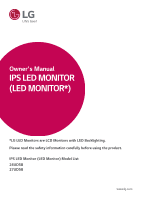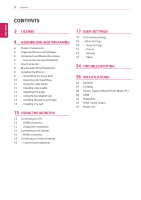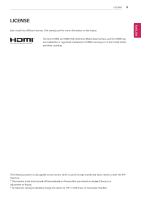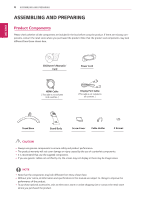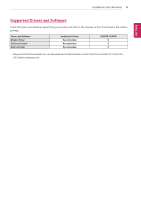LG 24UD58-B Owners Manual
LG 24UD58-B Manual
 |
View all LG 24UD58-B manuals
Add to My Manuals
Save this manual to your list of manuals |
LG 24UD58-B manual content summary:
- LG 24UD58-B | Owners Manual - Page 1
Owner's Manual IPS LED Monitor (LED Monitor*) *LG LED Monitors are LCD Monitors with LED Backlighting. Please read the safety information carefully before using the product. IPS LED Monitor (LED Monitor) Model List 24UD58 27UD58 www.lg.com - LG 24UD58-B | Owners Manual - Page 2
to External Devices 16 - Connecting Headphones 17 User Settings 18 Customizing settings 18 - Menu Settings 18 - -Quick Settings 19 - -Picture 22 - -General 23 - -Reset 24 TROUBLESHOOTING 26 SPECIFICATIONS 26 24UD58 27 27UD58 28 Factory Support Mode (Preset Mode, PC) 28 HDMI 28 DisplayPort - LG 24UD58-B | Owners Manual - Page 3
Licensing LLC in the United States and other countries. The following content is only applied to the monitor which is sold in Europe market and which needs to meet the ErP Directive: * This monitor is set to be turned off automatically in 4 hours after you turned on display if there is no adjustment - LG 24UD58-B | Owners Manual - Page 4
the product and components may look different from those shown here. CD(Owner's Manual) / Card Power Cord HDMI Cable ( This cable is not included in all that use the supplied components. yyIf you use generic cables not certified by LG, the screen may not display or there may be image noises. NOTE - LG 24UD58-B | Owners Manual - Page 5
Supported Drivers and Software Check the drivers and software supported by your product and refer to the manuals on the CD enclosed in the product package. Drivers and Software Monitor Driver OnScreen Control Dual Controller Installation Priority Recommended Recommended Recommended 24UD58 - LG 24UD58-B | Owners Manual - Page 6
LED yyOn: power is on yyOff: power is off Joystick Button How to Use the Joystick Button You can easily control the functions of the monitor by pressing the joystick button or moving it left/right with your finger. Basic Functions Power on Press the joystick button once with your finger - LG 24UD58-B | Owners Manual - Page 7
Input Connector ASSEMBLING AND PREPARING 7 ENEGNLGISH - LG 24UD58-B | Owners Manual - Page 8
AND PREPARING Moving and Lifting the Monitor When moving or lifting the monitor, follow these instructions to prevent the monitor from being scratched or damaged and to ensure safe transportation regardless of its shape or size. yyIt is advisable to place the monitor in the original box or packing - LG 24UD58-B | Owners Manual - Page 9
the figure. Stand Base 4 Attach the screw cover. Screw Cover Stand Body CAUTION Applying excessive force when tightening the screws may cause damage to the monitor. Damage caused in this way will not be covered by the product warranty. CAUTION It may hurt your foot off the stand, so be careful. - LG 24UD58-B | Owners Manual - Page 10
in the illustration, pull Screw Cover out to separate it from the set. CAUTION yy Illustrations in this document represent typical procedures, so they . yy Applying excessive force when tightening screws may cause damage to the monitor. Damage caused in this way will not be covered by the product - LG 24UD58-B | Owners Manual - Page 11
ASSEMBLING AND PREPARING 11 Using the cable holder Arrange the cables using the cable holder as shown in the illustration. Installing onto a table 1 Lift the monitor and place it on the table in an up- right position. Place at least 10 cm away from the wall to ensure sufficient ventilation. Cable - LG 24UD58-B | Owners Manual - Page 12
angle of the screen can be adjusted forwards or backwards for a comfortable viewing experience. 24UD58 20° WARNING yyTo avoid injury to the fingers when adjusting the screen, do not hold the lower part of the monitor's frame as illustrated below. Rear Side Front Side yyBe careful not to touch or - LG 24UD58-B | Owners Manual - Page 13
and usage, refer to the Kensington lock user manual or visit the website at http://www.kensington.com. Connect the Kensington security system cable between the Monitor set and a table. Installing the wall mount plate This monitor supports the specification of the standard wall mount plate or - LG 24UD58-B | Owners Manual - Page 14
monitor to ensure sufficient ventilation. Detailed installation instructions can be obtained from your local retail store. Please refer to the manual to install and set the VESA standard. yyThe wall mount kit includes the installation guide and all necessary parts. yyThe wall mounting bracket is - LG 24UD58-B | Owners Manual - Page 15
ENEGNLGISH USING THE MONITOR 15 USING THE MONITOR Connecting to a PC yyThis monitor supports the *Plug and Play feature. *Plug and Play: A feature that allows you to add a device to your computer without having to reconfigure anything or install any manual drivers. DisplayPort connection - LG 24UD58-B | Owners Manual - Page 16
If you use angled earphones, it may cause a prob- lem with connecting another external device to the monitor. Therefore, it is recommended to use straight earphones. Angled Straight yy Depending on the audio settings of the PC and external device, headphones and speaker functions may be limited. - LG 24UD58-B | Owners Manual - Page 17
the Main Menu 1 Press the joystick button on the bottom of the monitor. 2 Move the joystick up/down (▲/▼) and left/right(◄/►) to set the options. 3 Press the joystick button once more to exit the main menu. User Settings 17 Joystick Button Button Menu Status Main menu disabled Main menu enabled - LG 24UD58-B | Owners Manual - Page 18
1 To view the OSD menu, press the joystick button at the bottom of the monitor and then enter the Menu. 2 Go to Quick Settings > Brightness by moving the joystick. Wide 3 Configure the options following the instructions that ap- pear in the bottom right corner. 4 To return to the upper menu - LG 24UD58-B | Owners Manual - Page 19
, press the joystick button at the bottom of the monitor and then enter the Menu. 2 Go to Picture by moving the joystick. 3 Configure the options following the instructions that ap- pear in the bottom right corner. 4 To returnWtoidethe upper menu or set other menu items, move the joystick to ◄ or - LG 24UD58-B | Owners Manual - Page 20
x 2160 59.94 60.00 YCbCr 4:2:2 YCbCr 4:4:4 - RGB 4:4:4 - 1) Supported when HDMI ULTRA HD Deep Color is set to On. NOTE yy If the connected device does not support ULTRA HD Deep Color, the feature may not work properly. yy If a problem occurs, set the HDMI ULTRA HD Deep Color option to Off - LG 24UD58-B | Owners Manual - Page 21
Low Sets the response time to Low. Off Does not use the response time improvement feature. Provides seamless and natural images by synchronizing the vertical frequency of the input signal with that of the output signal. NOTE yyTo use the FreeSync feature, a graphic card that supports FreeSync - LG 24UD58-B | Owners Manual - Page 22
monitor and then enter the Menu. 2 Go to General by moving the joystick. 3 Configure the options following the instructions that ap- pear in the bottom right corner. 4 To return to the upper menu or set supported by your graphics card. Set this option to Disable if your graphics card does not support - LG 24UD58-B | Owners Manual - Page 23
press the joystick button at the bottom of the monitor and then enter the Menu. 2 Go to Reset by moving the joystick. 3 Configure the options following the instructions that ap- pear in the bottom right corner. 4 To return to the upper menu or set other menu items, move the joystick to ◄ or pressing - LG 24UD58-B | Owners Manual - Page 24
24 TROUBLESHOOTING TROUBLESHOOTING Nothing is displayed on the screen. Is the monitor range of the monitor. Please see the Product Specification section of this manual to set the appropriate yy Horizontal frequency The time it takes to display one horizontal line is called the horizontal cycle. If - LG 24UD58-B | Owners Manual - Page 25
can also download the driver from our web site: http://www.lg.com. y yMake sure to check if the video card supports Plug&Play function. No sound from the headphone port or speaker. Are images displayed using DisplayPort y yTry increasing the volume using the button on the monitor. or HDMI input - LG 24UD58-B | Owners Manual - Page 26
26 SPECIFICATIONS ENEGNLGISH SPECIFICATIONS 24UD58 LCD Screen Type TFT (Thin Film Transistor) LCD (Liquid Crystal without notice. *The power consumption level can be different by operating condition and monitor setting. *The On mode power consumption is measured with ENERGY STAR® test standard. - LG 24UD58-B | Owners Manual - Page 27
5.6 kg Packaging) The specifications are subject to change without notice. * The power consumption level can be different by operating condition and monitor setting. * The On mode power consumption is measured with ENERGY STAR® test standard. ** The On mode power consumption is measured with LGE - LG 24UD58-B | Owners Manual - Page 28
ENEGNLGISH 28 SPECIFICATIONS Factory Support Mode (Preset Mode, PC) HDMI Display Modes ( 60 59.95 30 60 Polarity(H/V) Remarks +/+ +/+ +/- +/- +/- +/- When HDMI ULTRA HD Deep Color is set to ON. DisplayPort Display Modes (Resolution) 640 x 480 800 x 600 1024 x 768 1152 x 864 1280 - LG 24UD58-B | Owners Manual - Page 29
SPECIFICATIONS 29 ENEGNLGISH HDMI Timing (Video) Factory support mode (Preset Mode) 480p 720p 1080p 2160p Horizontal Frequency(kHz) 31.5 45.0 67.5 135 Vertical Frequency(Hz) 60 60 60 60 Remarks When HDMI ULTRA HD Deep Color is set to ON. Power LED Mode On Mode Sleep Mode Off Mode LED Color - LG 24UD58-B | Owners Manual - Page 30
. Declaration of Conformity Trade Name: LG Model : 24UD58,27UD58 Responsible Party: LG Electronics Inc. Address : 1000 Sylvan manual (CD) carefully and keep it at hand. Please note that the label attached to the product provides information for technical support. MODEL SERIAL ENERGY STAR is a set

www.lg.com
Please read the safety information carefully before using the product.
IPS LED Monitor (LED Monitor) Model List
Owner's Manual
IPS LED MONITOR
(LED MONITOR*)
*LG LED Monitors are LCD Monitors with LED Backlighting.
24UD58
27UD58