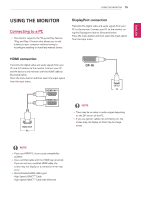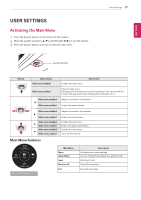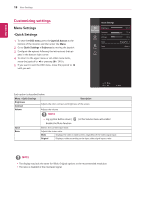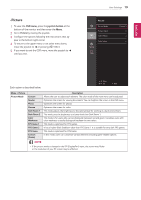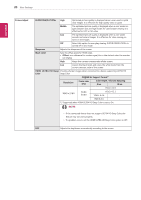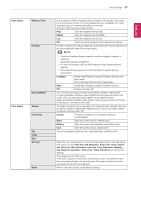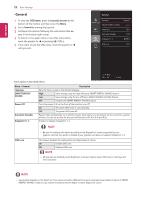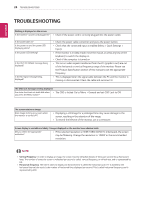LG 24UD58-B Owners Manual - Page 19
-Picture
 |
View all LG 24UD58-B manuals
Add to My Manuals
Save this manual to your list of manuals |
Page 19 highlights
ENEGNLGISH -Picture 1 To view the OSD menu, press the joystick button at the bottom of the monitor and then enter the Menu. 2 Go to Picture by moving the joystick. 3 Configure the options following the instructions that ap- pear in the bottom right corner. 4 To returnWtoidethe upper menu or set other menu items, move the joystick to ◄ or pressing ( / OK) it. 5 If you want to exit the OSD menu, move the joystick to ◄ until you exit. User Settings 19 Each option is described below. Menu > Picture Picture Mode Custom Reader Photo Cinema Dark Room 1 Dark Room 2 Color Weakness FPS Game 1 FPS Game 2 RTS Game Custom (Game) Description Allows the user to adjust each element. The color mode of the main menu can be adjusted. Optimizes the screen for viewing documents. You can brighten the screen in the OSD menu. Optimizes the screen for photos. Optimizes the screen for video. This mode adjusts the brightness to the optimal level for working in a dark environment. This mode sets the brightness to a lower level than Dark Room 1. This mode is for users who cannot distinguish between red and green. It enables users with color weakness to easily distinguish between the two colors. This mode is optimized for FPS games. It has a higher Black Stabilizer value than FPS Game 1. It is suitable for very dark FPS games. This mode is optimized for RTS Game. In this mode, users can customize various elements including game-related options. NOTE yy If the picture mode is changed in the DP (DisplayPort) input, the screen may flicker or the resolution of your PC screen may be affected.