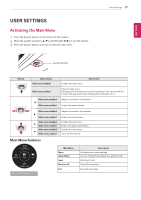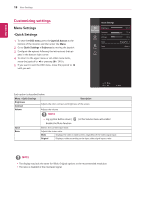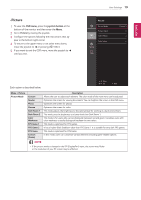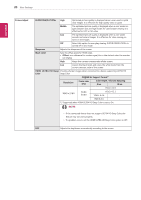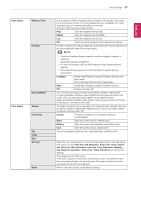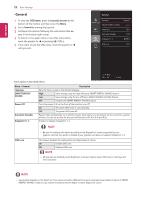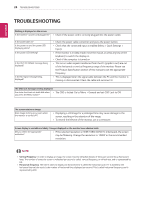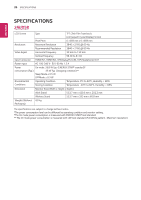LG 24UD58-B Owners Manual - Page 21
Game Adjust, Response Time, Middle, FreeSync, Extended, Basic, Black Stabilizer, Color Adjust, Gamma
 |
View all LG 24UD58-B manuals
Add to My Manuals
Save this manual to your list of manuals |
Page 21 highlights
User Settings 21 ENEGNLGISH Game Adjust Response Time FreeSync Black Stabilizer Color Adjust Gamma Color Temp Red Green Blue Six Color Reset Sets a response time for displayed pictures based on the speed of the screen. For a normal environment, it is recommended that you use Middle. For a fastmoving picture, it is recommended that you use high. Setting to High may cause image sticking. High Sets the response time to High. Middle Sets the response time to Middle. Low Sets the response time to Low. Off Does not use the response time improvement feature. Provides seamless and natural images by synchronizing the vertical frequency of the input signal with that of the output signal. NOTE yyTo use the FreeSync feature, a graphic card that supports FreeSync is necessary. yySupported Interface: DisplayPort yyFor more information, refer to AMD website at http://www.amd.com/ FreeSync yyThe screen flickering may occur intermittently in a specific gaming environment. Extended Enable wider frequency range of FreeSync function than basic mode. The screen may flicker during the game play. Basic Enable basic frequency range of FreeSync function. Off FreeSync function off. You can control the black contrast to have better visibility in dark scenes. Increasing the Black Stabilizer value brightens the low gray level area on the screen. (You can easily distinguish objects on dark game screens.) Reducing the Black Stabilizer value darkens the low gray level area and increases the dynamic contrast on the screen. The higher the gamma value, the darker the image becomes. Likewise, the lower the gamma value, the lighter the image becomes. If you do not need to adjust the gamma settings, select Off. Custom The user can adjust it to red, green, or blue by customization. Warm Sets the screen color to a reddish tone. Medium Sets the screen color between a red and blue tone. Cool Sets the screen color to a bluish tone. You can customize the picture color using Red, Green, and Blue colors. Meets the user requirements for colors through adjusting the color and saturation of the six colors(Red_Hue, Red_Saturation, Green_Hue, Green_Saturation, Blue_Hue, Blue_Saturation, Cyan_Hue, Cyan_Saturation, Magenta_ Hue, Magenta_Saturation, Yellow_Hue, Yellow_Saturation) and saving the settings. *Hue: Adjusts tone of the screen. *Saturation: Adjusts the saturation of the screen colors. The lower the value, less saturated and bright the colors become. The higher the value, the more saturated and dark the colors become. Returns the color settings to the default settings.