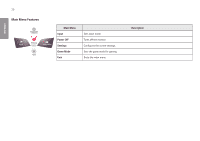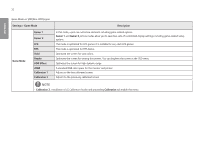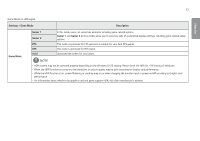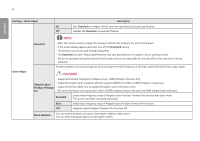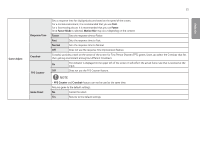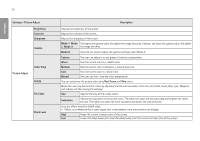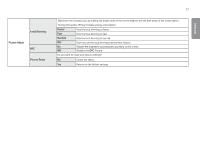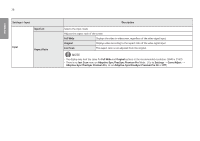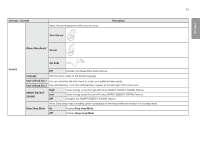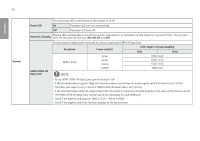LG 27GP95R-B Owners Manual - Page 25
Game Adjust, Response Time, Faster, Faster Mode, Motion Blur, Normal, Crosshair, FPS Counter
 |
View all LG 27GP95R-B manuals
Add to My Manuals
Save this manual to your list of manuals |
Page 25 highlights
25 ENGLISH Game Adjust Response Time Crosshair FPS Counter Game Reset Sets a response time for displayed pictures based on the speed of the screen. For a normal environment, it is recommended that you use Fast. For a fast-moving picture, it is recommended that you use Faster. Once Faster Mode is selected, Motion Blur may occur depending on the content. Faster Sets the response time to Faster. Fast Sets the response time to Fast. Normal Sets the response time to Normal. Off Does not use the response time improvement feature. Crosshair provides a mark on the center of the screen for First Person Shooter (FPS) games. Users can select the Crosshair that fits their gaming environment among four different Crosshairs. On The indicator is displayed on the upper left of the screen. It will reflect the actual frame rate that is received at the input. Off Does not use the FPS Counter feature. NOTE •• FPS Counter and Crosshair feature can not be used at the same time. Returns game to the default settings. No Cancel the select. Yes Returns to the default settings.