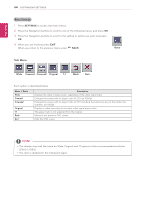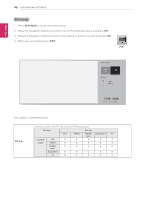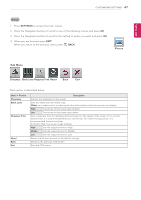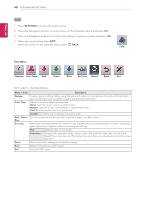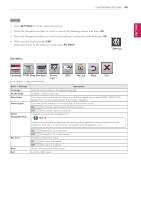LG 29LN450W Owners Manual - Page 45
Sub Menu, Original, Cinema1, Ratio
 |
View all LG 29LN450W manuals
Add to My Manuals
Save this manual to your list of manuals |
Page 45 highlights
ENGLISH 44 CUSTOMIZING SETTINGS Ratio Settings 1 Press SETTINGS to access the main menus. 2 Press the Navigation buttons to scroll to one of the following menus and press OK. 3 Press the Navigation buttons to scroll to the setting or option you want and press OK. 4 When you are finished, press EXIT. When you return to the previous menu, press BACK. Ratio Sub Menu Wide Cinema1 Cinema2 Original 1:1 Back Exit Each option is described below. Menu > Ratio Wide Cinema1 Cinema2 Original 1:1 Back Exit Description Displays the video in wide-screen, regardless of the video signal input. Enlarges the screen with an aspect ratio of 21:9. (at 1080p) Enlarges the screen with an aspect ratio of 21:9 including the black box area at the bottom for subtitles. (at 1080p) Displays a video according to the input video signal aspect ratio. The aspect ratio is not adjusted from the original. Moves to the previous OSD screen. Exits the OSD menu. NOTE yyThe display may look the same for Wide, Original and 1:1 options at the recommended resolution (2560 x 1080). yyThe ratio is disabled in the interlaced signal.