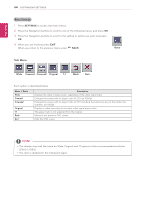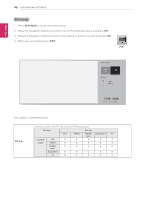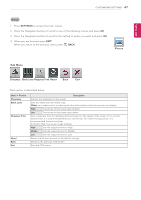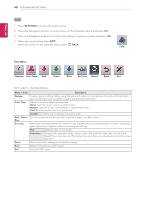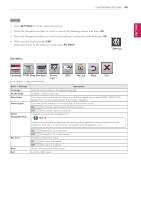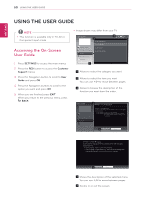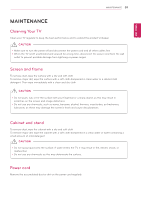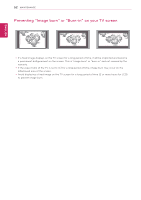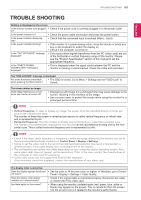LG 29LN450W Owners Manual - Page 49
Color, Gamma, Color Temp, Green, Six Color, Reset, Menu > Color, Description, Custom, Red / Green
 |
View all LG 29LN450W manuals
Add to My Manuals
Save this manual to your list of manuals |
Page 49 highlights
ENGLISH 48 CUSTOMIZING SETTINGS Color 1 Press SETTINGS to access the main menus. 2 Press the Navigation buttons to scroll to one of the following menus and press OK. 3 Press the Navigation buttons to scroll to the setting or option you want and press OK. 4 When you are finished, press EXIT. When you return to the previous menu, press BACK. Color Sub Menu Gamma 1 Custom 50 50 50 Color Gamma Color Temp Red Green Blue Six Color Reset Back Exit Each option is described below. Menu > Color Description Gamma Custom gamma setting: When using the gamma 0, gamma 1, and gamma 2 monitor settings, higher gamma settings mean a brighter image is displayed and vice versa. Color Temp Selects the factory default picture color. Warm: Sets the screen color to a reddish tone. Medium: Sets the screen color between a red and blue tone. Cool: Sets the screen color to a bluish tone. Custom You can customize the picture color. Red / Green / You can customize the picture color using Red, Green, and Blue colors. Blue Six Color Meets the user requirements for colors through adjusting the color and saturation of the six colors (red, green, blue, cyan, magenta, yellow) and saving the settings. Hue Adjusts tone of the screen. Saturation Adjusts the saturation of the screen colors. The lower the value, less saturated and bright the colors become. The higher the value, the more saturated and dark the colors become. Reset Returns the color settings to the default settings. Back Moves to the previous OSD screen. Exit Exits the OSD menu.