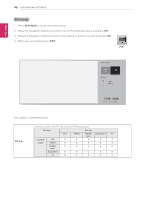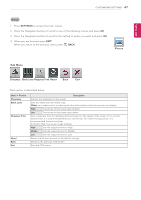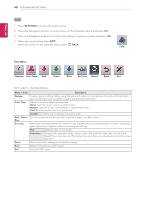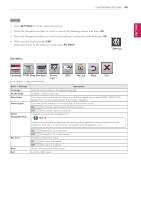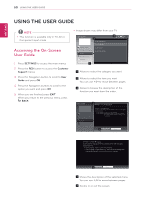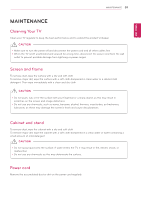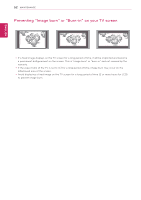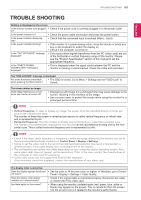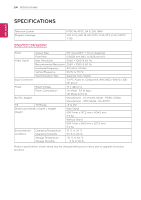LG 29LN450W Owners Manual - Page 51
USING THE USER GUIDE, Accessing the On-Screen User Guide
 |
View all LG 29LN450W manuals
Add to My Manuals
Save this manual to your list of manuals |
Page 51 highlights
ENGLISH 50 USING THE USER GUIDE USING THE USER GUIDE NOTE yyThis function is available only in TV, AV or Component input mode. Accessing the On-Screen User Guide 1 Press SETTINGS to access the main menus. 2 Press the RED button to access the Customer Support menus. 3 Press the Navigation button to scroll to User Guide and press OK. 4 Press the Navigation buttons to scroll to the option you want and press OK. 5 When you are finished, press EXIT. When you return to the previous menu, press BACK. yyImage shown may differ from your TV. User Guide 3 2 To set time options To set language CHANNEL Setting PICTURE, SOUND Setting OPTION To set caption To set other options Advanced Function Information 1 1 Allows to select the category you want. 2 Allows to select the item you want. You can use ꕌ/ꕍto move between pages. 3 Allows to browse the description of the function you want from the index. User Guide 1 OPTION > To set language CHANNEL Setting PICTURE, SOUND Setting OPTION Advanced Function Information SETTINGS OPTION Language You can select the language of the menu displayed on the screen and digital sound broadcasting. yy Menu Language : Selects a screen menu language. yy Audio Language [In Digital Mode Only] : Select the desired language when watching digital broadcasting containg several voice languages. 2 Zoom In Close SETTINGS OPTION Language You can select the language of the menu displayed on the screen and digital sound broadcasting. yy Menu Language : Selects a screen menu language. yy Audio Language [In Digital Mode Only] : Select the desired language when watching digital broadcasting containg several voice languages. 2 Zoom Out Close 1 Shows the description of the selected menu. You can use ꕌ/ꕍto move between pages. 2 Zooms in or out the screen.