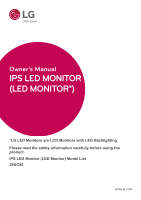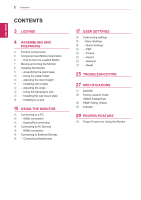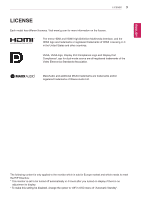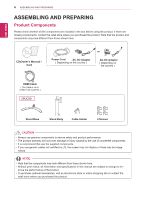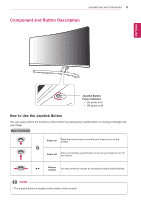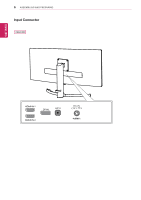LG 29UC88-B Owners Manual
LG 29UC88-B Manual
 |
View all LG 29UC88-B manuals
Add to My Manuals
Save this manual to your list of manuals |
LG 29UC88-B manual content summary:
- LG 29UC88-B | Owners Manual - Page 1
Owner's Manual IPS LED MONITOR (LED MONITOR*) *LG LED Monitors are LCD Monitors with LED Backlighting. Please read the safety information carefully before using the product. IPS LED Monitor (LED Monitor) Model List 29UC88 www.lg.com - LG 29UC88-B | Owners Manual - Page 2
settings 18 - Menu Settings 18 - -Quick Settings 19 - -PBP 20 - -Picture 22 - -Sound 23 - -General 24 - -Reset 25 TROUBLESHOOTING 27 SPECIFICATIONS 27 29UC88 28 Factory support mode (HDMI/ DisplayPort) 28 HDMI Timing (Video) 28 Indicator 29 PROPER POSTURE 29 Proper Posture for Using the Monitor - LG 29UC88-B | Owners Manual - Page 3
ENEGNLGISH LICENSE 3 LICENSE Each model has different licenses. Visit www.lg.com for more information on the license. The terms HDMI and HDMI High-Definition Multimedia Interface, and the HDMI logo are trademarks or registered trademarks - LG 29UC88-B | Owners Manual - Page 4
that the product and components may look different from those shown here. CD(Owner's Manual) / Card Power Cord AC-DC Adapter ( Depending on the country ) or use the supplied components. yyIf you use generic cables not certified by LG, the screen may not display or there may be image noises. - LG 29UC88-B | Owners Manual - Page 5
ASSEMBLING AND PREPARING 5 Component and Button Description ENEGNLGISH Joystick Button Power Indicator yyOn: power is on yyOff: power is off How to Use the Joystick Button You can easily control the functions of the monitor by pressing the joystick button or moving it left/right with your finger. - LG 29UC88-B | Owners Manual - Page 6
6 ASSEMBLING AND PREPARING Input Connector ENEGNLGISH - LG 29UC88-B | Owners Manual - Page 7
ENEGNLGISH ASSEMBLING AND PREPARING 7 Moving and Lifting the Monitor When moving or lifting the monitor, follow these instructions to prevent the monitor from being scratched or damaged and to ensure safe transportation regardless of its shape or size. yyIt is advisable to place - LG 29UC88-B | Owners Manual - Page 8
8 ASSEMBLING AND PREPARING Installing the Monitor Assembling the stand base 29UC88 1 Place the screen face down. 3 Use a tool to attach the stand body as shown in the figure. ENEGNLGISH CAUTION yy To protect the screen from - LG 29UC88-B | Owners Manual - Page 9
CAUTION yy Illustrations in this document represent typical procedures, so they may look different from the actual product. yy Applying excessive force when tightening screws may cause damage to the monitor. Damage caused in this way will not be covered by the product warranty. yy Be careful not to - LG 29UC88-B | Owners Manual - Page 10
10 ASSEMBLING AND PREPARING Using the cable holder Arrange the cables using the cable holder as shown in the illustration. 29UC88 29UC88 Adjusting the stand height 1 Handle the monitor with both hands for safety. ENEGNLGISH Cable Holder 2 The height can be adjusted up to 120.0 mm. 120.0 - LG 29UC88-B | Owners Manual - Page 11
ENEGNLGISH ASSEMBLING AND PREPARING 11 Installing onto a table 1 Lift the monitor and place it on the table in an upright position. Place at least 10 cm away from the wall to ensure sufficient ventilation. 10 cm 10 cm 10 cm 10 cm 3 Press the joystick button on the bottom of the monitor to turn - LG 29UC88-B | Owners Manual - Page 12
ENEGNLGISH 12 ASSEMBLING AND PREPARING Adjusting the angle 1 Place the monitor in an upright position, mount- ed on the stand base. 2 Adjust the angle of the screen. The angle of the screen can be adjusted forwards or backwards for a comfortable viewing experience. WARNING yyTo avoid injury to - LG 29UC88-B | Owners Manual - Page 13
and usage, refer to the Kensington lock user manual or visit the website at http://www.kensington. Installing the wall mount plate This monitor supports the specification of the standard wall mount , refer to the wall mount plate's installation guide. yyBe careful not to use excessive force when - LG 29UC88-B | Owners Manual - Page 14
installation instructions can be obtained from your local retail store. Please refer to the manual to position. In this case, LG Electronics is not responsible for it. Model 29UC88 Wall Mount (A x B) yyThe wall mount kit includes the installation guide and all necessary parts. yyThe wall - LG 29UC88-B | Owners Manual - Page 15
monitor supports the *Plug and Play feature. *Plug and Play: A feature that allows you to add a device to your computer without having to reconfigure anything or install any manual drivers. HDMI yyIf you use generic cables not certified by LG, the screen may not display or there may be image noises. - LG 29UC88-B | Owners Manual - Page 16
High-Speed HDMI®/TM Cable with Ethernet NOTE yy Peripheral devices are sold separately. yy If you use angled earphones, it may cause a problem with connecting another external device to the monitor. Therefore, it is recommended to use straight earphones. Angled Straight yy Depending on the audio - LG 29UC88-B | Owners Manual - Page 17
ENEGNLGISH USER SETTINGS Activating the Main Menu 1 Press the joystick button on the bottom of the monitor. 2 Move the joystick up/down (▲/▼) and left/right(◄/►) to set the options. 3 Press the joystick button once more to exit the main menu. Joystick Button User Settings 17 Button Menu Status - LG 29UC88-B | Owners Manual - Page 18
the bottom of the monitor and then enter the Menu. 2 Go to Quick Settings > Brightness by moving the joystick. 3 Configure the options following the instructions that appear in the bottom right corner. 4 To return to the upper menu or set other menu items, move the joystick to ◄ or pressing ( / OK - LG 29UC88-B | Owners Manual - Page 19
joystick button at the bottom of the monitor and then enter the Menu. 2 Go to PBP by moving the joystick. 3 Configure the options following the instructions that appear in the bottom right corner. 4 To return to the upper menu or set other menu items, move the joystick to ◄ or pressing ( / OK - LG 29UC88-B | Owners Manual - Page 20
joystick button at the bottom of the monitor and then enter the Menu. 2 Go to Picture by moving the joystick. 3 Configure the options following the instructions that appear in the bottom right corner. 4 To return to the upper menu or set other menu items, move the joystick to ◄ or pressing ( / OK - LG 29UC88-B | Owners Manual - Page 21
images by synchronizing the vertical frequency of the input signal with that of the output signal. NOTE yyTo use the FreeSync feature, a graphic card that supports FreeSync is necessary. yySupported Interface: DisplayPort yyFor more information, refer to AMD website at http://www.amd. com - LG 29UC88-B | Owners Manual - Page 22
the Menu. 2 Go to Sound by moving the joystick. 3 Configure the options following the instructions that appear in the bottom right corner. 4 To return to the upper menu or set function. The user can set the sound quality manually. MaxxBass Bass Enhancement. MaxxTreble Treble Enhancement. - LG 29UC88-B | Owners Manual - Page 23
2 Go to General by moving the joystick. 3 Configure the options following the instructions that appear in the bottom right corner. 4 To return to the upper menu below. Menu > General Language SMART ENERGY SAVING Power LED Automatic Standby Buzzer OSD Lock Description Sets the menu screen - LG 29UC88-B | Owners Manual - Page 24
but- ton at the bottom of the monitor and then enter the Menu. 2 Go to Reset by moving the joystick. 3 Configure the options following the instructions that appear in the bottom right corner. 4 To return to the upper menu or set other menu items, move the joystick to ◄ or pressing ( / OK - LG 29UC88-B | Owners Manual - Page 25
dozens of times per second, like a fluorescent lamp. The number of times the screen is refreshed per second is called vertical frequency, or refresh rate, and is represented by Hz. yy Horizontal frequency The time it takes to display one horizontal line is called the horizontal cycle. If 1 is - LG 29UC88-B | Owners Manual - Page 26
26 TROUBLESHOOTING ENEGNLGISH NOTE yyCheck if the graphics card's resolution or frequency comes with your display. Or, you can also download the driver from our web site: http://www.lg.com. yyMake sure to check if the video card supports Plug&Play function. No sound from the headphone port or - LG 29UC88-B | Owners Manual - Page 27
SPECIFICATIONS 27 ENEGNLGISH SPECIFICATIONS 29UC88 LCD Screen Resolution Video Signal Input Connector Power AC/DC adaptor Environmental Conditions Audio Output Stand Angle Adjustment Dimension Weight (Without Packaging) Type TFT (Thin Film Transistor) LCD (Liquid Crystal Display) Screen Pixel - LG 29UC88-B | Owners Manual - Page 28
ENEGNLGISH 28 SPECIFICATIONS Factory support mode (HDMI/ DisplayPort) Display Modes (Resolution) Horizontal Frequency(kHz) 75.025 60 59.954 60 60 60 Polarity(H/V) Remarks HDMI Timing (Video) Factory support mode (Preset Mode) 480P 576P 720P 720P 1080P 1080P Horizontal Frequency(kHz) 31.50 - LG 29UC88-B | Owners Manual - Page 29
ENEGNLGISH PROPER POSTURE 29 PROPER POSTURE Proper Posture for Using the Monitor Adjust the screen so that you can comfortably view at a slight downward angle from your natural eye - LG 29UC88-B | Owners Manual - Page 30
the product. Declaration of Conformity Trade Name: LG Model : 29UC88 Responsible Party: LG Electronics Inc. Address : 1000 Sylvan Ave. Englewood owner's manual (CD) carefully and keep it at hand. Please note that the label attached to the product provides information for technical support. As
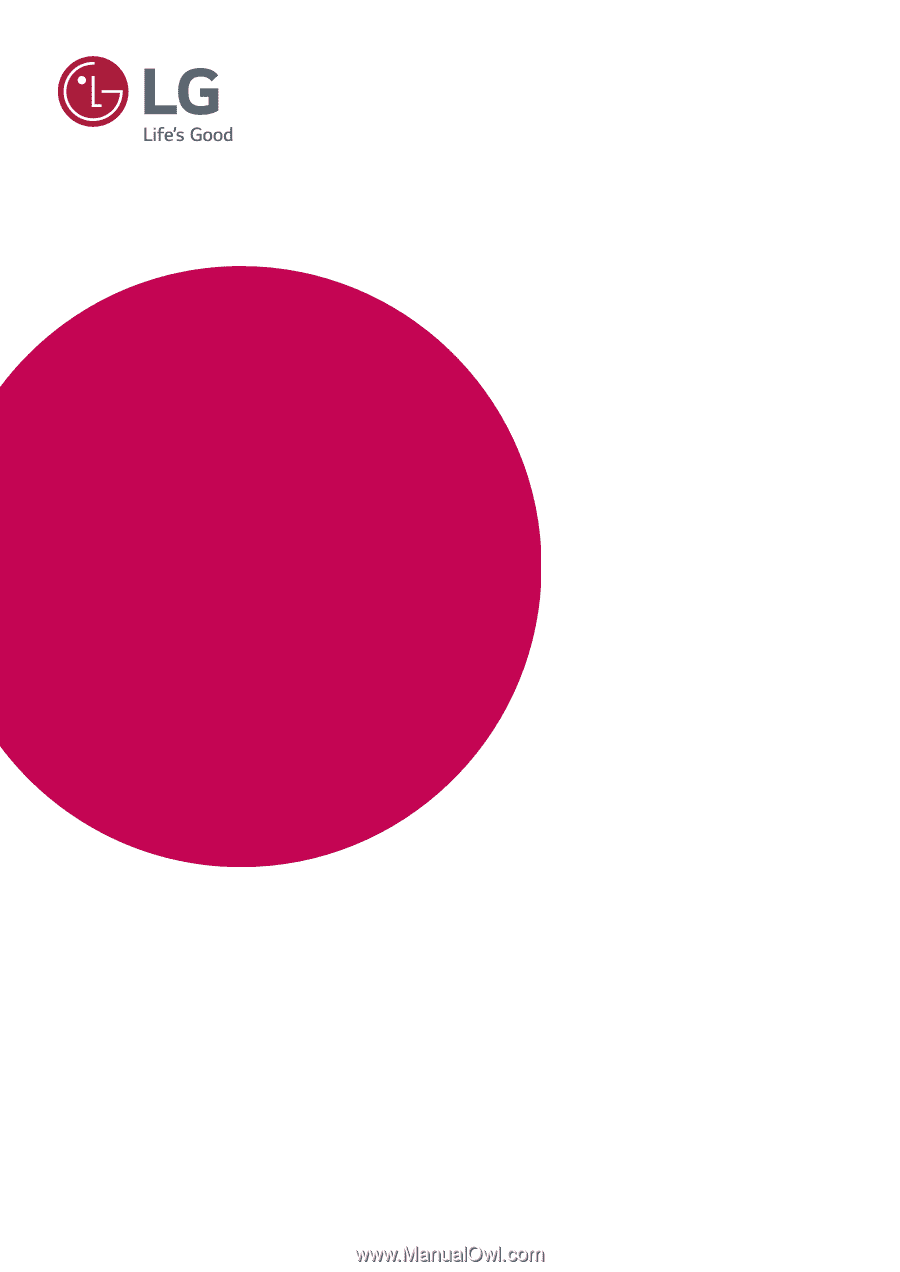
www.lg.com
Please read the safety information carefully before using the
product.
IPS LED Monitor (LED Monitor) Model List
Owner's Manual
IPS LED MONITOR
(LED MONITOR*)
*LG LED Monitors are LCD Monitors with LED Backlighting.
29UC88