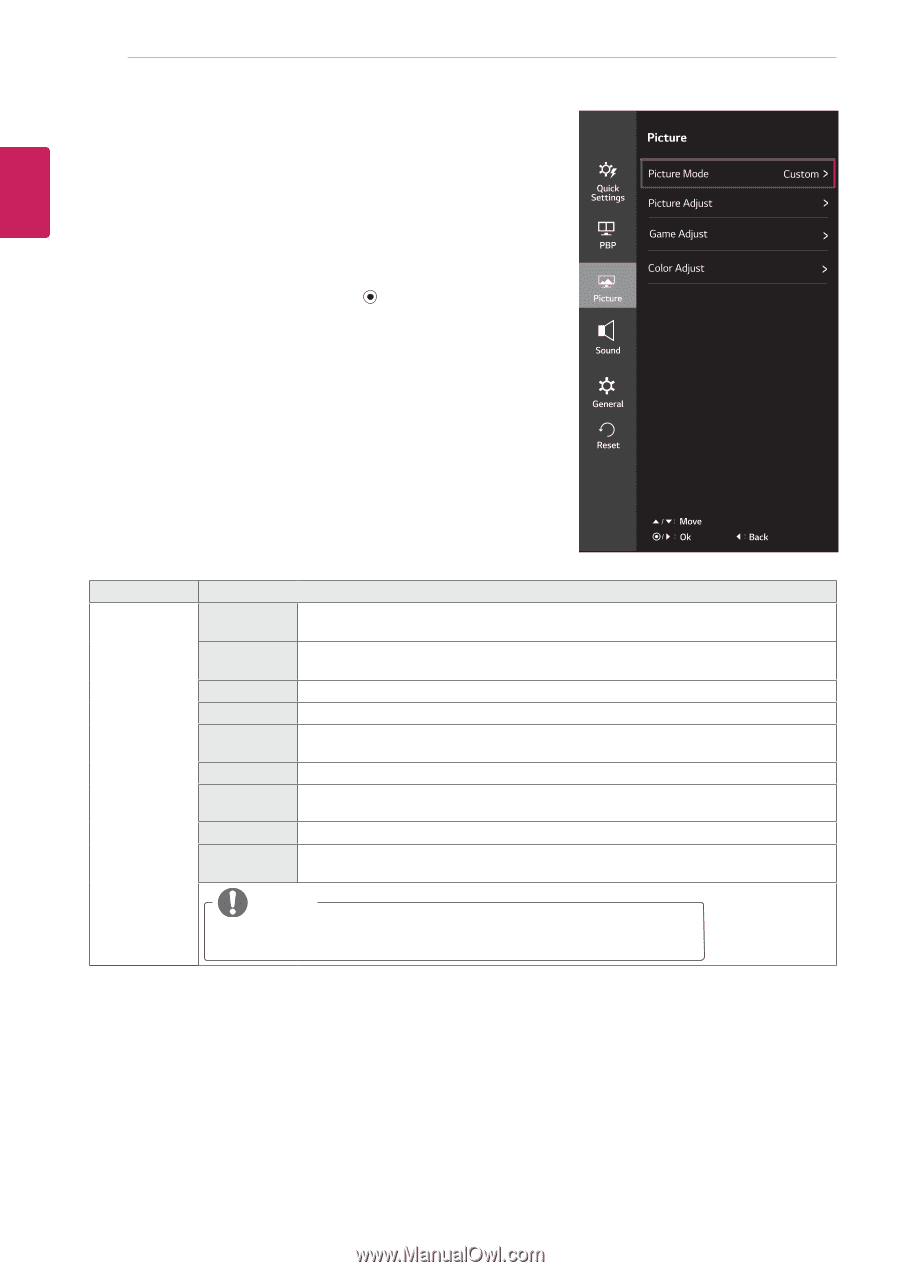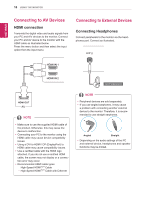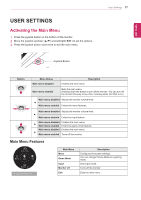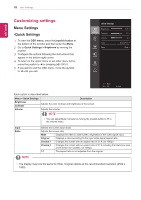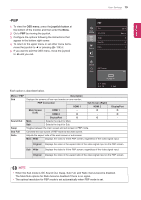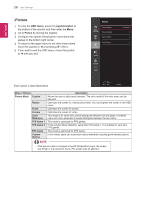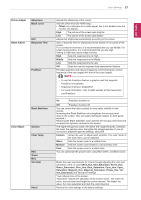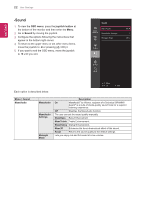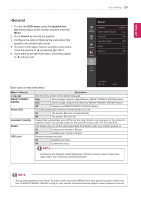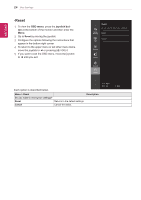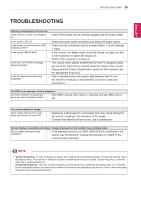LG 29UC88-B Owners Manual - Page 20
-Picture, Menu > Picture, Description, Picture Mode, Color, Weakness
 |
View all LG 29UC88-B manuals
Add to My Manuals
Save this manual to your list of manuals |
Page 20 highlights
ENEGNLGISH 20 User Settings -Picture 1 To view the OSD menu, press the joystick button at the bottom of the monitor and then enter the Menu. 2 Go to Picture by moving the joystick. 3 Configure the options following the instructions that appear in the bottom right corner. 4 To return to the upper menu or set other menu items, move the joystick to ◄ or pressing ( / OK) it. 5 If you want to exit the OSD menu, move the joystick to ◄ until you exit. Each option is described below. Menu > Picture Picture Mode Custom Reader Photo Cinema Color Weakness FPS Game 1 FPS Game 2 RTS Game Custom (Game) Description Allows the user to adjust each element. The color mode of the main menu can be adjusted. Optimizes the screen for viewing documents. You can brighten the screen in the OSD menu. Optimizes the screen for photos. Optimizes the screen for video. This mode is for users who cannot distinguish between red and green. It enables users with color weakness to easily distinguish between the two colors. This mode is optimized for FPS games. It has a higher Black Stabilizer value than FPS Game 1. It is suitable for very dark FPS games. This mode is optimized for RTS Game. In this mode, users can customize various elements including game-related options. NOTE yy If the picture mode is changed in the DP (DisplayPort) input, the screen may flicker or the resolution of your PC screen may be affected.