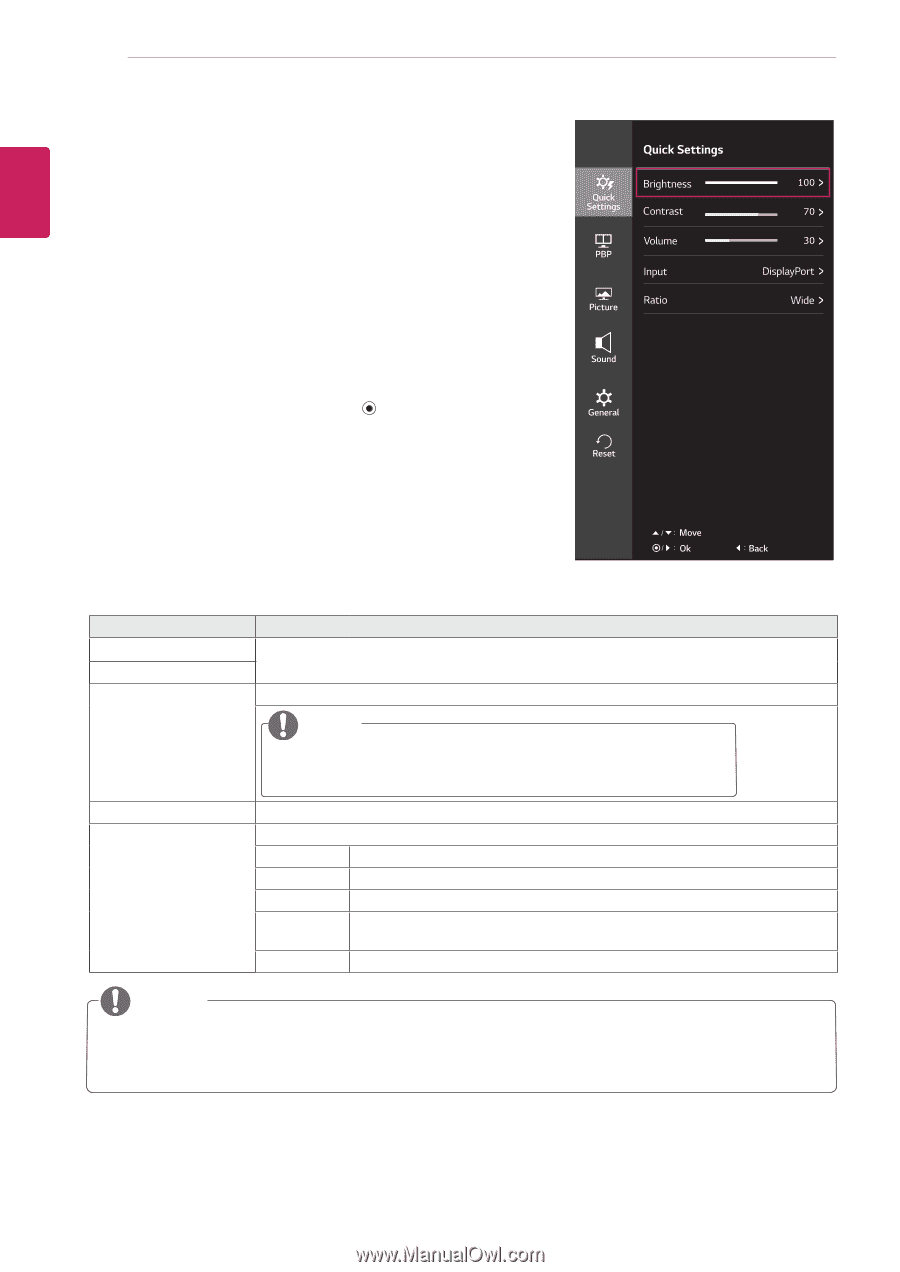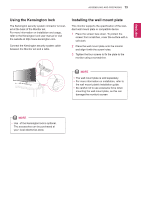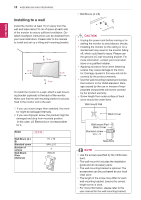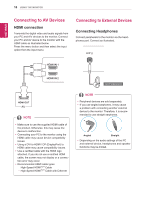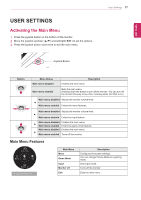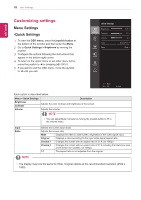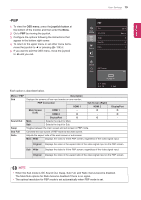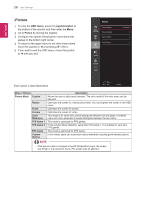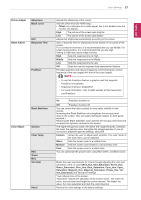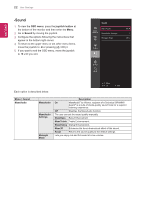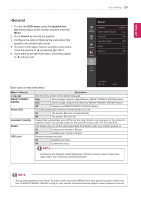LG 29UC88-B Owners Manual - Page 18
Customizing settings, Menu Settings, -Quick Settings
 |
View all LG 29UC88-B manuals
Add to My Manuals
Save this manual to your list of manuals |
Page 18 highlights
ENEGNLGISH 18 User Settings Customizing settings Menu Settings -Quick Settings 1 To view the OSD menu, press the joystick button at the bottom of the monitor and then enter the Menu. 2 Go to Quick Settings > Brightness by moving the joystick. 3 Configure the options following the instructions that appear in the bottom right corner. 4 To return to the upper menu or set other menu items, move the joystick to ◄ or pressing ( / OK) it. 5 If you want to exit the OSD menu, move the joystick to ◄ until you exit. Each option is described below. Menu > Quick Settings Brightness Contrast Volume Description Adjusts the color contrast and brightness of the screen. Adjusts the volume. NOTE yy You can adjust Mute/ Unmute by moving the joystick button to ▼ in the Volume menu. Input Ratio NOTE Selects the current input mode. Adjusts the screen ratio. Wide Displays the video in wide-screen, regardless of the video signal input. Original Displays a video according to the input video signal aspect ratio. Cinema 1 Enlarges the screen with an aspect ratio of 21:9. (at 1080p) Cinema 2 Enlarges the screen with an aspect ratio of 21:9 including the black box area at the bottom for subtitles. (at 1080p) 1:1 The aspect ratio is not adjusted from the original. yyThe display may look the same for Wide, Original options at the recommended resolution (2560 x 1080).