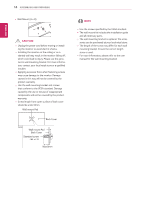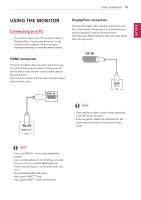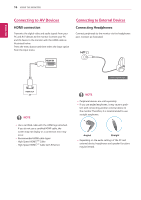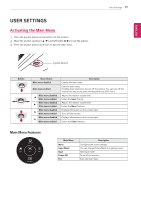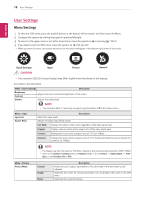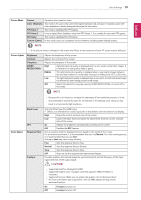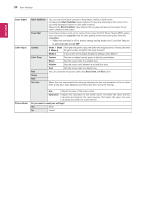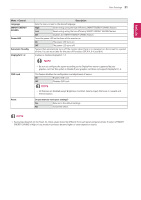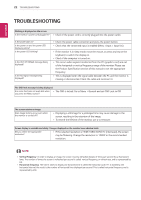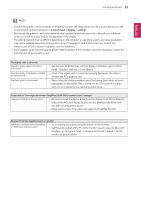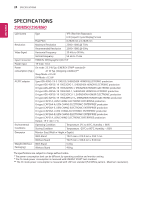LG 29UM50-P Owners Manual - Page 19
CAUTION, Cinema, FPS Game 1, RTS Game, Custom Game, Normal
 |
View all LG 29UM50-P manuals
Add to My Manuals
Save this manual to your list of manuals |
Page 19 highlights
User Settings 19 ENEGNLGISH Picture Mode Cinema Optimizes the screen for video. Color Weakness This mode is for users who cannot distinguish between red and green. It enables users with color weakness to easily distinguish between the two colors. FPS Game 1 This mode is optimized for FPS games. FPS Game 2 It has a higher Black Stabilizer value than FPS Game 1. It is suitable for very dark FPS games. RTS Game This mode is optimized for RTS Game. Custom (Game) In this mode, users can customize various elements including game-related options. NOTE yy If the picture mode is changed in the screen may flicker or the resolution of your PC screen may be affected. Picture Adjust Brightness Contrast Sharpness SUPER RESOLUTION+ Adjusts the brightness of the screen. Adjusts the contrast of the screen. Adjusts the sharpness of the screen. High Optimized picture quality is displayed when a user wants crystal clear images. It is effective for high quality video or game. Middle The optimized picture quality is displayed when a user wants images between low and high modes for comfortable viewing. It is effective for UCC or SD video. Low The optimized picture quality is displayed when a user wants smooth and natural images. It is effective for slow-moving pictures or still images. Off Select this option for everyday viewing. SUPER RESOLUTION+ is turned off in this mode. NOTE yy Because this is a function to increase the sharpness of low resolution pictures, it is not recommended to use the function for normal text or for desktop icons. Doing so may result in unnecessarily high sharpness. Game Adjust Black Level DFC Response Time FreeSync Sets the offset level (for HDMI only). yy Offset: as a reference for a video signal, this is the darkest color the monitor can display. High Keeps the current contrast ratio of the screen. Low Lowers the black levels and raises the white levels from the current contrast ratio of the screen. On Adjusts the brightness automatically according to the screen. Off Disables the DFC feature. Sets a response time for displayed pictures based on the speed of the screen. For a normal environment, it is recommended that you use Normal. For a fast-moving picture, it is recommended that you use Fast. Setting to Fast may cause image sticking. Fast Sets the response time to Fast. Normal Sets the response time to Normal. Slow Sets the response time to Slow. Off Does not use the response time improvement feature. Provides seamless and natural images by synchronizing the vertical frequency of the input signal with that of the output signal. CAUTION yy Supported Interface: DisplayPort,HDMI. yy Supported Graphic Card : A graphic card that supports AMD's FreeSync is necessary. yy Supported Version : Make sure to update the graphic card to the latest driver. yy For more information and requirement, refer to AMD website at http://www. amd.com/FreeSync On FreeSync function on. Off FreeSync function off.