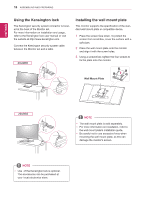LG 29UM65-P Owners Manual - Page 15
Pivot feature
 |
View all LG 29UM65-P manuals
Add to My Manuals
Save this manual to your list of manuals |
Page 15 highlights
ENEGNLGISH ASSEMBLING AND PREPARING 15 29UB65 Pivot feature The pivot feature allows the monitor to rotate 90 clockwise. 3 Rotate the monitor clockwise as shown in the figure. Head 4 Complete the installation by rotating the monitor 90° as shown below. Stand WARNING y yTo avoid scratching the stand base, make sure that when rotating the monitor using the pivot feature, the stand does not make contact with the monitor. 1 Raise the monitor up to the maximum height. WARNING y yTake care when rotating the monitor if the cable is connected. 2 Adjust the angle of the monitor in the direction of the arrow as shown in the figure. NOTE y yAn image displayed on the monitor's screen does not rotate according to the screen orientation.

15
ENG
ENGLISH
ASSEMBLING AND PREPARING
y
To avoid scratching the stand base, make
sure that when rotating the monitor using
the pivot feature, the stand does not make
contact with the monitor.
WARNING
Pivot feature
The pivot feature allows the monitor to rotate 90
clockwise.
29UB65
1
Raise the monitor up to the maximum height.
2
Adjust the angle of the monitor in the direction
of the arrow as shown in the figure.
3
Rotate the monitor clockwise as shown in the
figure.
4
Complete the installation by rotating the
monitor 90° as shown below.
y
Take care when rotating the monitor if the
cable is connected.
WARNING
y
An image displayed on the monitor's screen
does not rotate according to the screen
orientation.
NOTE
Head
Stand