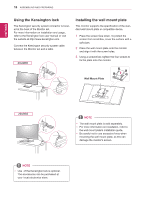LG 29UM65-P Owners Manual - Page 18
USING THE MONITOR, Connecting to a PC, DVI connection - driver
 |
View all LG 29UM65-P manuals
Add to My Manuals
Save this manual to your list of manuals |
Page 18 highlights
18 USING THE MONITOR ENEGNLGISH USING THE MONITOR Connecting to a PC y yThis monitor supports the *Plug and Play feature. *Plug and Play: A feature that allows you to add a device to your computer without having to reconfigure anything or install any manual drivers. DVI connection Transmits digital video signals to the monitor. Connect the monitor using the DVI cable as illustrated below. Press the menu button and then select the input option from the input menu. To hear the sound in DVI input mode, connect the PC's AUDIO OUT port to the monitor's AUDIO IN (PC) port using the audio cable that came with the product. 29UM65 (sold separately) 29UB65 (sold separately) (sold separately) CAUTION y yConnect the input signal cable and turn in the direction of the arrow. To prevent disconnection secure the cable tightly. y yDo not press on the screen for a prolonged period of time. This may cause image distortion. y yDo not display a still image on the screen for a prolonged period of time. This may cause image retention. If possible, use the screen saver. (sold separately) NOTE y yWhen connecting the power cord to the outlet, use a grounded (3-hole) multi-socket or a grounded power outlet. y yThe monitor may flicker when turned on in an area of low temperature. This is normal. y ySometimes red, green, or blue spots may appear on the screen. This is normal. y yUsing a DVI to HDMI cable may cause compatibility issues.