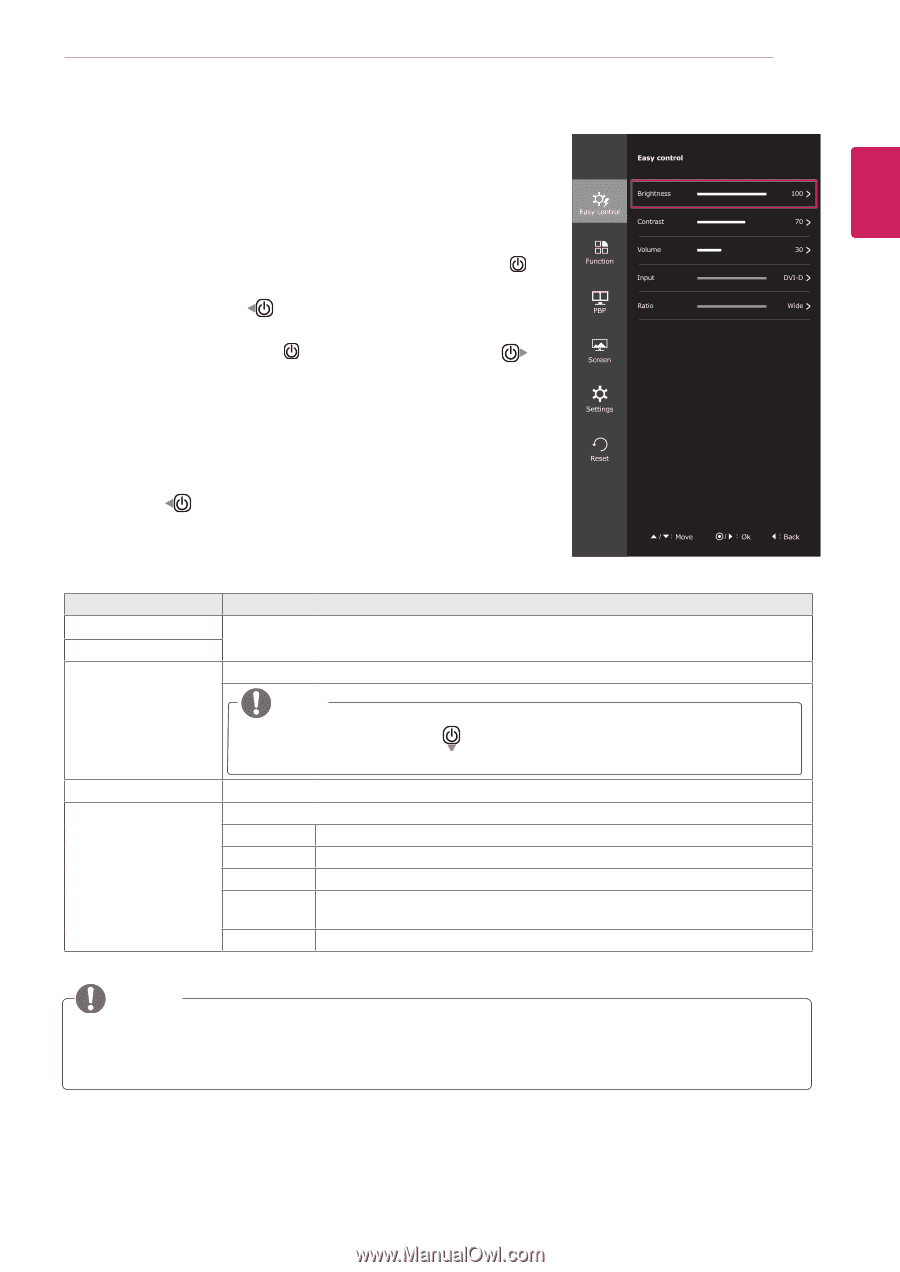LG 29UM65-P Owners Manual - Page 25
Customizing settings, Menu Settings, -Easy control
 |
View all LG 29UM65-P manuals
Add to My Manuals
Save this manual to your list of manuals |
Page 25 highlights
CUSTOMIZING SETTINGS 25 ENEGNLGISH Customizing settings Menu Settings -Easy control 1 To view the navigation OSD, press the Power button center ( ) . 2 Jog Power button left ( ) to go to Menu OSD . 3 Press Power button center ( ) or Jog Power button right ( ) to select Easy control. 4 Set the options follow up the instruction appear on right bottom of the screen. 5 To return to the upper menu or set other menu items, Jog the Power left( ). Each option is described below. Menu > Easy control Brightness Contrast Volume Description Adjusts the color contrast and brightness of the screen. Adjusts the volume. NOTE Input Ratio y yJog Power button down ( ) in the Volume menu will enable/disable the Mute function. Selects the current input mode. Adjusts the screen ratio. Wide Displays the video in wide-screen, regardless of the video signal input. Original Displays a video according to the input video signal aspect ratio. Cinema 1 Enlarges the screen with an aspect ratio of 21:9. (at 1080p) Cinema 2 Enlarges the screen with an aspect ratio of 21:9 including the black box area at the bottom for subtitles. (at 1080p) 1:1 The aspect ratio is not adjusted from the original. NOTE y yThe display may look the same for Wide, Original and 1:1 options at the recommended resolution (2560 x 1080). y yThe ratio is disabled in the interlaced signal.