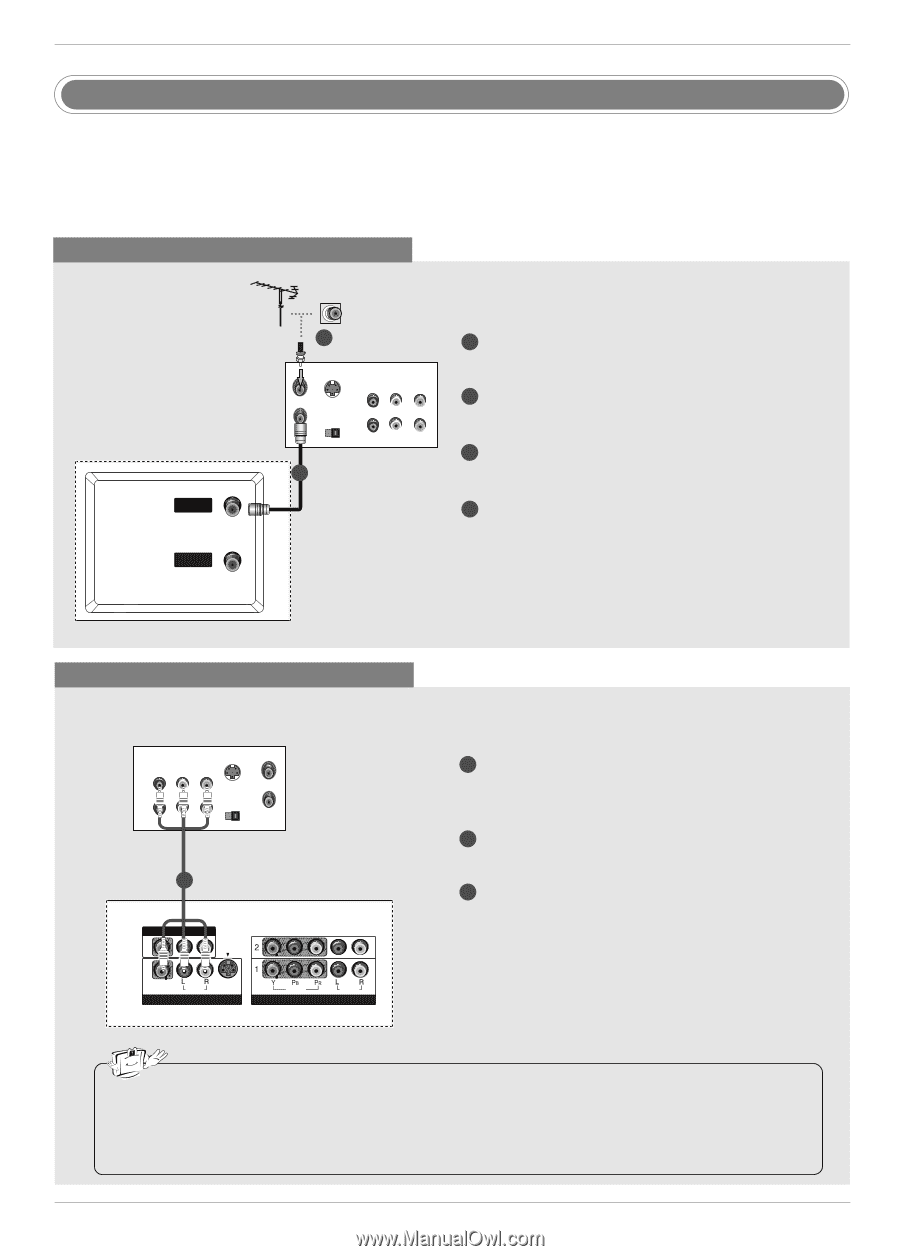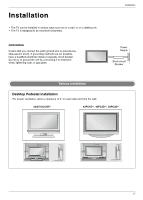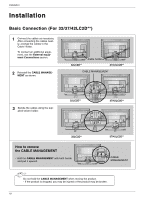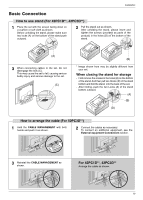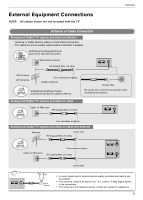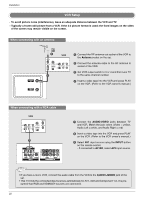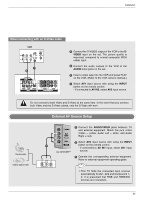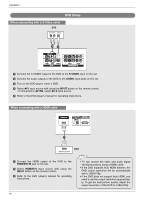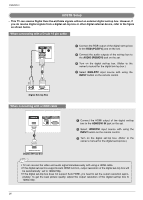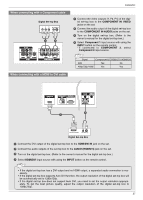LG 32LC2D Owner's Manual (English) - Page 22
VCR Setup - remote part number
 |
UPC - 719192169654
View all LG 32LC2D manuals
Add to My Manuals
Save this manual to your list of manuals |
Page 22 highlights
Installation VCR Setup - To avoid picture noise (interference), leave an adequate distance between the VCR and TV. - Typically a frozen still picture from a VCR. If the 4:3 picture format is used; the fixed images on the sides of the screen may remain visible on the screen. When connecting with an antenna ANTENNA IN CABLE IN ANTENNA IN 2 ANT IN VCR ANT OUT S-VIDEO OUT OUTPUT SWITCH 34 (R) AUDIO (L) IN VIDEO 1 1 Connect the RF antenna out socket of the VCR to the Antenna socket on the set. 2 Connect the antenna cable to the RF antenna in socket of the VCR. 3 Set VCR output switch to 3 or 4 and then tune TV to the same channel number. 4 Insert a video tape into the VCR and press PLAY on the VCR. (Refer to the VCR owner's manual.) CABLE IN When connecting with a RCA cable VCR ANT IN OUT S-VIDEO (R) AUDIO (L) VIDEO OUTPUT SWITCH IN 34 ANT OUT AV OUT 1 VIDEO AV OUT ( ) AUDIO AV IN 1 S-VIDEO VIDEO AUDIO COMPONENT IN 1 Connect the AUDIO/VIDEO jacks between TV and VCR. Match the jack colors (Video = yellow, Audio Left = white, and Audio Right = red) 2 Insert a video tape into the VCR and press PLAY on the VCR. (Refer to the VCR owner's manual.) 3 Select AV1 input source using the INPUT button on the remote control. - If connected to AV IN2, select AV2 input source. VIDEO (MONO) AUDIO AV IN 1 S-VIDEO VIDEO AUDIO COMPONENT IN • If you have a mono VCR, connect the audio cable from the VCR to the AUDIO L/MONO jack of the set. • This TV finds the connected input sources automatically for AV1, AV2 and Component 1-2. It is presumed that RGB and HDMI/DVI sources are connected. AV OUT 22 ( )