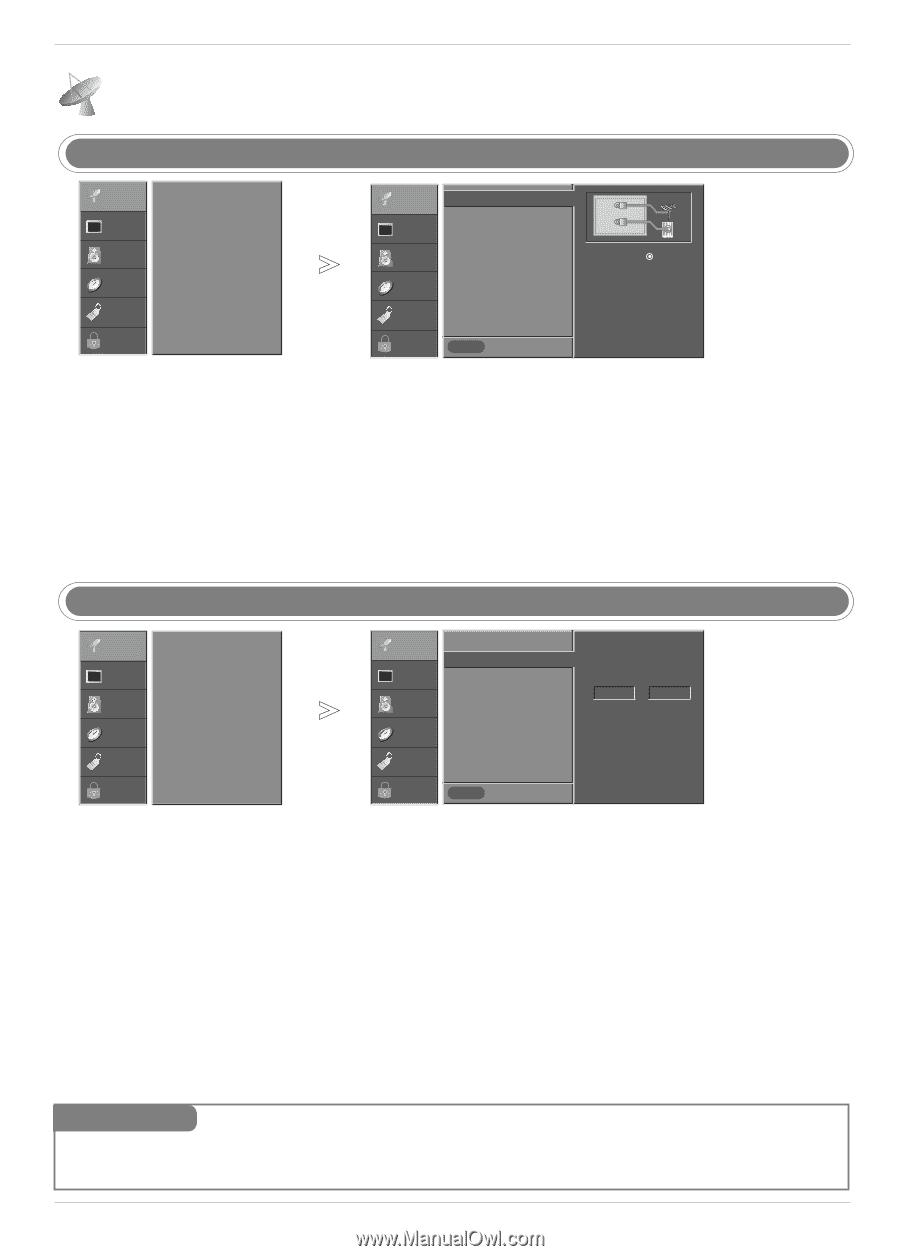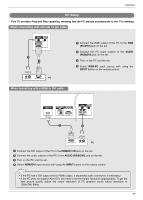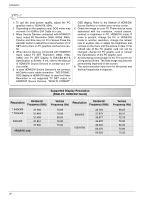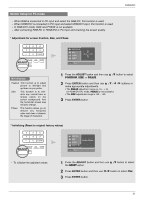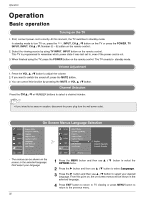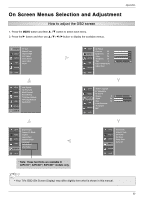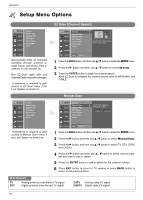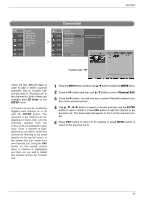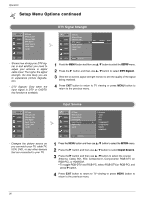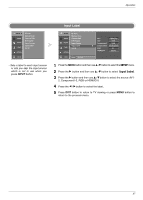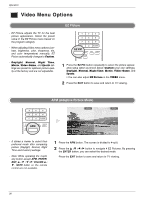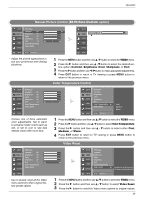LG 32LC2D Owner's Manual (English) - Page 34
Setup Menu Options
 |
UPC - 719192169654
View all LG 32LC2D manuals
Add to My Manuals
Save this manual to your list of manuals |
Page 34 highlights
Operation Setup Menu Options EZ Scan (Channel Search) SETUP G VIDEO AUDIO TIME EZ Scan Manual Scan Channel Edit DTV Signal Input Source Input Label Set ID OPTION LOCK - Automatically finds all channels available through antenna or cable inputs, and stores them in memory on the channel list. - Run EZ Scan again after any Antenna/Cable connection changes. - A password is required to gain access to EZ Scan menu if the Lock System is turned on. SETUP VIDEO AUDIO TIME OPTION EZ Scan Manual Scan Channel Edit DTV Signal Input Source Input Label Set ID LOCK MENU Previous G ANTENNA CABLE Selection ( G or ) leads you to the EZ scan screen. 1 Press the MENU button and then use D / E button to select the SETUP menu. 2 Press the G button and then use D / E button to select EZ Scan. 3 Press the ENTER button to begin the channel search. Allow EZ Scan to complete the channel search cycle for ANTENNA, and CABLE. Manual Scan SETUP G VIDEO AUDIO TIME EZ Scan Manual Scan Channel Edit DTV Signal Input Source Input Label Set ID OPTION LOCK - A password is required to gain access to Manual Scan menu if the Lock System is turned on. SETUP VIDEO AUDIO TIME EZ Scan Manual Scan Channel Edit DTV Signal Input Source Input Label Set ID OPTION LOCK MENU Previous G Select channel type and RF-channel number. TV 2 1 Press the MENU button and then use D / E button to select the SETUP menu. 2 Press the G button and then use D / E button to select Manual Scan. 3 Press the G button and then use D / E button to select TV, DTV, CATV, and CADTV. 4 Press the G button and then use D / E button to select channel number you want to add or delete. 5 Press the ENTER button to add or delete for the channel number. 6 Press EXIT button to return to TV viewing or press MENU button to return to the previous menu. Mini Glossary TV DTV Analog antenna (over-the-air) TV signal Digital antenna (over-the-air) TV signal CATV Analog cable TV signal CADTV Digital cable TV signal 34