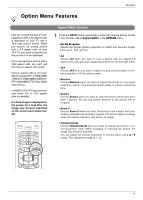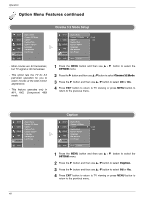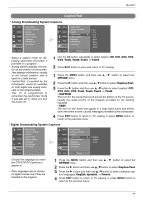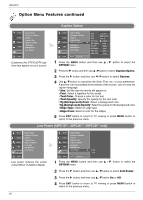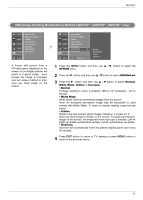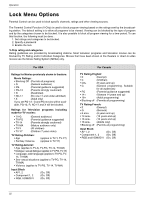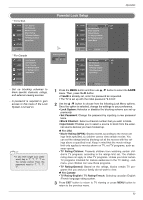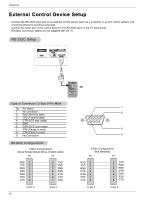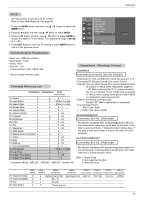LG 32LC2D Owner's Manual (English) - Page 50
OPTION, Caption Option, Custom, Text Color, Text Opacity, Bg Background Color, Bg Background Opacity
 |
UPC - 719192169654
View all LG 32LC2D manuals
Add to My Manuals
Save this manual to your list of manuals |
Page 50 highlights
Operation Option Menu Features continued Caption Option SETUP VIDEO AUDIO TIME OPTION G Aspect Ratio Cinema 3:2 Mode Caption Caption/Text Caption Option Language ISM Method Low Power LOCK - Customize the DTV/CADTV captions that appear on your screen. SETUP VIDEO AUDIO TIME OPTION LOCK Aspect Ratio Cinema 3:2 Mode Caption Caption/Text Caption Option Language ISM Method Low Power MENU Previous Style Custom Size A Standard Font Font 0 Text Color G Text Opacity White Solid Bg Color Black Bg Opacity Solid Edge Type None Edge Color Black 1 Press the MENU button and then use D / E button to select the OPTION menu. 2 Press the G button and then use D / E button to select Caption Option. 3 Press the G button and then use F / G button to select Custom. 4 Use D / E button to customize the Style, Font, etc., to your preference. A preview icon is provided at the bottom of the screen, use it to see the caption language. • Size: Set the size the words will appear in. • Font: Select a typeface for the words. • Text Color: Choose a color for the text. • Text Opacity: Specify the opacity for the text color. • Bg (Background) Color: Select a background color. • Bg (Background) Opacity: Select the opacity for the background color. • Edge Type: Select an edge type. • Edge Color: Select a color for the edges. 5 Press EXIT button to return to TV viewing or press MENU button to return to the previous menu. Low Power (42PC1D**, 42PC3D**, 50PC3D** only) SETUP VIDEO AUDIO TIME OPTION G Aspect Ratio Cinema 3:2 Mode Caption Caption/Text Caption Option Language ISM Method Low Power LOCK - Low power reduces the power consumption of plasma display. SETUP Aspect Ratio Cinema 3:2 Mode VIDEO Caption Caption/Text AUDIO Caption Option TIME Language ISM Method OPTION Low Power G Off On LOCK MENU Previous 1 Press the MENU button and then use D / E button to select the OPTION menu. 2 Press the G button and then use D / E button to select Low Power. 3 Press the G button and then use D / E button On or Off. 4 Press EXIT button to return to TV viewing or press MENU button to return to the previous menu. 50