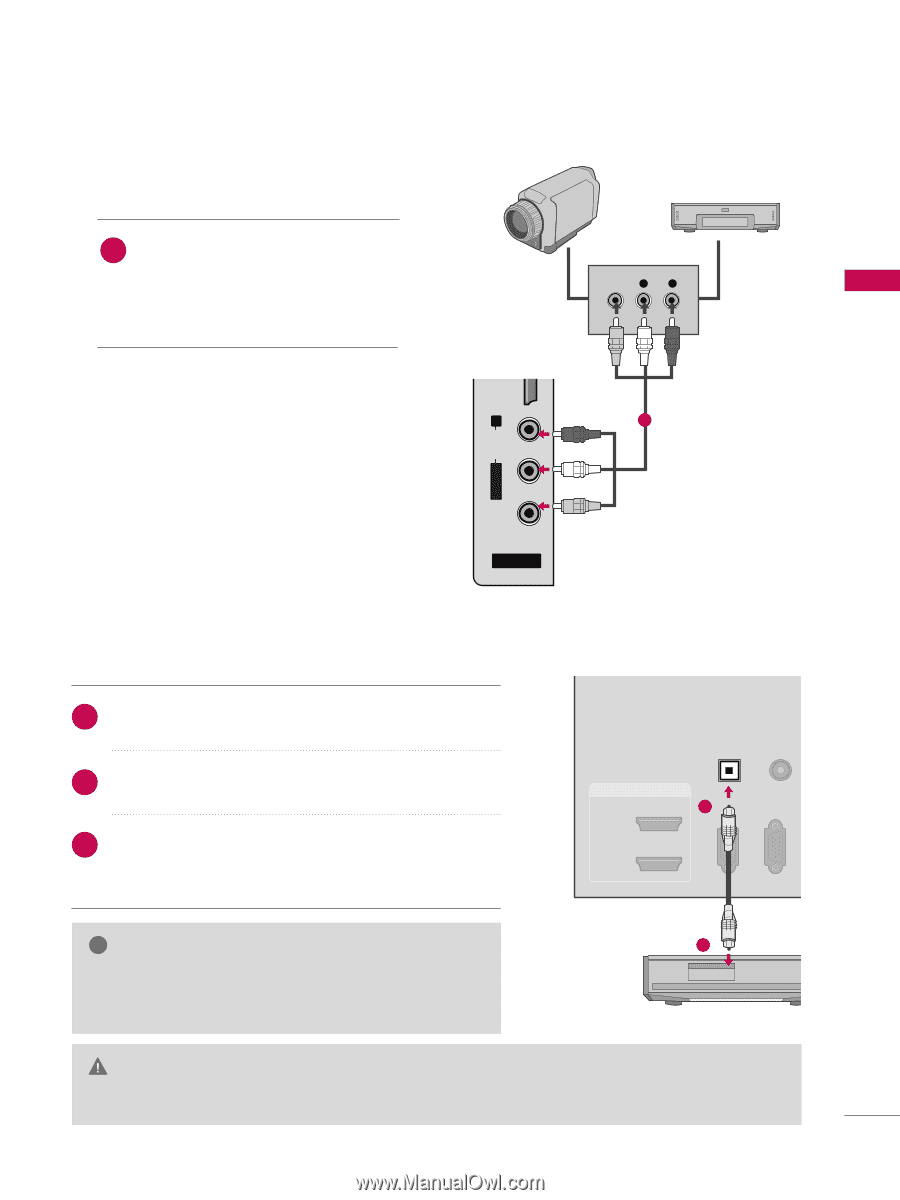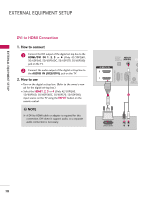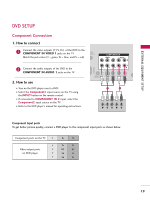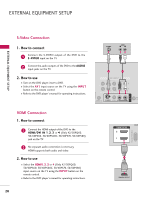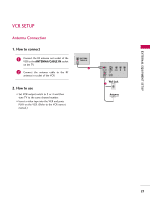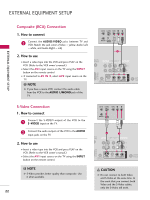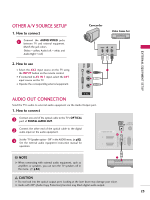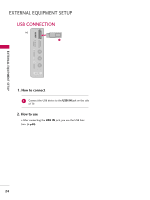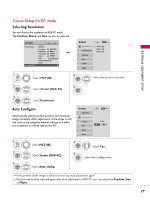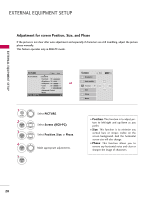LG 42PQ30 Owner's Manual (English) - Page 25
Other A/v Source Setup, Audio Out Connection - service menu
 |
UPC - 719192175211
View all LG 42PQ30 manuals
Add to My Manuals
Save this manual to your list of manuals |
Page 25 highlights
OTHER A/V SOURCE SETUP 1. How to connect 1 Connect the AUDIO/VIDEO jacks between TV and external equipment. Match the jack colors. (Video = yellow, Audio Left = white, and Audio Right = red) Camcorder Video Game Set VIDEO L R USB IN VIDEO L/MONO AUDIO R HDMI IN 3 EXTERNAL EQUIPMENT SETUP 2. How to use ■ Select the A V 2 input source on the TV using 1 the INPUT button on the remote control. ■ If connected to AV IN 1 input, select the A V 1 input source on the TV. ■ Operate the corresponding external equipment. AV IN 2 AUDIO OUT CONNECTION Send the TV's audio to external audio equipment via the Audio Output port. 1. How to connect 1 Connect one end of the optical cable to the TV's OPTICAL port of DIGITAL AUDIO OUT. 2 Connect the other end of the optical cable to the digital audio input on the audio equipment. 3 Set the "TV Speaker option - Off" in the AUDIO menu. (G p.82). See the external audio equipment instruction manual for operation. OPTICAL DIGITAL AUDIO AUDIO OUT (RGB/DVI) RGB(PC) RS-232C IN (CONTROL & SERVICE) HDMI/DVI IN 1 2 1 C ! NOTE 2 G When connecting with external audio equipment, such as amplifiers or speakers, you can turn the TV speakers off in the menu. (G p.82) CAUTION G Do not look into the optical output port. Looking at the laser beam may damage your vision. G Audio with ACP (Audio Copy Protection) function may block digital audio output. 23