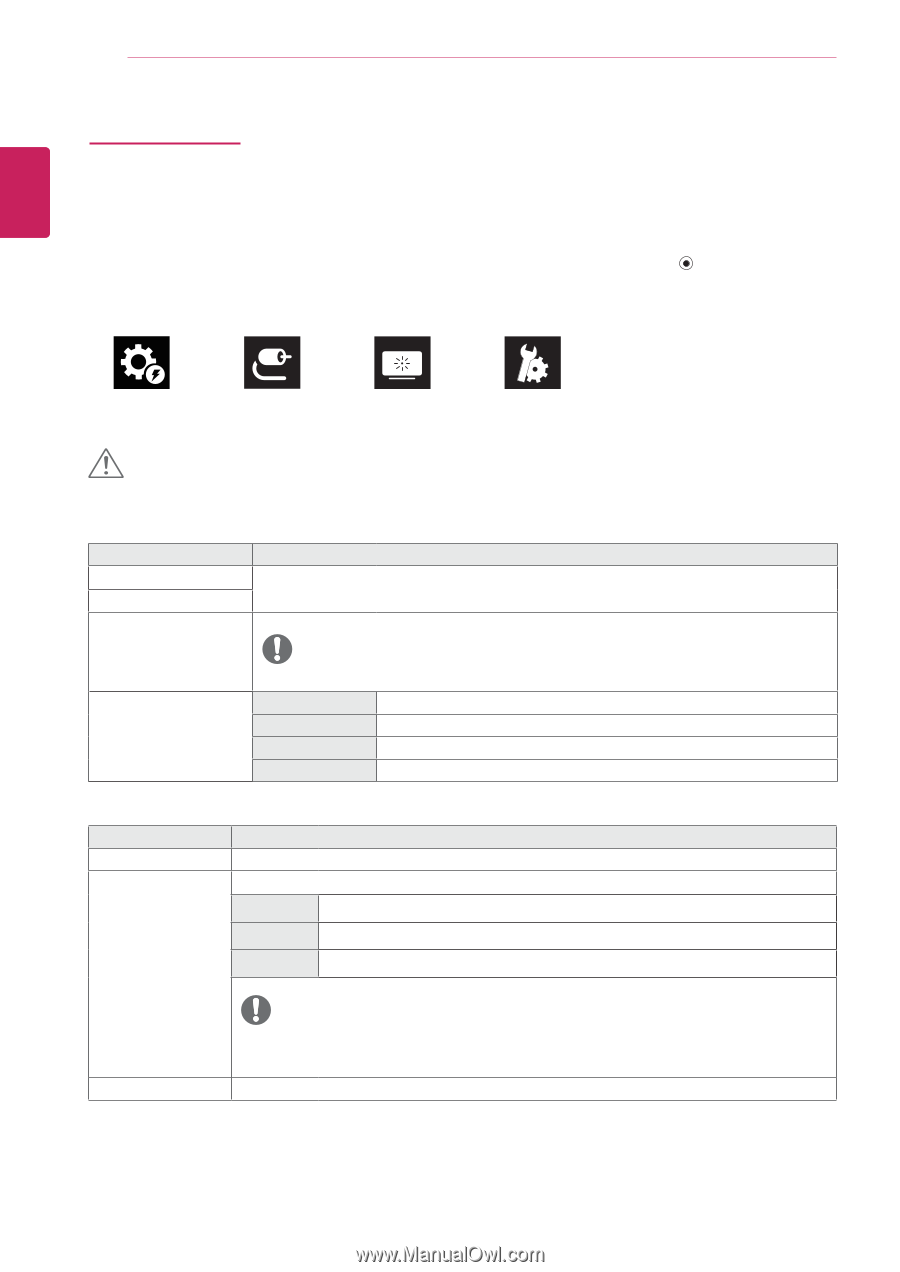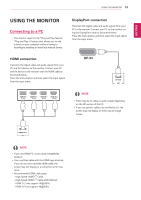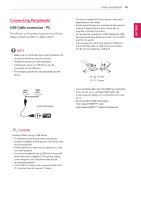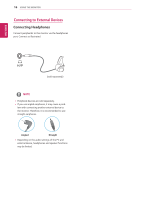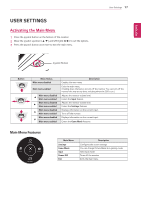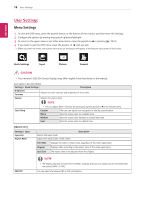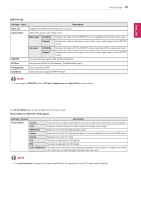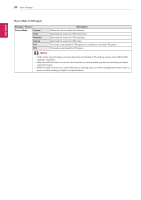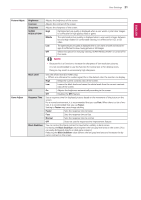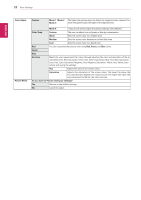LG 43UN700-B Owners Manual - Page 18
User Settings, Menu Settings
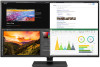 |
View all LG 43UN700-B manuals
Add to My Manuals
Save this manual to your list of manuals |
Page 18 highlights
ENEGNLGISH 18 User Settings User Settings Menu Settings 1 To view the OSD menu, press the joystick button at the bottom of the monitor and then enter the Settings. 2 Configure the options by moving the joystick up/down/left/right. 3 To return to the upper menu or set other menu items, move the joystick to◄ or pressing ( / Ok) it. 4 If you want to exit the OSD menu, move the joystick to ◄ until you exit. yy When you enter the menu, instructions on how to use the button will appear in the bottom right corner of the screen. Quick Settings Input Picture General CAUTION yy Your monitor's OSD (On Screen Display) may differ slightly from that shown in this manual. Each option is described below. Settings > Quick Settings Description Brightness Contrast Adjusts the color contrast and brightness of the screen. Volume Adjusts the volume level. Color Temp NOTE yy You can adjust Mute / Unmute by moving the joystick button to▼in the Volume menu. Custom The user can adjust it to red, green, or blue by customization. Warm Sets the screen color to a reddish tone. Medium Sets the screen color between a red and blue tone. Cool Sets the screen color to a bluish tone. [PBP/PIP OFF] Settings > Input Input List Aspect Ratio Selects the input mode. Adjusts the aspect ratio of the screen. Description Full Wide Displays the video in wide-screen, regardless of the video signal input. Original Displays video according to the aspect ratio of the video signal input. Just Scan The aspect ratio is not adjusted from the original. PBP/PIP NOTE yy The display may look the same for Full Wide , Original, and Just Scan options at the recommended resolution (3840 x 2160). You can select the various PBP or PIP combination.