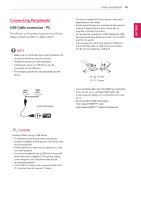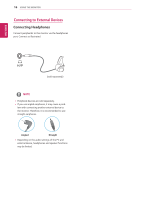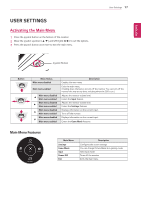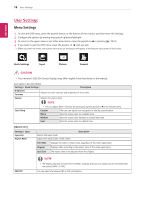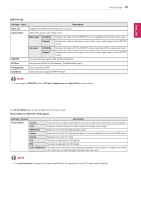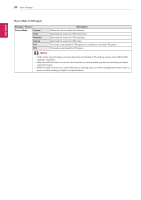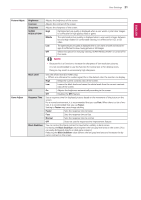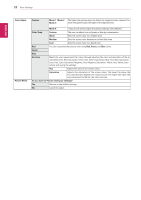LG 43UN700-B Owners Manual - Page 19
PBP/PIP, PIP Size, Transparency, Sound Out, Custom, Reader, Cinema, picture mode
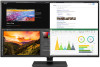 |
View all LG 43UN700-B manuals
Add to My Manuals
Save this manual to your list of manuals |
Page 19 highlights
ENEGNLGISH User Settings 19 [PBP/PIP ON] Settings > Input Description Input List Displays the screens of main input and sub input Aspect Ratio Adjusts the aspect ratio of the screen. Main input Full Wide Displays the video to fit the PBP/PIP screen, regardless of the video signal input. Original Displays the video in the aspect ratio of the video signal input on the PBP/PIP screen. Sub input Full Wide Displays the video to fit the PBP/PIP screen, regardless of the video signal input. Original Displays the video in the aspect ratio of the video signal input on the PBP/PIP screen. PBP/PIP You can select the various PBP or PIP combination PIP Size Sets the size of the PIP Sub window. ( Small/Medium/Large ) Transparency Sets the opacity of PIP Sound Out Select the audio output in PBP/PIP mode NOTE yy If not using the PBP/PIP feature, PIP Size, Transparency and Sound Out are deactivated. The Picture Mode that can be set depends on the Input signal. [Picture Mode on SDR (Non-HDR) signal] Settings > Picture Description Picture Mode Custom Allows the user to adjust each element. The color mode of the main menu can be adjusted. Vivid Heightens contrast, brightness and sharpness to display vivid images. HDR Effect Optimizes the screen for high dynamic range. Reader Optimizes the screen for viewing documents. You can brighten the screen in the OSD menu. Cinema Optimizes the screen for video. FPS This mode is optimized for FPS games. RTS This mode is optimized for RTS Game. Color Weakness This mode is for users who cannot distinguish between red and green. It enables users with color weakness to easily distinguish between the two colors. NOTE yy If the picture mode is changed, the screen may flicker or the resolution of your PC screen may be affected.