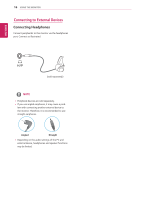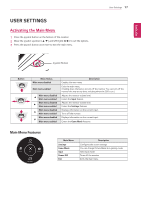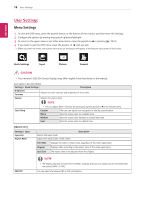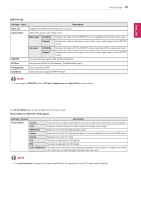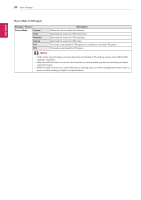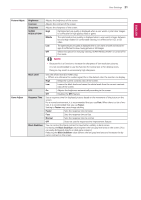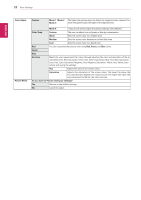LG 43UN700-B Owners Manual - Page 21
Picture Adjust, Brightness, Contrast, Sharpness, SUPER, RESOLUTION, Middle, Black Level, Game Adjust
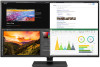 |
View all LG 43UN700-B manuals
Add to My Manuals
Save this manual to your list of manuals |
Page 21 highlights
User Settings 21 ENEGNLGISH Picture Adjust Game Adjust Brightness Contrast Sharpness SUPER RESOLUTION+ Adjusts the brightness of the screen. Adjusts the contrast of the screen. Adjusts the sharpness of the screen. High Optimized picture quality is displayed when a user wants crystal clear images. It is effective for high quality video or game. Middle The optimized picture quality is displayed when a user wants images between low and high modes for comfortable viewing. It is effective for UCC or SD video. Low The optimized picture quality is displayed when a user wants smooth and natural im- ages. It is effective for slow-moving pictures or still images. Off Select this option for everyday viewing. SUPER RESOLUTION+ is turned off in this mode. NOTE yy Because this is a function to increase the sharpness of low resolution pictures, it is not recommended to use the function for normal text or for desktop icons. Doing so may result in unnecessarily high sharpness. Black Level DFC Response Time Black Stabilizer Sets the offset level (for HDMI only). yy Offset: as a reference for a video signal, this is the darkest color the monitor can display. High Keeps the current contrast ratio of the screen. Low Lowers the black levels and raises the white levels from the current contrast ratio of the screen. On Adjusts the brightness automatically according to the screen. Off Disables the DFC feature. Sets a response time for displayed pictures based on the movement of the picture on the screen. For a normal environment, it is recommended that you use Fast. When there is a lot of motion, it is recommended that you use Faster. Setting to Faster may cause image sticking. Faster Sets the response time to faster. Fast Sets the response time to fast. Normal Sets the response time to normal. Off Does not use the response time improvement feature. You can control the black contrast to have better visibility in dark scenes. Increasing the Black Stabilizer value brightens the low gray level area on the screen. (You can easily distinguish objects on dark game screens.) Reducing the Black Stabilizer value darkens the low gray level area and increases the dynamic contrast on the screen.