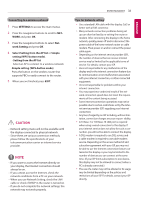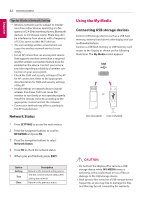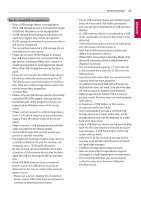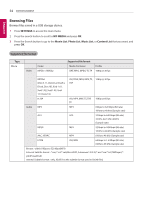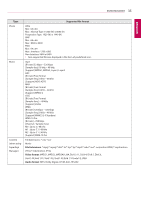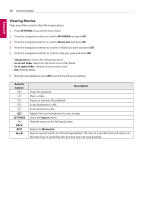LG 49SL5B Owners Manual - Page 36
Viewing Movies, SETTINGS, MY MEDIA, Movie List, Change Device, Go to root folder, Remote, button
 |
View all LG 49SL5B manuals
Add to My Manuals
Save this manual to your list of manuals |
Page 36 highlights
36 ENTERTAINMENT ENGLISH Viewing Movies Plays movie files saved in the USB storage device. 1 Press SETTINGS to access the main menu. 2 Press the navigation button to scroll to MY MEDIA and press OK. 3 Press the navigation button to scroll to Movie List and press OK. 4 Press the navigation buttons to scroll to a folder you want and press OK. 5 Press the navigation buttons to scroll to a file you want and press OK. yyChange Device : Selects the USB storage device. yyGo to root folder : Returns to the home screen of My Media. yyGo to upper folder : Returns to the previous screen. yyExit : Exits My Media. 6 During movie playback, press OK to access the following settings. Remote button SETTINGS BACK EXIT or Description Stops the playback. Plays a video. Pauses or resumes the playback. Scans backward in a file. Scans forward in a file. Adjusts the screen brightness to save energy. Show the Option menu. Hide the menu on the full-sized screen. Returns to Movie List. Skips to specific points in a file during playback. The time of a specific point will appear on the status bar. In some files, this function may not work properly.