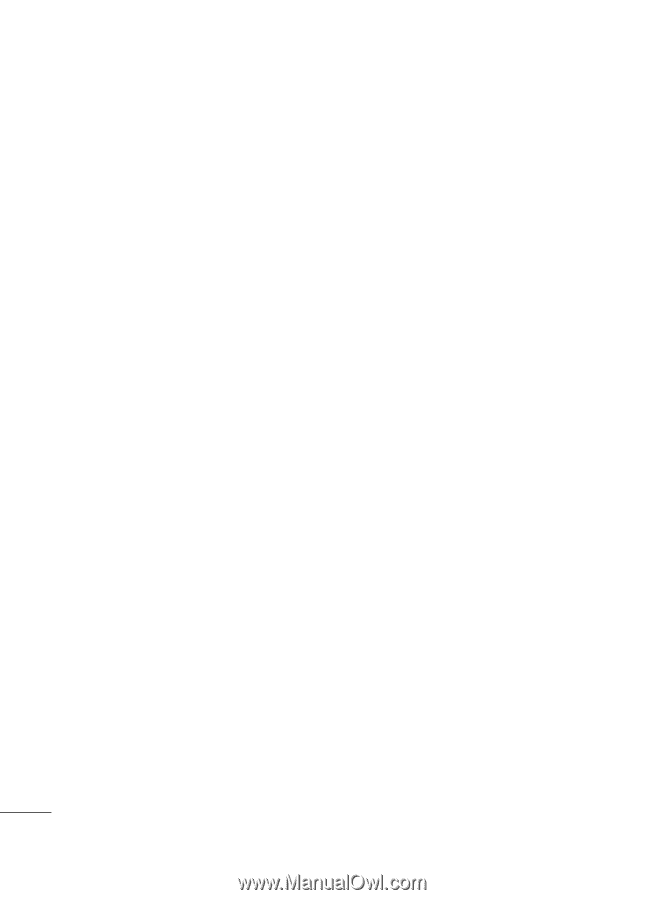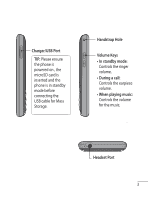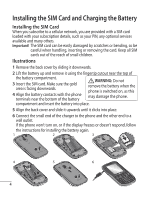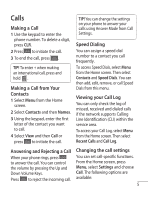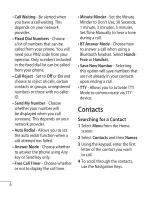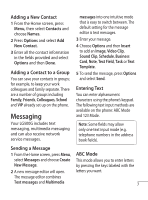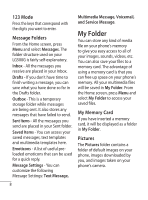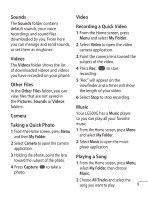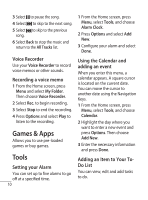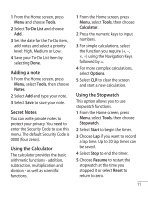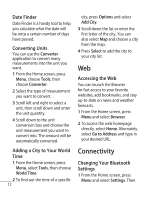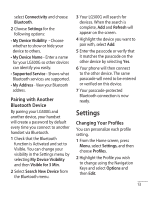LG 500G User Manual - Page 10
My Folder - lg500g memory card
 |
View all LG 500G manuals
Add to My Manuals
Save this manual to your list of manuals |
Page 10 highlights
123 Mode Press the keys that correspond with the digits you want to enter. Message Folders From the Home screen, press Menu and select Messages. The folder structure used on your LG500G is fairly self-explanatory. Inbox - All the messages you receive are placed in your Inbox. Drafts - If you don't have time to finish writing a message, you can save what you have done so far in the Drafts folder. Outbox - This is a temporary storage folder while messages are being sent. It also stores any messages that have failed to send. Sent Items - All the messages you send are placed in your Sent folder. Saved Items - You can access your saved messages, text templates and multimedia templates here. Emoticons - A list of useful preloaded emoticons that can be used for a quick reply. Message Settings - You can customize the following Message Settings: Text Message, Multimedia Message, Voicemail, and Service Message. My Folder You can store any kind of media file on your phone's memory to give you easy access to all of your images, sounds, videos, etc. You can also save your files to a memory card. The advantage of using a memory card is that you can free up space on your phone's memory. All your multimedia files will be saved in My Folder. From the Home screen, press Menu and select My Folder to access your saved files. My Memory Card If you have inserted a memory card, it will be displayed as a folder in My Folder. Pictures The Pictures folder contains a folder of default images on your phone, images downloaded by you, and images taken on your phone's camera. 8