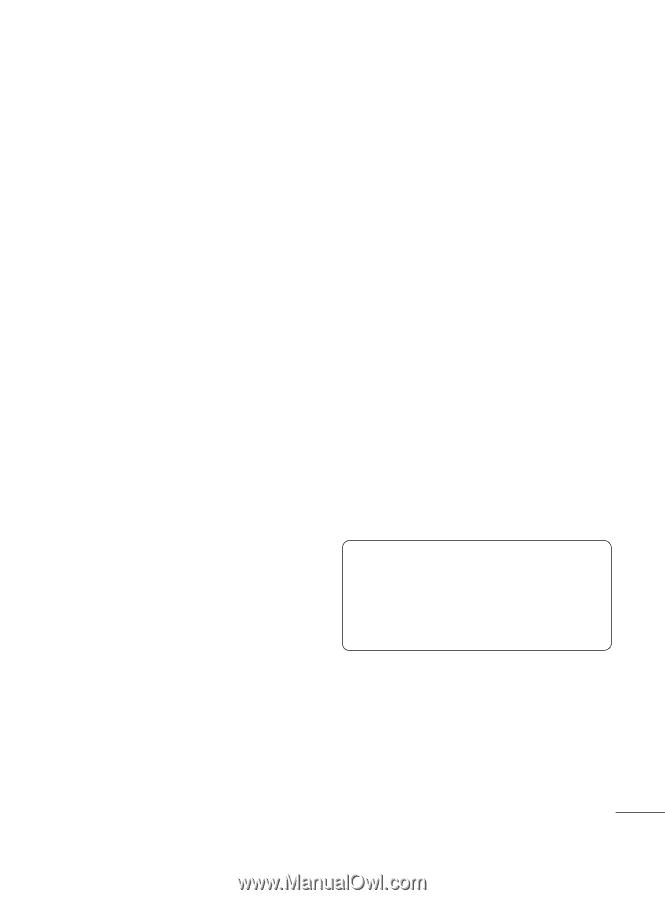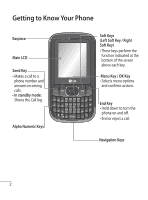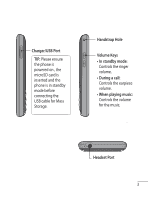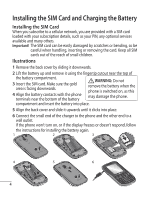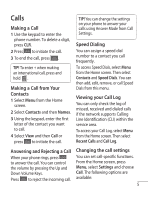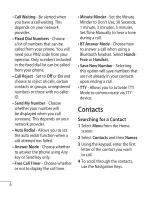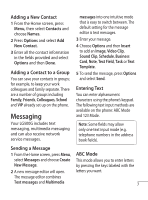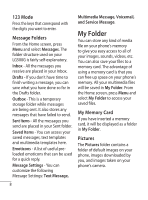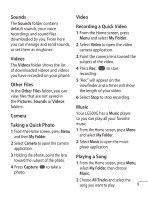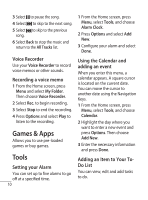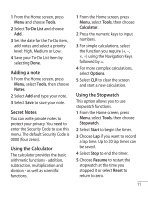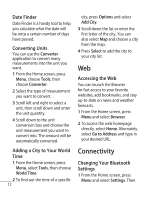LG 500G User Manual - Page 9
Messaging - lg500g phone
 |
View all LG 500G manuals
Add to My Manuals
Save this manual to your list of manuals |
Page 9 highlights
Adding a New Contact 1 From the Home screen, press Menu, then select Contacts and choose Names. 2 Press Options and select Add New Contact. 3 Enter all the contact information in the fields provided and select Options and then Done. Adding a Contact to a Group You can save your contacts in groups; for example, to keep your work colleagues and family separate. There are a number of groups including Family, Friends, Colleagues, School and VIP already set up on the phone. Messaging Your LG500G includes text messaging, multimedia messaging and can also receive network service messages. messages into one intuitive mode that is easy to switch between. The default setting for the message editor is text messages. 3 Enter your message. 4 Choose Options and then Insert to add an Image, Video Clip, Sound Clip, Schedule, Business Card, Note, Text Field, Task or Text Template. 5 To send the message, press Options and select Send. Entering Text You can enter alphanumeric characters using the phone's keypad. The following text input methods are available on the phone: ABC Mode and 123 Mode. Note: Some fields may allow only one text input mode (e.g. telephone numbers in the address book fields). Sending a Message 1 From the Home screen, press Menu, select Messages and choose Create New Message. 2 A new message editor will open. The message editor combines Text messages and Multimedia ABC Mode This mode allows you to enter letters by pressing the keys labeled with the letters you want. 7