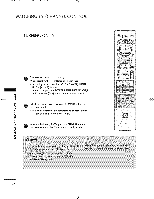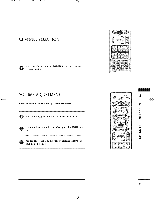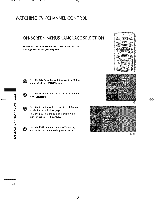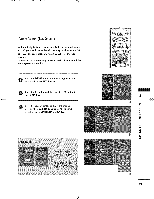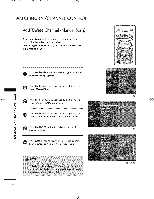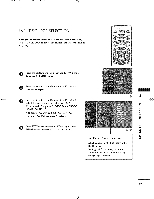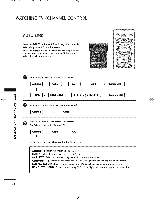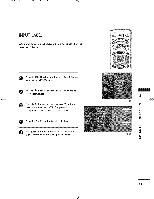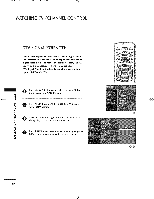LG 50PC1DRA Owners Manual - Page 46
Channel Editing
 |
UPC - 719192169470
View all LG 50PC1DRA manuals
Add to My Manuals
Save this manual to your list of manuals |
Page 46 highlights
512Eenl 80/11/24 4_55 PH Page 45 CHANNEL EDITING From the default channel list created from the EZ Scan channel search, you can create two different types of channel lists in memory: _custom fist" and "favorite channel list". A custom fist can be created by toggling each channel on or off with ENTER button. The channels in the Custom List are displayed in black and the channels deleted from the Custom List are displayed in gray. Once a channel is highlighted you can add or delete the channel by referring to the small window at the topleft corner of the screen, You can create your own Favorite List. Use the FAV button on the remote when a channel is highlighted and then add or delete the channel to/from Favorite List. control your Press the MENU button and then use A or y button to select the S_P menu. sPerleescst tCheha_nnebluttonEdaint,d then use A or Y button to Z Press the _ button. You will now see a screen filled with channel numbers and a preview picture. -H < t_ @ Use A Y 4 _ button to select a channel and I > then use the [J_ER button to add or delete it Z Press FAV button to add the channel to the Favorite Z t_ List. The surfing icon will appear in front of that N channel number. 0 Z 0 Press _|T button to return to TV viewing or press MENU button to return to the previous menu. 00 ¸ 45