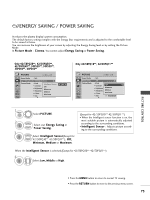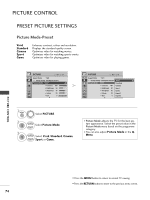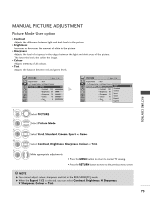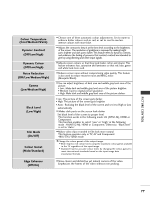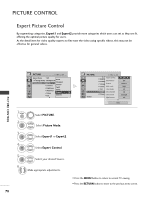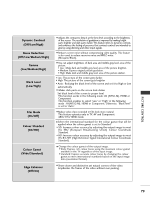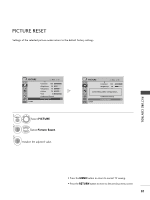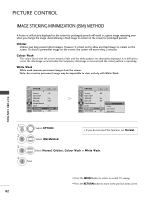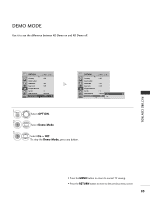LG 50PQ3000 User Manual - Page 80
Expert Picture Control
 |
View all LG 50PQ3000 manuals
Add to My Manuals
Save this manual to your list of manuals |
Page 80 highlights
PICTURE CONTROL Expert Picture Control By segmenting categories, Expert1 and Expert2 provide more categories which users can set as they see fit, offering the optimal picture quality for users. As the detail item for video quality experts to fine tune the video using specific videos, this may not be effective for general videos. PICTURE CONTROL 78 PICTURE Move OK Aspect Ratio : 16:9 Vivid Energy Saving : Intelligent Sensor PPiiccttuurree MMooddee : E:xVpievritd1 Standard Cinema • Contrast 100 Sport • Brightness 50 Game • Sharpness 70 • Colour 7EE0xxppeerrtt11 • Tint Expert2 0R G E D E PICTURE Screen Move OK Dynamic Contrast • Brightness 50 • H sharpneNsosise R5e0duction • V sharpneGsasmm7a0 • Colour Black7L0evel • Tint Film M0ode • AExdpvearntcCeodCnoCtlooruonrltSrtoanldard • Picture ReCsoelotur Gamut Edge Enhancer F Off G Off Medium High Off SD Standard Off Close 1 MENU 2 OK Select PICTURE. Select Picture Mode. 3 OK Select Expert1 or Expert2. 4 OK Select Expert Control. 5 OK Select your desired Source. 6 Make appropriate adjustments. • Press the MENU button to return to normal TV viewing. • Press the RETURN button to move to the previous menu screen.