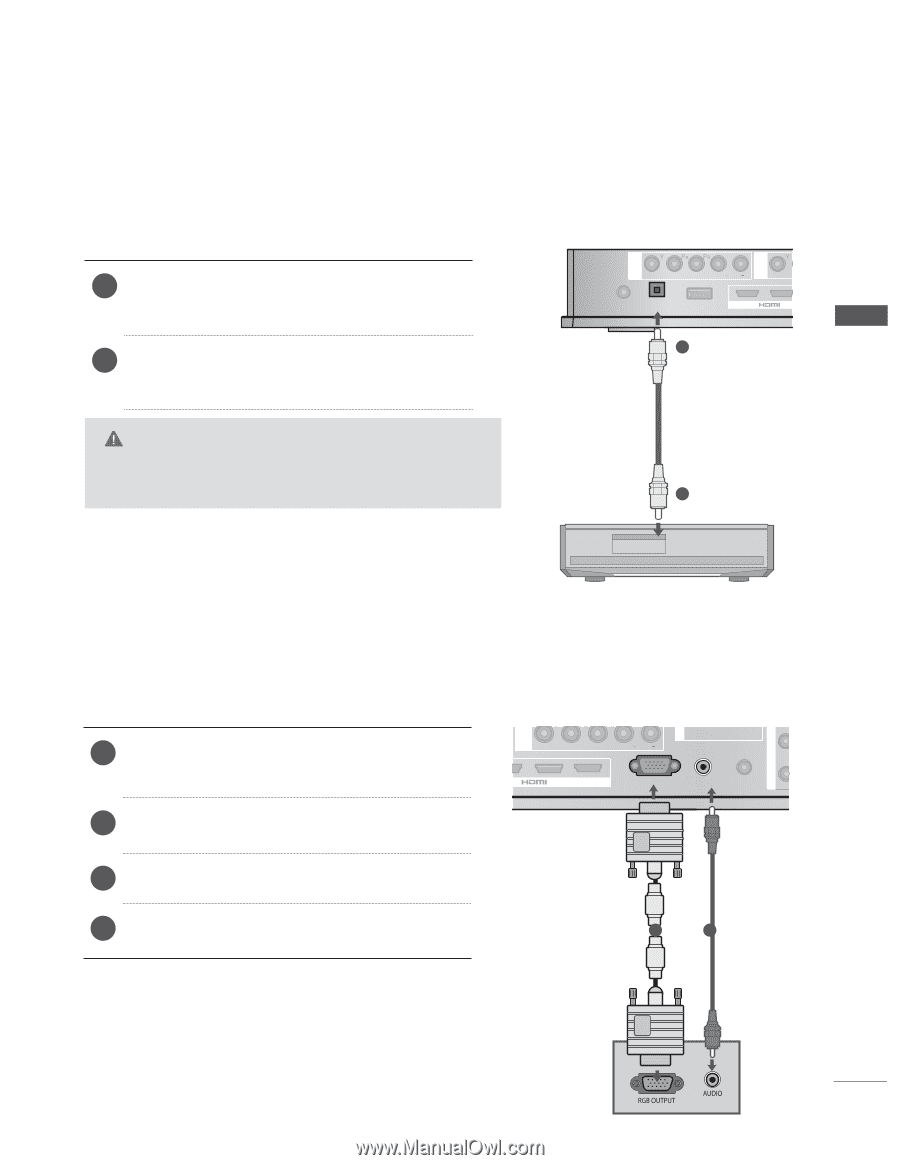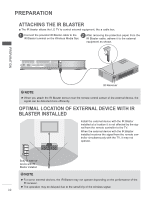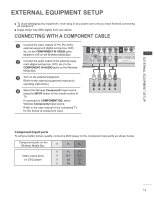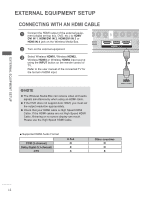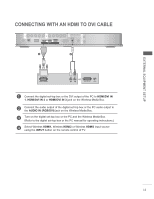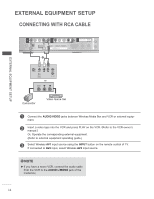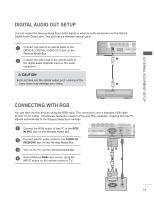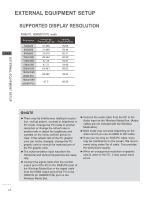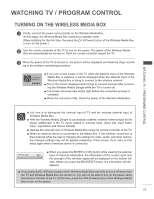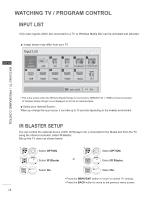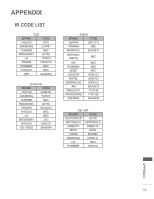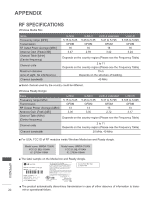LG AN-WL100 Owners Manual - Page 15
Digital Audio Out Setup, Using RGB (VGA) Cable, CAUTION - output
 |
View all LG AN-WL100 manuals
Add to My Manuals
Save this manual to your list of manuals |
Page 15 highlights
EXTERNAL EQUIPMENT SETUP DIGITAL AUDIO OUT SETUP You can output the Wireless Media Box's audio signal to external audio equipment via the Optical Digital Audio Output port. This port uses a standard optical cable. 1 Connect one end of an optical cable to the OPTICAL DIGITAL AUDIO OUT port on the Wireless Media Box. 2 Connect the other end of the optical cable to the digital audio (Optical) input on the audio equipment. A VIDEO L R B L(MONO) AUDIO R VIDEO DC IN 12V OPTICAL DIGITAL AUDIO OUT SERVICE ONLY 3 / DVI I 1 CAUTION Ź Do not look into the optical output port. Looking at the laser beam may damage your vision. 2 CONNECTING WITH RGB You can also connect devices using the RGB input. This connection uses a standard VGA cable (D-Sub 15 pin cable). This Wireless Media Box supports Plug and Play capability, meaning that the PC adjusts automatically to the Wireless Media Box's settings. IR BLASTER 1 Connect the RGB output of the PC to the RGB IN (PC) jack on the Wireless Media Box. B VIDEO 3 2 / DVI IN L R L(MONO) AUDIO R A COMPONENT / AV IN 1 B COMPONENT / AV IN 2 AUDIO IN 1 RGB IN(PC) RGB/DVI SERVICE ONLY 2 Connect the PC audio output to the AUDIO IN (RGB/DVI) jack on the Wireless Media Box. 3 Turn on the PC and the Wireless Media Box. 4 Select Wireless RGB input source using the INPUT button on the remote control of TV. 1 2 15