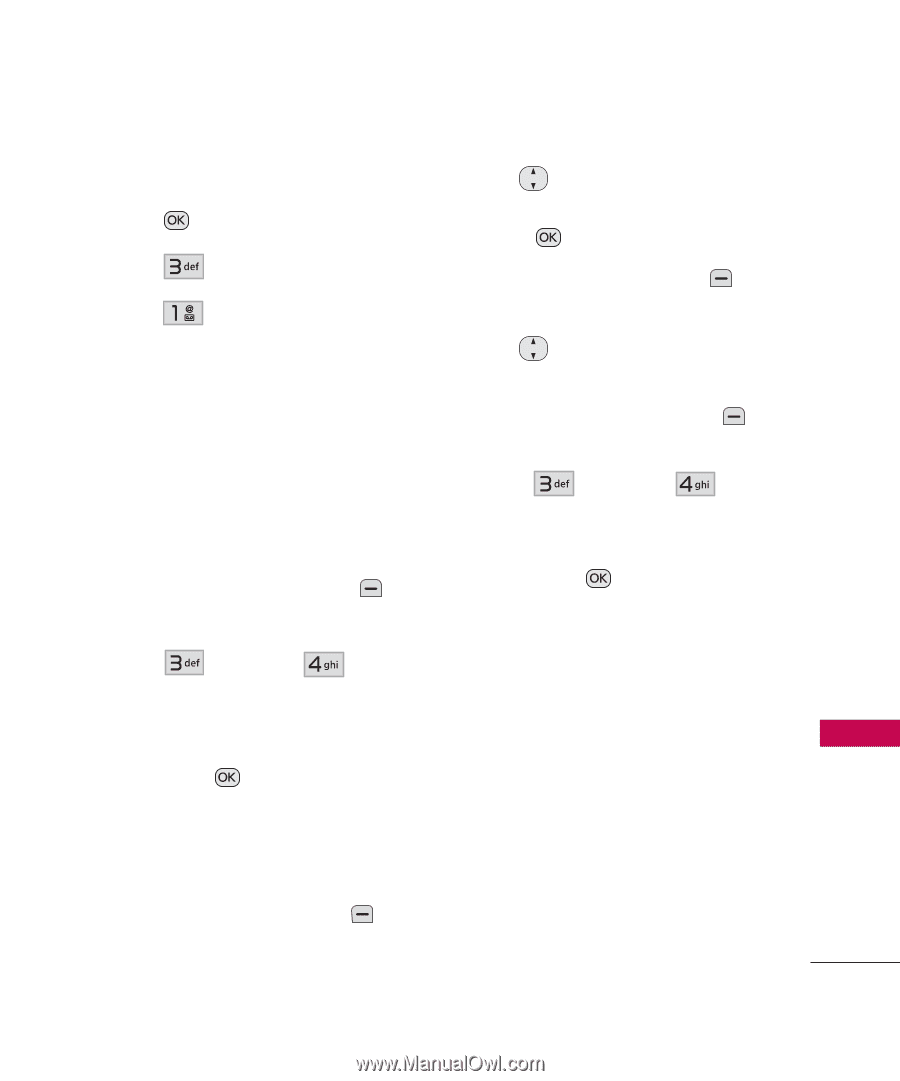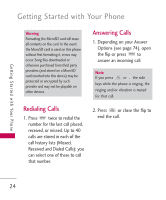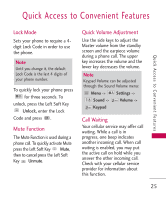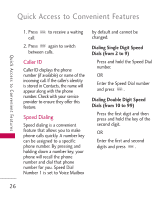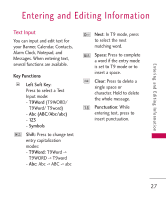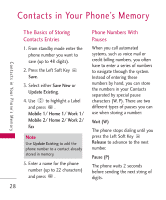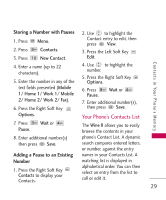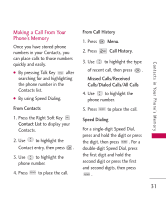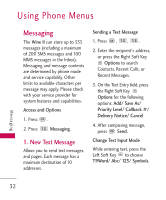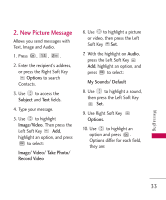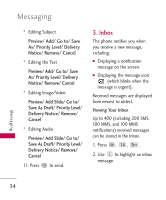LG AN430 Owners Manual - Page 31
Your Phone's Contacts List - wine 2
 |
View all LG AN430 manuals
Add to My Manuals
Save this manual to your list of manuals |
Page 31 highlights
Storing a Number with Pauses 1. Press Menu. 2. Use to highlight the Contact entry to edit, then press View. 2. Press 3. Press Contacts. New Contact. 3. Press the Left Soft Key Edit. Contacts in Your Phone's Memory 4. Enter a name (up to 22 characters). 5. Enter the number in any of the 4. Use to highlight the number. 5. Press the Right Soft Key Options. text fields presented (Mobile 1/ Home 1/ Work 1/ Mobile 2/ Home 2/ Work 2/ Fax). 6. Press the Right Soft Key 6. Press Wait or Pause. 7. Enter additional number(s), then press Save. Options. Your Phone's Contacts List 7. Press Pause. Wait or The Wine II allows you to easily browse the contents in your 8. Enter additional number(s) then press Save. phone's Contact List. A dynamic search compares entered letters, or number, against the entry Adding a Pause to an Existing names in your Contacts List. A Number 1. Press the Right Soft Key Contacts to display your Contacts. matching list is displayed in alphabetical order. You can then select an entry from the list to call or edit it. 29