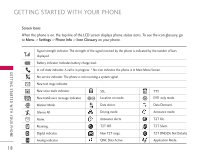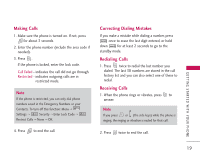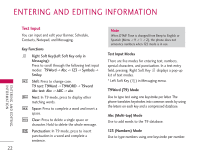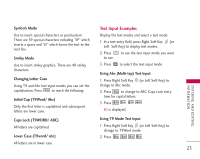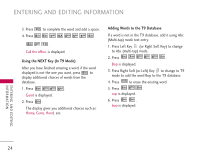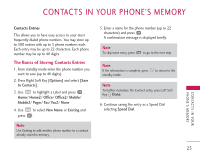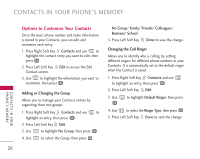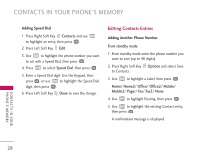LG AX390 Owner's Manual (English) - Page 25
Text Input Examples
 |
View all LG AX390 manuals
Add to My Manuals
Save this manual to your list of manuals |
Page 25 highlights
Symbols Mode Use to insert special characters or punctuation. There are 39 special characters including "SP" which inserts a space and "LF" which forces the text to the next line. Smiley Mode Use to insert smiley graphics. There are 40 smiley characters. Changing Letter Case Using T9 and Abc text input modes you can set the capitalization. Press to reach the following: Initial Cap (T9Word/ Abc) Only the first letter is capitalized and subsequent letters are lower case. Text Input Examples Display the text modes and select a text mode: 1. In a text entry field, press Right Soft Key (or Left Soft Key) to display text modes. 2. Press to use the text input mode you want to use. 3. Press to select the text input mode. Using Abc (Multi-tap) Text Input 1. Press Right Soft Key (or Left Soft Key) to change to Abc mode. 2. Press to change to ABC Caps Lock every time for capital letters. 3. Press . LG is displayed. ENTERING AND EDITING I N F O R M AT I O N Caps Lock (T9WORD/ ABC) All letters are capitalized. Lower Case (T9word/ abc) All letters are in lower case. Using T9 Mode Text Input 1. Press Right Soft Key (or Left Soft Key) to change to T9Word mode. 2. Press . 23