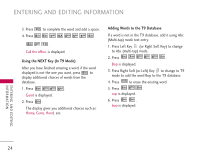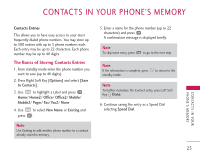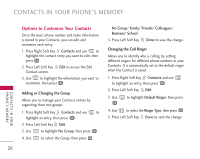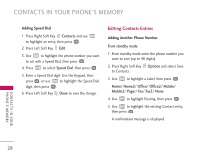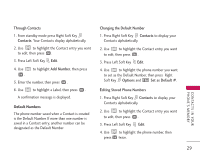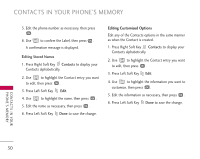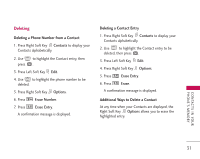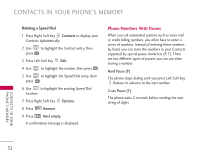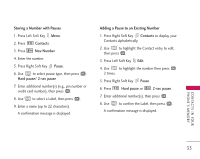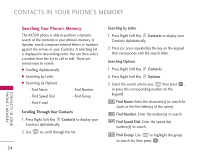LG AX390 Owner's Manual (English) - Page 31
Contacts, Add Number, Options, Set as Default
 |
View all LG AX390 manuals
Add to My Manuals
Save this manual to your list of manuals |
Page 31 highlights
Through Contacts 1. From standby mode press Right Soft Key Contacts. Your Contacts display alphabetically. 2. Use to highlight the Contact entry you want to edit, then press . 3. Press Left Soft Key Edit. 4. Use . to highlight Add Number, then press 5. Enter the number, then press . 6. Use to highlight a Label, then press . A confirmation message is displayed. Default Numbers The phone number saved when a Contact is created is the Default Number. If more than one number is saved in a Contact entry, another number can be designated as the Default Number. Changing the Default Number 1. Press Right Soft Key Contacts to display your Contacts alphabetically. 2. Use to highlight the Contact entry you want to edit, then press . 3. Press Left Soft Key Edit. 4. Use to highlight the phone number you want to set as the Default Number, then press Right Soft Key Options and Set as Default #. Editing Stored Phone Numbers 1. Press Right Soft Key Contacts to display your Contacts alphabetically. 2. Use to highlight the Contact entry you want to edit, then press . 3. Press Left Soft Key Edit. 4. Use to highlight the phone number, then press twice. C O N TAC T S I N YO U R PHONE'S MEMORY 29