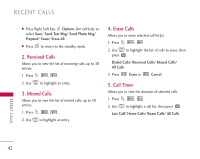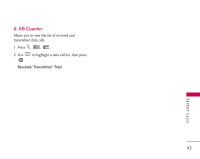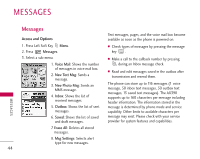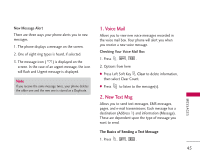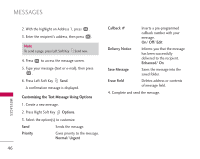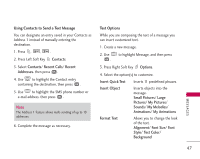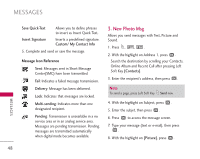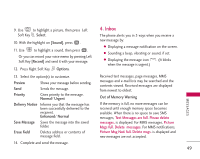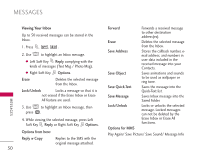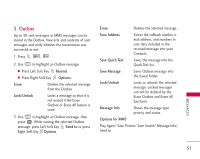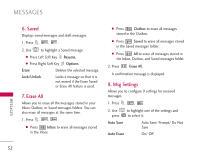LG AX390 Owner's Manual (English) - Page 49
Using Contacts to Send a Text Message, Text Options - manual
 |
View all LG AX390 manuals
Add to My Manuals
Save this manual to your list of manuals |
Page 49 highlights
Using Contacts to Send a Text Message You can designate an entry saved in your Contacts as Address 1 instead of manually entering the destination. 1. Press , , . 2. Press Left Soft Key Contacts. 3. Select Contacts/ Recent Calls/ Recent Addresses. then press . 4. Use to highlight the Contact entry containing the destination, then press . 5. Use to highlight the SMS phone number or e-mail address, then press . Note The Address 1 feature allows multi-sending of up to 10 addresses. 6. Complete the message as necessary. Text Options While you are composing the text of a message you can insert customized text. 1. Create a new message. 2. Use to highlight Message, and then press . 3. Press Right Soft Key Options. 4. Select the option(s) to customize. Insert Quick-Text Insert Object Format Text Inserts 11 predefined phrases. Inserts objects into the message. Small Pictures/ Large Pictures/ My Pictures/ Sounds/ My Melodies/ Animations/ My Animations Allows you to change the look of the text. Alignment/ Font Size/ Font Style/ Text Color/ Background MESSAGES 47