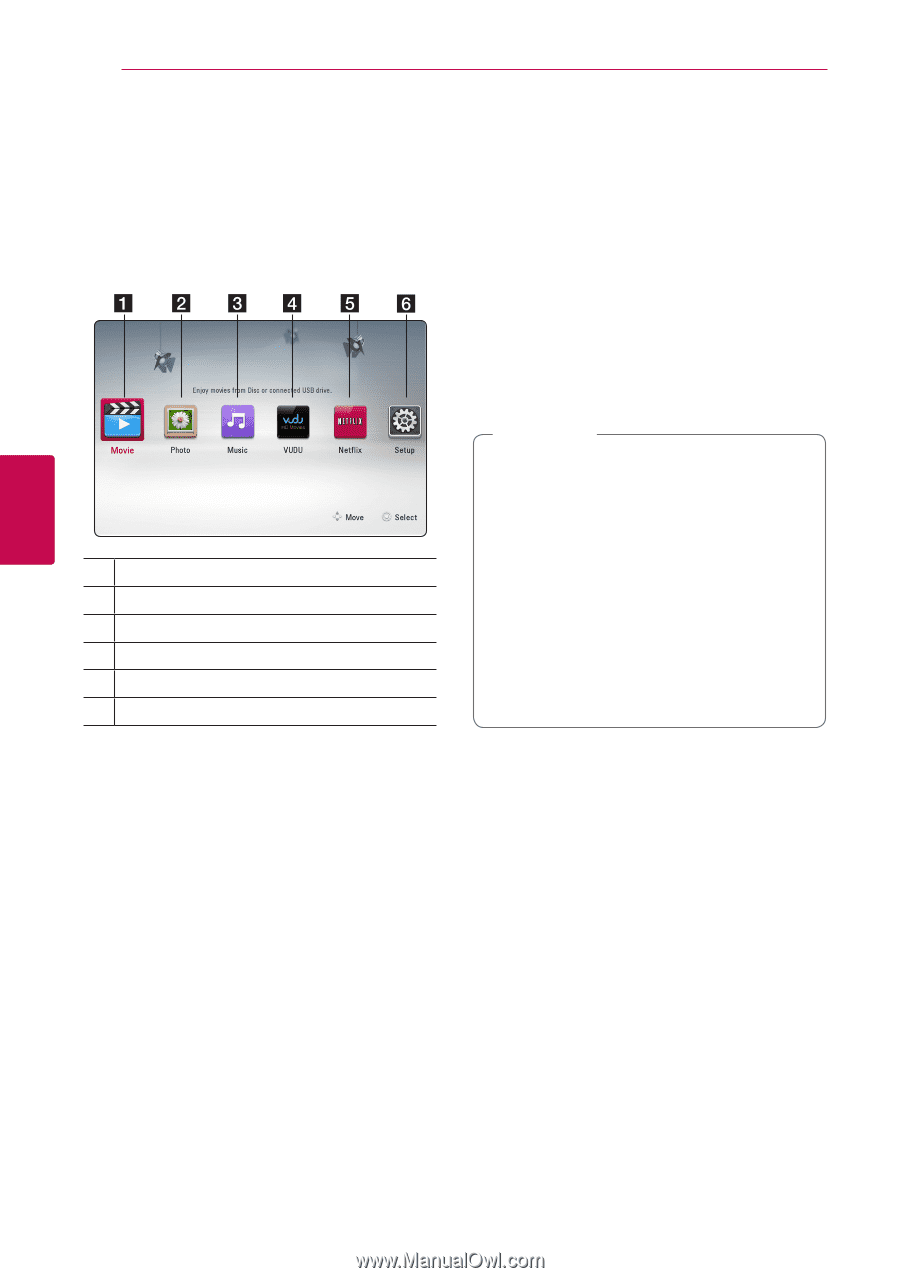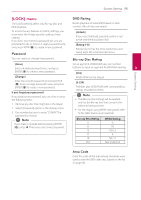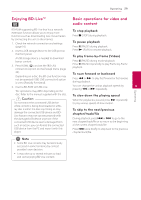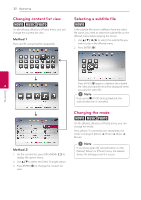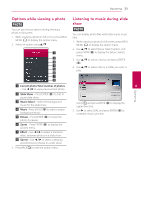LG BP300 Owners Manual - Page 28
Operating, General Playback, Using [HOME] menu, Playing a disc, Playing a file on disc/USB device
 |
View all LG BP300 manuals
Add to My Manuals
Save this manual to your list of manuals |
Page 28 highlights
Operating 28 Operating General Playback Using [HOME] menu The home menu appears when you press HOME (1). Use a/d to select a category and press ENTER (b). 4 a [Movie] - Plays video content. b [Photo] - Plays photo content. c [Music] - Plays audio content. d [VUDU] - Goes to Vudu service. e [Netflix] - Goes to Netflix service. f [Setup] - Adjusts the system settings. Playing a disc erto 1. Press B (OPEN/CLOSE), and place a disc on the disc tray. 2. Press B (OPEN/CLOSE) to close the disc tray. For the most Audio CD, BD-ROM and DVD-ROM discs, playback starts automatically. 3. Press HOME (1). 4. Select [Movie] or [Music] using a/d, and press ENTER (b). 5. Select [Blu-ray Disc], [DVD], [VR] or [Audio] option using w/s, and press ENTER (b). ,,Note yy Playback functions described in this manual are not always available for every file and media. Some functions can be restricted depending on many factors. yy Depending on the BD-ROM titles, a USB device connection may be needed for the proper playback. yy Unfinalized DVD-VR format discs may not be played in this player. yy Some DVD-VR discs are made with CPRM data by DVD RECORDER. This unit cannot support these kinds of discs. Playing a file on disc/USB device yui This player can play video, audio and photo files contained in the disc or USB device. 1. Insert a data disc on the tray or connect a USB device. 2. Press HOME (1). 3. Select [Movie], [Photo] or [Music] using a/d, and press ENTER (b). 4. Select [Data] or [USB] option using w/s, and press ENTER (b). 5. Select a file using w/s/a/d, and press z(PLAY) or ENTER (b) to play the file.